How To Install Signal Messenger on Debian 12
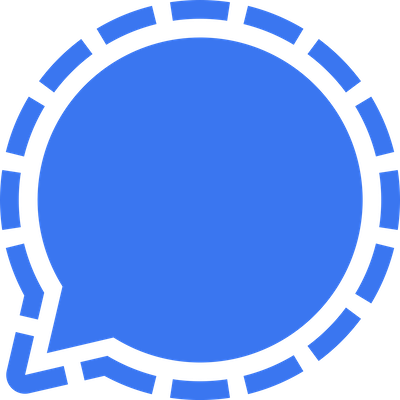
In this tutorial, we will show you how to install Signal Messenger on Debian 12. In an age where privacy concerns are paramount, secure messaging applications have gained significant traction. Signal Messenger, renowned for its robust end-to-end encryption, stands as a beacon of secure communication.
This article assumes you have at least basic knowledge of Linux, know how to use the shell, and most importantly, you host your site on your own VPS. The installation is quite simple and assumes you are running in the root account, if not you may need to add ‘sudo‘ to the commands to get root privileges. I will show you the step-by-step installation of the Signal Messenger on a Debian 12 (Bookworm).
Prerequisites
- A server running one of the following operating systems: Debian 12 (Bookworm).
- It’s recommended that you use a fresh OS install to prevent any potential issues.
- SSH access to the server (or just open Terminal if you’re on a desktop).
- An active internet connection. You’ll need an internet connection to download the necessary packages and dependencies for Signal Messenger.
- A
non-root sudo useror access to theroot user. We recommend acting as anon-root sudo user, however, as you can harm your system if you’re not careful when acting as the root.
Install Signal Messenger on Debian 12 Bookworm
Step 1. Before we install any software, it’s important to make sure your system is up to date by running the following apt commands in the terminal:
sudo apt update
This command will refresh the repository, allowing you to install the latest versions of software packages.
Step 2. Installing Signal Messenger on Debian 12.
Now comes the exciting part – installing Signal Messenger. We will utilize Signal’s official repository to ensure a safe and up-to-date installation.
Install our official public software signing key:
wget -O- https://updates.signal.org/desktop/apt/keys.asc | gpg --dearmor > signal-desktop-keyring.gpg cat signal-desktop-keyring.gpg | sudo tee /usr/share/keyrings/signal-desktop-keyring.gpg > /dev/null
Add our repository to your list of repositories:
echo 'deb [arch=amd64 signed-by=/usr/share/keyrings/signal-desktop-keyring.gpg] https://updates.signal.org/desktop/apt xenial main' |\ sudo tee /etc/apt/sources.list.d/signal-xenial.list
After modifying your APT configuration, it’s important to refresh the package list:
sudo apt update
Now that Signal’s repository has been added and your package list is updated, it’s time to install Signal Messenger:
sudo apt install signal-desktop
Step 3. Running Signal Messenger on Debian.
With Signal Messenger installed, you can easily run it from the command line whenever you wish to communicate securely. Simply open your terminal and type:
signal-desktop

Upon launching Signal, follow the on-screen instructions to complete the initial setup and registration process. This usually involves verifying your phone number and setting up a profile.
Congratulations! You have successfully installed Signal. Thanks for using this tutorial to install the latest version of the Signal Messenger on Debian 12 Bookworm. For additional help or useful information, we recommend you check the official Signal website.