How To Install Signal Messenger on Linux Mint 20
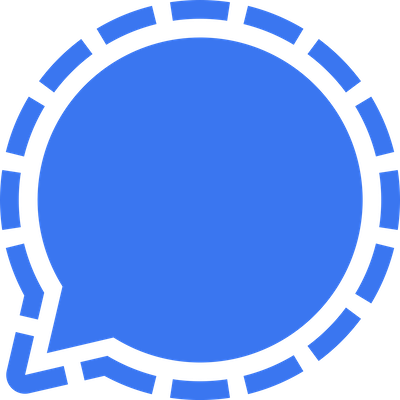
In this tutorial, we will show you how to install Signal Messenger on Linux Mint 20. For those of you who didn’t know, Signal Messenger is a popular, multi-platform application used for sending instant messages and making audio and video calls. It is widely used due to the privacy and security features that it provides to the end-user.
This article assumes you have at least basic knowledge of Linux, know how to use the shell, and most importantly, you host your site on your own VPS. The installation is quite simple and assumes you are running in the root account, if not you may need to add ‘sudo‘ to the commands to get root privileges. I will show you the step-by-step installation of Signal Messenger on a Linux Mint 20 (Ulyana).
Prerequisites
- A server running one of the following operating systems: Linux Mint 20 (Ulyana).
- It’s recommended that you use a fresh OS install to prevent any potential issues.
- SSH access to the server (or just open Terminal if you’re on a desktop).
- A
non-root sudo useror access to theroot user. We recommend acting as anon-root sudo user, however, as you can harm your system if you’re not careful when acting as the root.
Install Signal Messenger on Linux Mint 20 Ulyana
Step 1. Before running the tutorial below, it’s important to make sure your system is up to date by running the following apt commands in the terminal:
sudo apt update sudo apt install software-properties-common
Step 2. Installing Signal Messenger on Linux Mint 20.
- Install Signal from the official Signal repository.
Now we download or import the GPG key for the official Signal repository using the command:
wget -O- https://updates.signal.org/desktop/apt/keys.asc | sudo apt-key add - echo "deb [arch=amd64] https://updates.signal.org/desktop/apt xenial main" | sudo tee -a /etc/apt/sources.list.d/signal-xenial.list
Once the Signal official repository is added, run the following command to install it:
sudo apt update sudo apt install signal-desktop
- Install Signal Messenger using the Snap package.
To install Signal Desktop, simply use the following command:
sudo apt update sudo apt install snapd sudo snap install signal-desktop
Step 3. Accessing Signal Messenger on Linux Mint.
Once installation is successfully, now open the Application Menu and search for Signal and click on the ‘Signal’ application to open it. Scan the bar code from your Signal’s phone application, and it will be ready for use.
Congratulations! You have successfully installed Signal. Thanks for using this tutorial for installing the latest version of Signal Messenger on the Linux Mint system. For additional help or useful information, we recommend you check the official Signal website.