How To Install Signal Messenger on Ubuntu 24.04 LTS
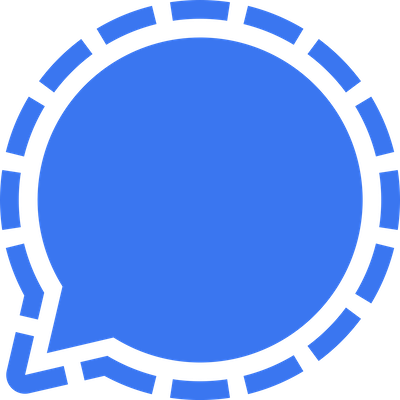
In today’s digital age, secure communication has become increasingly important. Signal Messenger has emerged as a leading choice for those seeking privacy and security in their conversations. This guide will walk you through the process of installing Signal Messenger on Ubuntu 24.04, ensuring you can enjoy encrypted messaging on your Linux system.
Signal offers end-to-end encryption, self-destructing messages, and a commitment to user privacy that sets it apart from many other messaging platforms. By following this tutorial, you’ll be able to harness these powerful features on your Ubuntu 24.04 system, allowing you to communicate with confidence.
What is Signal Messenger?
Signal Messenger is a cross-platform messaging application that prioritizes user privacy and security. Developed by the non-profit Signal Foundation, it offers a range of features that make it an attractive option for both personal and professional use:
- End-to-end encryption: All messages, voice calls, and video chats are encrypted by default.
- Self-destructing messages: Set messages to disappear after a specified time.
- Open-source: The code is publicly available for scrutiny, enhancing trust and security.
- No ads or trackers: Signal doesn’t collect user data for advertising purposes.
- Group chats: Secure group messaging with up to 1000 participants.
Compared to other messaging apps like WhatsApp or Facebook Messenger, Signal stands out for its strong focus on privacy. It doesn’t store metadata about your conversations and uses innovative techniques to minimize the data it holds about its users.
System Requirements
Before proceeding with the installation, ensure your system meets the following requirements:
- Operating System: Ubuntu 24.04 LTS (Lunar Lobster)
- Architecture: 64-bit system
- RAM: At least 4GB (8GB recommended for smooth operation)
- Storage: 200MB of free disk space
- Internet Connection: A stable internet connection for downloading packages and using Signal
It’s also advisable to have your system fully updated before beginning the installation process.
Pre-installation Steps
To ensure a smooth installation process, follow these pre-installation steps:
1. Update Your System
Open a terminal and run the following commands:
sudo apt update
sudo apt upgradeThis will update your package lists and upgrade existing packages to their latest versions.
2. Install Necessary Dependencies
Signal requires certain dependencies to function properly. Install them using this command:
sudo apt install curl apt-transport-https3. Check for Conflicting Software
Ensure you don’t have any conflicting messaging software installed that might interfere with Signal. If you’re unsure, it’s safe to proceed with the installation.
Installation Methods
There are three primary methods to install Signal on Ubuntu 24.04. Choose the one that best suits your preferences and needs.
Method 1: Using the Official Signal Repository
This method ensures you always have the latest version of Signal directly from the official source.
Step 1: Add the Signal Repository
Run the following command to add the Signal repository to your system:
echo "deb [arch=amd64 signed-by=/usr/share/keyrings/signal-desktop-keyring.gpg] https://updates.signal.org/desktop/apt xenial main" | sudo tee /etc/apt/sources.list.d/signal-xenial.listStep 2: Import the GPG Key
Import the repository’s GPG key to verify package integrity:
wget -O- https://updates.signal.org/desktop/apt/keys.asc | gpg --dearmor > signal-desktop-keyring.gpg
sudo mv signal-desktop-keyring.gpg /usr/share/keyrings/Step 3: Update Package Lists
Update your package lists to include the new repository:
sudo apt updateStep 4: Install Signal
Finally, install Signal using the following command:
sudo apt install signal-desktopMethod 2: Using Flatpak
Flatpak is a universal package management system that can be used to install Signal.
Step 1: Install Flatpak
If you don’t have Flatpak installed, add it to your system:
sudo apt install flatpakStep 2: Add the Flathub Repository
Add the Flathub repository, which hosts the Signal Flatpak:
flatpak remote-add --if-not-exists flathub https://flathub.org/repo/flathub.flatpakrepoStep 3: Install Signal via Flatpak
Install Signal using Flatpak with this command:
flatpak install flathub org.signal.SignalMethod 3: Using the Signal .deb Package
This method involves downloading and installing the Signal .deb package manually.
Step 1: Download the .deb Package
Visit the official Signal download page and download the latest .deb package for Ubuntu, or use wget:
wget https://updates.signal.org/desktop/apt/pool/main/s/signal-desktop/signal-desktop_X.XX.X_amd64.debReplace X.XX.X with the latest version number available.
Step 2: Install the Package
Install the downloaded package using dpkg:
sudo dpkg -i signal-desktop_X.XX.X_amd64.debStep 3: Resolve Dependencies
If there are any dependency issues, resolve them with:
sudo apt install -fPost-installation Configuration
After successfully installing Signal, follow these steps to set up your account:
- Launch Signal from your applications menu or by typing
signal-desktopin the terminal. - Click on “Get Started” to begin the setup process.
- You’ll be prompted to link your desktop app with your mobile device. Open Signal on your phone and go to Settings > Linked Devices > Link New Device.
- Scan the QR code displayed on your Ubuntu desktop with your phone.
- Once linked, your contacts and message history will sync to the desktop app.
To configure preferences, click on the gear icon in the top-left corner of the Signal window. Here you can adjust notification settings, appearance, privacy options, and more.

Troubleshooting Common Issues
If you encounter problems during or after installation, try these troubleshooting steps:
Installation Errors
- GPG key issues: If you receive GPG errors, ensure you’ve correctly imported the Signal GPG key as described in the installation steps.
- Repository problems: Verify that the Signal repository was added correctly to your sources list.
Dependency Problems
If you face dependency issues, try the following:
sudo apt update
sudo apt install -f
sudo apt upgradeThis should resolve most dependency-related problems.
Connection Issues
If Signal fails to connect:
- Check your internet connection
- Ensure your system time is correct
- Try restarting the application
- Verify that your firewall isn’t blocking Signal
Updating Signal Messenger
Keeping Signal up-to-date is crucial for security and functionality.
Automatic Updates
If you installed Signal using the official repository or Flatpak, it should update automatically along with your system updates.
Manual Update Process
To manually check for updates, run:
sudo apt update
sudo apt upgrade signal-desktopFor Flatpak installations, use:
flatpak update org.signal.SignalUninstalling Signal
If you need to remove Signal from your system, follow these steps:
For APT installations:
sudo apt remove signal-desktop
sudo apt autoremoveFor Flatpak installations:
flatpak uninstall org.signal.SignalTo remove any remaining configuration files, delete the Signal folder in your home directory:
rm -rf ~/.config/SignalSecurity Best Practices
To maximize the security benefits of using Signal:
- Keep Signal updated: Regular updates often include important security patches.
- Use a strong PIN: Set a robust PIN to protect your Signal data.
- Enable screen lock: Activate the screen lock feature in Signal’s privacy settings.
- Verify security numbers: Always verify the security numbers of your contacts to ensure end-to-end encryption.
- Use disappearing messages: For sensitive conversations, enable disappearing messages.
- Be cautious with screenshots: Remember that even with encrypted messages, screenshots can compromise privacy.
Congratulations! You have successfully installed Signal Messenger. Thanks for using this tutorial for installing the Signal Messenger on Ubuntu 24.04 LTS system. For additional help or useful information, we recommend you check the official Signal website.