How To Install SimpleNote on Fedora 42
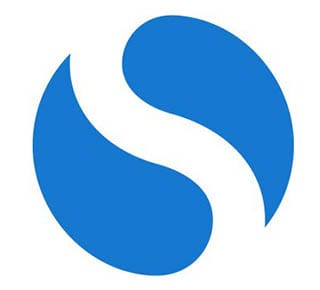
SimpleNote has become one of the most trusted note-taking applications for Linux users who value simplicity, cross-platform synchronization, and markdown support. If you’re running Fedora 42 and looking for a lightweight, efficient solution to organize your thoughts, documentation, or project notes, SimpleNote delivers exceptional functionality without overwhelming complexity. This comprehensive guide walks you through multiple installation methods, from beginner-friendly package managers to advanced manual installations, ensuring you can choose the approach that best fits your technical comfort level and system requirements.
Whether you’re a system administrator documenting server configurations, a developer managing code snippets, or simply someone who appreciates clean note-taking software, SimpleNote’s seamless synchronization across devices makes it an invaluable productivity tool. Owned by Automattic—the same company behind WordPress—SimpleNote brings enterprise-level reliability to personal note management. Let’s explore how to get this powerful application running on your Fedora 42 system.
What is SimpleNote?
SimpleNote is a free, open-source note-taking application designed for users who prioritize speed, simplicity, and accessibility across multiple platforms. Developed and maintained by Automattic, the parent company of WordPress, SimpleNote has earned its reputation as a reliable cross-platform solution that works seamlessly on Linux, Windows, macOS, Android, and iOS devices.
The application focuses on core functionality rather than feature bloat. You’ll find robust markdown support for formatting notes, automatic version history that tracks every change, and a powerful tagging system for organizing content. Unlike heavyweight alternatives, SimpleNote loads quickly, syncs instantly, and operates smoothly even on modest hardware configurations.
What sets SimpleNote apart is its commitment to simplicity without sacrificing essential features. The clean interface eliminates distractions, allowing you to focus entirely on your content. Real-time synchronization ensures your notes are accessible wherever you work, while offline mode guarantees productivity even without internet connectivity. The built-in search functionality helps you locate information instantly across thousands of notes, and the collaboration features enable seamless sharing with team members or colleagues.
For Fedora 42 users specifically, SimpleNote integrates well with the GNOME desktop environment and respects Linux system conventions. The application doesn’t consume excessive system resources, making it ideal for workstations where performance matters.
System Requirements for Fedora 42
Before installing SimpleNote on your Fedora 42 system, verify that your machine meets the minimum specifications. Fedora 42 itself requires at least 2GB of RAM for basic functionality, though 4GB or more is recommended for comfortable multitasking and optimal performance. Your processor should be a 2GHz dual-core CPU or better to ensure smooth operation of both the operating system and applications.
Display requirements are relatively modest—a minimum resolution of 800×600 pixels supports graphical installation, though modern displays at 1920×1080 or higher provide the best experience. SimpleNote itself is a lightweight application that adds minimal overhead, typically consuming less than 200MB of disk space depending on your chosen installation method.
Fedora 42 comes in several editions including Workstation (GNOME), KDE Plasma, XFCE, and others. SimpleNote works flawlessly across all these desktop environments, though you may notice slight visual differences in theme integration. The application is fully compatible with both X11 and Wayland display servers, which is particularly relevant for Fedora 42’s default Wayland session.
Ensure your system architecture is x86_64 (64-bit), as most modern SimpleNote packages target this platform exclusively. You can verify this by running uname -m in your terminal.
Pre-Installation Preparation
Proper preparation prevents installation issues and ensures a smooth setup process. Begin by updating your Fedora 42 system to incorporate the latest security patches, bug fixes, and package versions. Open your terminal and execute the following command:
sudo dnf update && sudo dnf upgrade -yThis command refreshes your package repositories and upgrades all installed software to their latest versions. The process may take several minutes depending on how many packages require updates and your internet connection speed.
Next, verify your system architecture to confirm you’re running a 64-bit installation:
uname -mThe output should display x86_64, confirming compatibility with standard SimpleNote packages. If you see a different architecture, you may need to compile from source or seek alternative versions.
Check your internet connectivity to ensure package downloads proceed without interruption. Test your connection with:
ping -c 4 google.comIf you’re migrating from another note-taking application or already have notes stored locally, consider creating a backup before proceeding. Export your existing notes to a safe location to prevent potential data loss during the transition.
Finally, familiarize yourself with basic terminal navigation if you’re new to Linux command-line interfaces. Understanding commands like cd (change directory), ls (list files), and pwd (print working directory) will help you follow the installation steps more confidently.
Method 1: Installing SimpleNote via Snap
When to Choose This Method
The Snap package manager offers the most straightforward installation experience, particularly for users new to Linux or those who prefer automated updates. Snap packages are self-contained applications that include all dependencies, eliminating version conflicts with system libraries. This containerized approach provides enhanced security through sandboxing while ensuring consistent behavior across different Linux distributions.
Choose Snap installation when you want automatic background updates, simplified maintenance, and don’t mind slightly larger disk usage. The trade-off for convenience is approximately 200-300MB of disk space and occasionally slower application startup times compared to native packages.
Step 1: Installing Snapd on Fedora 42
Fedora 42 doesn’t include Snapd by default, so you’ll need to install the snap daemon first. Execute this command in your terminal:
sudo dnf install snapdEnter your administrator password when prompted. The package manager downloads and installs snapd along with its dependencies. This process typically completes within 1-2 minutes on a standard internet connection.
After installation, enable the snapd service to start automatically at boot and activate it immediately:
sudo systemctl enable --now snapd.socketThis command ensures snap services run persistently across system reboots, maintaining the ability to launch snap applications without manual intervention.
Step 2: Creating Symbolic Link
For classic snap support, create a symbolic link that connects snap’s installation directory to the expected location:
sudo ln -s /var/lib/snapd/snap /snapThis link enables certain snap applications that require classic confinement to function correctly. Without this symbolic link, some features may not work as intended.
After creating the link, log out of your current session and log back in to refresh your environment variables. This step ensures your shell recognizes snap application paths and can launch them from the command line or application menu.
Step 3: Installing SimpleNote
With snapd configured, installing SimpleNote becomes remarkably simple. Execute:
sudo snap install simplenoteThe snap daemon downloads the latest stable version of SimpleNote from the Snap Store, verifies the package integrity, and installs it to your system. Watch the progress indicator as it completes—this typically takes 30-90 seconds depending on your connection speed.
The snap package includes the complete SimpleNote application, all required libraries, and integration files for your desktop environment.
Step 4: Launching SimpleNote
Once installation completes, launch SimpleNote from your application menu. In GNOME (Fedora Workstation default), press the Super key (Windows key) to open the Activities overview, type “SimpleNote,” and click the application icon.
Alternatively, start SimpleNote directly from the terminal:
simplenoteThe application window opens, presenting the login screen. If this is your first time using SimpleNote, you’ll create a new account. Existing users can log in with their credentials to sync notes immediately.
Advantages and Disadvantages
Snap installation offers automatic updates—your SimpleNote installation stays current without manual intervention. The sandboxed environment enhances security by isolating the application from your core system. Installation is straightforward with minimal configuration required.
However, snap packages consume more disk space than native alternatives due to bundled dependencies. You may experience slightly slower startup times, and theme integration sometimes appears inconsistent with your desktop environment. Some users also report higher memory usage compared to traditional packages.
Method 2: Installing SimpleNote via Flatpak
When to Choose This Method
Flatpak provides an excellent middle ground between snap’s simplicity and traditional package management. Fedora 42 includes strong Flatpak support out of the box, and the technology offers better desktop integration than Snap while maintaining security through containerization. The Flatpak version of SimpleNote typically shows improved theme consistency and faster launch times compared to Snap.
Select this method if you prioritize performance and visual integration while still benefiting from sandboxed security and distribution-independent packaging.
Step 1: Verify Flatpak Installation
Fedora 42 Workstation includes Flatpak by default, but verify its presence:
flatpak --versionIf the command returns a version number (typically 1.15.x or higher), Flatpak is already installed. If you receive a “command not found” error, install Flatpak with:
sudo dnf install flatpakFlatpak serves as Fedora’s preferred method for installing graphical applications from third-party sources, making it the most native-feeling option among containerized package formats.
Step 2: Add Flathub Repository
Flathub is the primary repository for Flatpak applications, hosting thousands of tested and verified packages. Add it to your system:
flatpak remote-add --if-not-exists flathub https://flathub.org/repo/flathub.flatpakrepoThe --if-not-exists flag prevents errors if Flathub is already configured. This command adds the repository metadata to your Flatpak configuration, enabling package searches and installations from Flathub.
Verify the repository was added successfully:
flatpak remotesYou should see “flathub” listed among available remotes.
Step 3: Install SimpleNote from Flathub
Now install SimpleNote using the Flatpak package manager:
flatpak install flathub com.simplenote.SimplenoteThe system prompts you to confirm the installation and lists required dependencies. Type “y” and press Enter to proceed. Flatpak downloads the application and its runtime environment—this takes 1-3 minutes depending on network speed.
The unique identifier com.simplenote.Simplenote follows reverse-domain naming conventions standard in Flatpak applications, ensuring no conflicts with other packages.
Step 4: Launching SimpleNote
Launch SimpleNote from your application menu where it appears alongside native applications. The Flatpak version integrates seamlessly with GNOME, KDE, and other desktop environments.
From the terminal, run:
flatpak run com.simplenote.SimplenoteThis command explicitly launches the Flatpak version, useful when multiple installation methods coexist on your system.
For convenience, Flatpak automatically creates desktop entries and associates file types, making the application indistinguishable from natively installed software in daily use.
Advantages and Disadvantages
Flatpak offers superior theming compared to Snap, with better adherence to your desktop environment’s appearance. Cross-distribution compatibility means identical functionality across different Linux systems. The sandboxing model provides robust security without noticeable performance penalties.
The primary disadvantage is slightly more complex initial setup compared to Snap, though this is minimal on Fedora 42. Flatpak applications require the Flathub repository configuration, adding one extra step to the installation process.
Method 3: Installing SimpleNote via AppImage
When to Choose This Method
AppImage represents the ultimate in portable Linux applications—a self-contained executable requiring no installation process, root privileges, or package manager configuration. This method suits users who want complete control over application placement, need to run SimpleNote on systems where they lack administrative access, or prefer avoiding package manager integration entirely.
AppImages excel in testing scenarios, portable USB installations, or situations where you want multiple SimpleNote versions coexisting without conflict.
Step 1: Create AppImage Directory
Organize your portable applications in a dedicated directory:
mkdir -p ~/Applications && cd ~/ApplicationsThis command creates an “Applications” folder in your home directory and immediately changes to it. While you can place AppImages anywhere, maintaining a consistent location simplifies management.
Alternative locations include ~/.local/bin/ for single-user installations or /opt/appimages/ for system-wide access (requires root).
Step 2: Download SimpleNote AppImage
Visit the official SimpleNote GitHub releases page to download the latest AppImage. Using wget from the terminal:
wget https://github.com/Automattic/simplenote-electron/releases/download/v2.23.2/Simplenote-linux-2.23.2-x86_64.AppImageReplace the version number with the latest release if a newer version exists. The download typically completes within 30-60 seconds for the ~100MB file.
Verify the download completed successfully:
ls -lhYou should see the AppImage file with its complete size displayed.
Step 3: Make AppImage Executable
AppImages require execute permissions before they can run. Grant the necessary permissions:
chmod +x Simplenote-linux-2.23.2-x86_64.AppImageThe chmod command modifies file permissions, and +x adds execute rights for all users. This step transforms the downloaded file from a regular document into a runnable application.
Verify the permission change:
ls -laThe file should now display with execute permissions (indicated by ‘x’ characters in the permissions string).
Step 4: Running SimpleNote
Execute the AppImage directly:
./Simplenote-linux-2.23.2-x86_64.AppImageThe application launches immediately without installation. AppImages mount themselves as temporary filesystems, extract necessary components, and run entirely self-contained.
Creating Desktop Entry
For menu integration, create a desktop entry file. Navigate to:
cd ~/.local/share/applications/Create a file named simplenote.desktop with your text editor:
nano simplenote.desktopAdd this content:
[Desktop Entry]
Name=SimpleNote
Exec=/home/yourusername/Applications/Simplenote-linux-2.23.2-x86_64.AppImage
Type=Application
Categories=Office;Replace /home/yourusername/ with your actual home directory path. Save the file, and SimpleNote appears in your application menu.
Method 4: Manual Installation via tar.gz
When to Choose This Method
Manual installation from tar.gz archives provides maximum control over file placement, update timing, and system integration. Advanced users and system administrators often prefer this method when customizing installation locations, auditing file contents before installation, or integrating applications into custom deployment workflows.
This approach offers the most traditional Linux installation experience and works universally across distributions regardless of package manager availability.
Step 1: Download tar.gz Package
Navigate to the SimpleNote GitHub releases page using your web browser or wget:
cd ~/Downloads
wget https://github.com/Automattic/simplenote-electron/releases/download/v2.23.2/Simplenote-linux-2.23.2-x64.tar.gzAlways verify you’re downloading from the official repository to avoid malicious packages. Check the file size and compare it against the listed size on GitHub.
Step 2: Extract Archive
Extract the downloaded archive using tar:
tar -xzvf Simplenote-linux-2.23.2-x64.tar.gzUnderstanding the options: -x extracts files, -z handles gzip compression, -v displays verbose output showing each extracted file, and -f specifies the filename. The extraction creates a directory containing all SimpleNote application files.
Navigate into the extracted directory to examine its contents:
cd Simplenote-linux-x64
ls -laStep 3: Move to System Directory
Install SimpleNote to the standard /opt directory reserved for optional software:
sudo mkdir -p /opt/simplenote
sudo mv * /opt/simplenote/The /opt directory keeps third-party applications separate from system packages, preventing conflicts with package manager-installed software. This organization also simplifies future updates and maintenance.
Set appropriate ownership and permissions:
sudo chown -R root:root /opt/simplenote
sudo chmod -R 755 /opt/simplenoteStep 4: Create Desktop Entry
Generate a system-wide desktop entry for all users:
sudo nano /usr/local/share/applications/simplenote.desktopAdd this configuration:
[Desktop Entry]
Version=1.0
Type=Application
Name=SimpleNote
Comment=Simple cross-platform note taking
Exec=/opt/simplenote/simplenote %U
Icon=/opt/simplenote/resources/app/icons/app-icon.png
Terminal=false
Categories=Office;TextEditor;Save the file and update the desktop database:
sudo update-desktop-databaseSimpleNote now appears in your application menu with proper icons and categorization.
First-Time Setup and Configuration
Launch SimpleNote for the first time to begin initial configuration. The application presents a clean login screen offering two options: create a new account or sign in with existing credentials. If you’re new to SimpleNote, click “Sign Up” and provide an email address and password—no additional personal information is required.
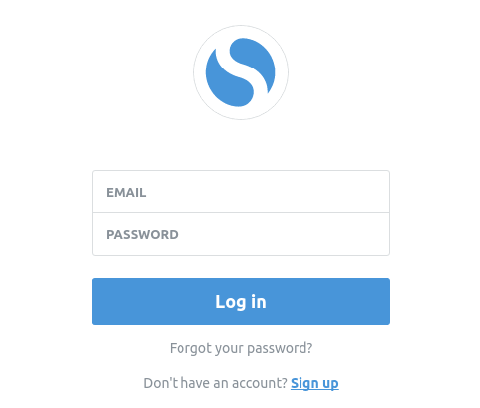
Existing SimpleNote users enter their credentials to immediately sync all notes from other devices. The synchronization process begins automatically, downloading your note library to the local device. Depending on the number of notes, this initial sync takes anywhere from a few seconds to several minutes.
Once logged in, explore the interface layout. The left sidebar displays your note list sorted by modification date by default. The center panel shows the currently selected note’s content, and the top toolbar provides access to settings, search, and account management.
Configure your preferences by clicking the settings icon. Essential configuration options include:
Theme Selection: Choose between light and dark themes to match your desktop environment or personal preference. Dark theme reduces eye strain during extended writing sessions.
Markdown Preview: Enable or disable real-time markdown rendering. When enabled, SimpleNote displays formatted output alongside your raw text, helping you visualize the final appearance of headings, lists, and emphasis.
Sorting Preferences: Customize how notes appear in your list—alphabetically, by creation date, or by modification date. Most users prefer modification date to keep recently edited notes accessible at the top.
Sync Frequency: Adjust how often SimpleNote synchronizes with the cloud. More frequent syncing ensures up-to-date notes across devices but consumes additional network bandwidth.
Enable offline mode in the settings to continue working without internet connectivity. SimpleNote queues changes locally and synchronizes them when connection restores, preventing productivity interruptions during travel or network outages.
Key Features and Usage Tips
Note Organization with Tags
SimpleNote’s tagging system provides powerful organizational capabilities without rigid folder hierarchies. Create tags by typing a hash symbol (#) followed by your tag name within any note. For example, typing #project-alpha instantly creates and assigns that tag.
Apply multiple tags to a single note for cross-referencing. A meeting note might include #meetings, #client-name, and #2025 tags, making it discoverable through multiple search paths. Click any tag in the sidebar to filter your note list, displaying only notes with that specific tag.
Tags are case-insensitive and automatically update across all devices through synchronization. Rename tags by clicking the tag in the sidebar and selecting the rename option—all associated notes update automatically.
Markdown Support
SimpleNote provides comprehensive markdown formatting capabilities that transform plain text into richly formatted documents. Enable markdown preview in settings to see formatted output in real-time.
Common markdown syntax includes asterisks for emphasis (*italic* or **bold**), hashes for headings (## Heading 2), hyphens for unordered lists, and backticks for code formatting. The implementation supports tables, blockquotes, horizontal rules, and inline code snippets.
For technical documentation, markdown excels at maintaining readability in plain text while rendering beautifully when previewed. System administrators often use SimpleNote for documenting server configurations, command sequences, and troubleshooting procedures.
Version History
Every change you make to a note is automatically saved and versioned. Click the history icon to view all previous versions with timestamps. This feature acts as comprehensive version control for your writing, enabling recovery from accidental deletions, unwanted edits, or content corruption.
Restore previous versions by selecting the desired version from the history panel and clicking restore. The note reverts to that state while preserving the newer version in history, ensuring no data loss occurs during restoration.
Version history proves invaluable when collaborating with others or when you need to review how a document evolved over time. SimpleNote retains versions indefinitely, providing a complete audit trail of your note’s development.
Collaboration Features
Share notes with other SimpleNote users by opening the share menu and entering their email addresses. Recipients receive instant access to the shared note with real-time updates reflecting any changes either party makes.
Shared notes support simultaneous editing, though SimpleNote uses a last-write-wins approach rather than sophisticated conflict resolution. For critical collaborative documents, establish editing protocols with your team to avoid overwriting each other’s changes.
Publishing notes publicly generates a unique URL that anyone can view without requiring a SimpleNote account. This feature is perfect for sharing reference materials, public documentation, or blog drafts with audiences outside your direct collaboration circle.
Troubleshooting Common Issues
SimpleNote Won’t Launch
If SimpleNote fails to start after installation, graphics-related sandbox restrictions are the most common culprit. Launch SimpleNote with GPU sandbox disabled:
simplenote --disable-gpu-sandboxFor permanent resolution, edit the desktop entry file and add this flag to the Exec line. On Wayland sessions, force X11 mode by setting an environment variable:
GDK_BACKEND=x11 simplenoteClear the application cache if persistent launch failures occur:
rm -rf ~/.config/SimplenoteThis removes all local configuration and cached data, forcing SimpleNote to rebuild its environment on next launch. Note that clearing cache doesn’t delete your notes—they’re stored in the cloud and re-sync automatically.
Sync Problems
When notes fail to synchronize across devices, first verify your internet connection is active and stable. Test connectivity with:
ping -c 4 simplenote.comCheck that you’re logged into the same account across all devices—account mismatches prevent synchronization. Log out and back in to refresh authentication tokens, which sometimes expire or become corrupted.
Manually trigger synchronization by clicking the sync icon in the toolbar or using the keyboard shortcut. If problems persist, check SimpleNote’s status page for ongoing service interruptions affecting cloud sync infrastructure.
Firewall or proxy configurations sometimes block SimpleNote’s sync connections. Ensure your network security policies allow outbound HTTPS connections to Automattic’s servers.
Theme and Display Issues
Display problems often stem from conflicts between application themes and desktop environment expectations. Fedora 42’s default Wayland session occasionally causes rendering inconsistencies with Electron-based applications like SimpleNote.
Switch to an X11 session at the login screen to resolve display glitches. Select the gear icon before logging in and choose “GNOME on Xorg” instead of the default Wayland session.
For theme-related issues, set GTK theme environment variables before launching SimpleNote:
GTK_THEME=Adwaita:dark simplenoteThis forces SimpleNote to use the Adwaita dark theme regardless of your system configuration, eliminating theme-related rendering problems.
Permission Errors
SELinux security policies on Fedora sometimes interfere with application functionality. Check for SELinux denials:
sudo ausearch -m avc -ts recentIf SELinux blocks SimpleNote operations, temporarily set it to permissive mode for testing:
sudo setenforce 0Remember to re-enable enforcement after identifying the issue:
sudo setenforce 1For file permission errors, verify the application files have correct ownership and execute permissions. Snap and Flatpak installations handle permissions automatically, but manual installations require proper configuration.
Updating SimpleNote on Fedora 42
Updating Snap Version
Snap packages update automatically by default, checking for new versions multiple times daily. The snap daemon downloads and installs updates in the background, applying them the next time you restart the application.
Force an immediate update check and installation:
sudo snap refresh simplenoteView your current installed version:
snap list simplenoteConfigure update behavior if automatic updates interfere with your workflow. The snap system allows scheduling updates during specific time windows or deferring updates entirely until manual intervention.
Updating Flatpak Version
Update SimpleNote through Flatpak with:
flatpak update com.simplenote.SimplenoteThis command checks Flathub for newer versions and downloads updates if available. Update all Flatpak applications simultaneously:
flatpak updateFlatpak displays available updates and prompts for confirmation before proceeding. Enable automatic updates through GNOME Software if you prefer hands-off maintenance. The Software application checks for Flatpak updates daily and can install them automatically with proper configuration.
Updating AppImage and Manual Installations
AppImages don’t include built-in update mechanisms—you must manually download new versions. Visit the SimpleNote GitHub releases page periodically to check for updates. Download the latest AppImage, grant execute permissions, and replace your existing file.
Before updating, export your notes or verify sync status to prevent data loss. While SimpleNote stores notes in the cloud, maintaining local backups provides additional security.
For manual tar.gz installations, download the new archive, extract it, and replace files in /opt/simplenote/ following the same process used for initial installation. Update the version number in your desktop entry file if it references specific paths including version numbers.
Uninstalling SimpleNote
Removing Snap Installation
Remove SimpleNote installed via Snap:
sudo snap remove simplenoteThis command uninstalls the application and removes all associated snap data. If you no longer use Snap for other applications, remove snapd entirely:
sudo dnf remove snapdRemove lingering Snap directories:
sudo rm -rf /var/lib/snapdRemoving Flatpak Installation
Uninstall the Flatpak version:
flatpak uninstall com.simplenote.SimplenoteFlatpak prompts for confirmation before removing the application. Clean unused dependencies and runtimes to reclaim disk space:
flatpak uninstall --unusedThis command removes orphaned runtimes no longer required by any installed Flatpak applications, freeing significant disk space.
Removing AppImage
Delete the AppImage file from wherever you stored it:
rm ~/Applications/Simplenote-linux-2.22.2-x86_64.AppImageIf you created a desktop entry, remove it:
rm ~/.local/share/applications/simplenote.desktopUpdate the desktop database to reflect the changes:
update-desktop-database ~/.local/share/applications/Removing Manual Installation
Delete the installation directory:
sudo rm -rf /opt/simplenoteRemove the desktop entry:
sudo rm /usr/local/share/applications/simplenote.desktopClean up local configuration files and cached data:
rm -rf ~/.config/SimplenoteThis removes all local application data, though your notes remain safely stored in SimpleNote’s cloud infrastructure.
Congratulations! You have successfully installed SimpleNote. Thanks for using this tutorial for installing SimpleNote free note-taking application with a minimalistic design on Fedora 42 Linux systems. For additional help or useful information, we recommend you check the official SimpleNote website.