How To Install SimpleNote on Linux Mint 22
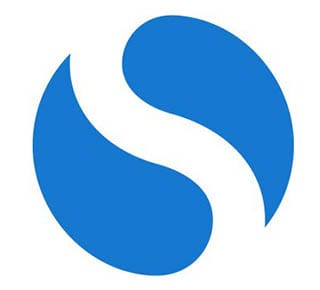
Linux Mint 22 users seeking a reliable, cross-platform note-taking solution will find SimpleNote to be an excellent choice. This comprehensive guide covers everything you need to know about installing SimpleNote version 2.22.2 on Linux Mint 22, including multiple installation methods, troubleshooting tips, and optimization strategies.
SimpleNote, developed by Automattic (the company behind WordPress), offers a lightweight alternative to resource-heavy applications like Evernote. With instant synchronization across all devices and robust Markdown support, SimpleNote has become a preferred choice for Linux users who value simplicity and efficiency. Whether you’re a developer taking code notes or a writer organizing research, this guide will help you get SimpleNote running smoothly on your Linux Mint 22 system.
What is SimpleNote?
SimpleNote stands out as a minimalist, open-source note-taking application that prioritizes functionality over flashy features. Originally designed for iOS devices, the application has expanded its reach to include Android, Mac OS X, Windows, Linux, and web platforms, ensuring seamless access to your notes regardless of your device preference.
The application’s philosophy centers around simplicity and cross-platform compatibility. Unlike bloated alternatives, SimpleNote focuses on core note-taking functionality while maintaining excellent performance on older hardware. This makes it particularly well-suited for Linux Mint 22 users who appreciate efficient software design.
What sets SimpleNote apart from competitors is its completely free nature with no premium tiers or artificial limitations. Users enjoy unlimited note storage, full synchronization capabilities, and access to all features without subscription fees or freemium restrictions.
Key Features of SimpleNote 2.22.2
The latest version of SimpleNote brings several powerful features that enhance productivity and collaboration:
- Instant Syncing Across All Devices: Your notes update in real-time across Linux, iOS, Android, and web platforms. This seamless synchronization ensures you never lose important information, regardless of which device you’re using.
- Comprehensive Markdown Support: Write, preview, and publish notes using Markdown formatting. The built-in Markdown preview functionality allows you to see formatted output instantly, making it perfect for technical documentation and structured note-taking.
- Advanced Tagging and Search: Organize your notes efficiently with tags and find information instantly using the powerful search function. The tagging system supports nested organization, while the search feature can locate text within note content and metadata.
- Real-time Collaboration: Share notes for collaborative editing without requiring recipients to create accounts. The system generates private URLs for shared notes, allowing seamless collaboration with colleagues and friends while maintaining security.
- Lightweight Performance: The application maintains a small footprint on system resources while delivering fast performance. This optimization makes it ideal for Linux Mint 22 installations on both modern and legacy hardware.
Prerequisites for Linux Mint 22 Installation
Before installing SimpleNote on your Linux Mint 22 system, ensure you meet the following requirements:
System Requirements: You need Linux Mint 22 (64-bit) with an active internet connection. The application requires approximately 100MB of disk space for installation, though actual usage may vary depending on your note collection size.
User Privileges: Your user account must have sudo privileges to install software packages. Most standard Linux Mint 22 installations provide this by default, but verify by running sudo whoami in the terminal.
Terminal Access: Familiarize yourself with basic terminal operations, as most installation methods require command-line interaction. Access the terminal using the keyboard shortcut Ctrl + Alt + T.
Optional Dependencies: Depending on your chosen installation method, you may need Snapd (sudo apt install snapd) or Flatpak (sudo apt install flatpak) if not pre-installed.
Method 1: Installing SimpleNote via Snap (Recommended)
The Snap installation method offers the most straightforward approach for Linux Mint 22 users, providing automatic updates and simplified dependency management.
Why Choose Snap: Snap packages include all necessary dependencies and update automatically, reducing maintenance overhead. Canonical’s universal package manager ensures compatibility across different Linux distributions while maintaining security through sandboxing.
Step-by-Step Installation Process:
First, open your terminal using Ctrl + Alt + T. Update your package list to ensure you have the latest repository information:
sudo apt updateSince Linux Mint 22 may require manual Snapd installation, install it using these commands:
sudo apt update && sudo apt install snapdOnce Snapd is properly installed, install SimpleNote with a single command:
sudo snap install simplenoteThe installation process downloads the latest version (2.22.2) directly from the Snap Store. Monitor the terminal output for any error messages during installation.
Launching the Application: After successful installation, launch SimpleNote from the applications menu or by typing simplenote in the terminal. The application icon should appear in your system’s application launcher within a few seconds.
Verification and Setup: Upon first launch, SimpleNote will prompt you to log in with an existing account or create a new one. You can use WordPress.com credentials if you have them, or create a dedicated SimpleNote account for optimal integration.
Method 2: Installing via DEB Package
The DEB package method provides traditional installation for users who prefer more control over their software management.
When to Choose DEB: Select this method if you want better system integration, custom update scheduling, or prefer traditional package management. DEB packages typically integrate more seamlessly with system themes and icon sets.
Detailed Installation Steps:
Begin by opening your terminal with Ctrl + Alt + T. Download the latest DEB package directly from GitHub’s official releases:
wget https://github.com/Automattic/simplenote-electron/releases/download/v2.22.2/Simplenote-linux-2.22.2-amd64.debThis command downloads the 64-bit DEB package to your current directory. Wait for the download to complete before proceeding to the next step.
Install the downloaded package using apt:
sudo apt install ./Simplenote-linux-2.22.2-amd64.debThe installation process automatically resolves dependencies and integrates SimpleNote with your system’s application menu.
Manual Update Requirements: Unlike Snap installations, DEB packages require manual updates. Monitor the SimpleNote GitHub releases page for new versions and repeat the download/installation process when updates become available.
Icon Visibility Troubleshooting: If SimpleNote doesn’t appear in your application menu immediately, log out and log back in, or restart your desktop environment. This refresh allows the system to recognize the new application entry.
Method 3: Installing via Flatpak
Flatpak provides another universal package management solution with strong security features through application sandboxing.
Benefits of Flatpak: The platform offers cross-distribution compatibility and enhanced security through containerization. Applications run in isolated environments, reducing potential conflicts with system components.
Installation Prerequisites: Ensure Flatpak is installed on your Linux Mint 22 system:
sudo apt install flatpakAdd the Flathub repository to access the SimpleNote package:
flatpak remote-add --if-not-exists flathub https://flathub.org/repo/flathub.flatpakrepoInstalling SimpleNote from Flathub: Execute the following command to install SimpleNote via Flatpak:
flatpak install flathub com.simplenote.SimplenoteConfirm the installation when prompted and wait for the download to complete.
Running the Flatpak Version: Launch SimpleNote from your application menu or use this terminal command:
flatpak run com.simplenote.SimplenoteMethod 4: Installing via AppImage
AppImage offers a portable solution that doesn’t require root privileges or system modifications.
AppImage Advantages: This format provides true portability, allowing you to run SimpleNote from any location without installation. It’s particularly useful for users with limited system access or those who prefer portable applications.
Download and Setup Process:
Create a dedicated directory for AppImage files:
mkdir -p ~/AppImages
cd ~/AppImagesDownload the SimpleNote AppImage from GitHub:
wget https://github.com/Automattic/simplenote-electron/releases/download/v2.22.2/Simplenote-linux-2.22.2-x86_64.AppImageMake the AppImage executable:
chmod +x Simplenote-linux-2.22.2-x86_64.AppImageRunning SimpleNote: Execute the AppImage directly:
./Simplenote-linux-2.22.2-x86_64.AppImageOrganization Tips: Consider creating a desktop entry for easier access or adding the AppImages directory to your PATH environment variable for system-wide availability.
Troubleshooting Common Issues
Linux Mint 22 users may occasionally encounter installation or runtime issues. Here are solutions for the most common problems:
Startup Problems and GPU Sandbox Solutions: If SimpleNote fails to start or displays a blank window, disable the GPU sandbox feature:
simplenote --disable-gpu-sandboxThis command bypasses potential graphics driver conflicts that can prevent proper application rendering.
Sync Issues and Connectivity Verification: When experiencing synchronization problems, verify your internet connection and test access to SimpleNote’s web interface at app.simplenote.com. Clear any cached authentication data by logging out and back into the application.
Missing App Icons After Installation: If SimpleNote doesn’t appear in your application menu after DEB or Snap installation, refresh the desktop environment:
sudo rebootAlternatively, manually update the desktop database:
sudo update-desktop-databasePackage Conflicts Between Installation Methods: Avoid installing multiple versions simultaneously. Remove existing installations before trying alternative methods:
sudo snap remove simplenote
flatpak uninstall com.simplenote.SimplenoteDependencies Issues Specific to Linux Mint 22: If you encounter missing dependencies, update your package cache and install broken packages:
sudo apt update
sudo apt --fix-broken installFirst-Time Setup and Account Creation
After successfully installing SimpleNote, complete the initial configuration to begin using the application effectively.
Account Creation Options: SimpleNote offers multiple account creation methods. You can create a dedicated SimpleNote account or use existing WordPress.com credentials if available. Both options provide identical functionality and synchronization capabilities.
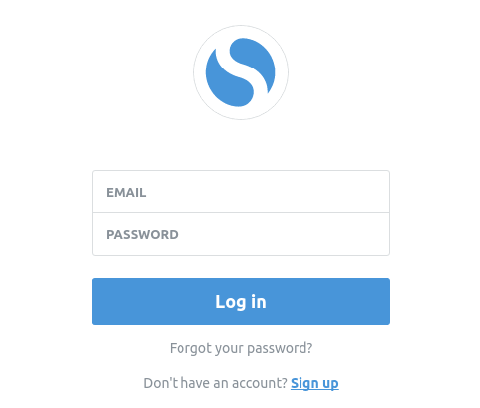
Initial Sync Process: Upon first login, SimpleNote downloads any existing notes from your account. This process duration depends on your note collection size and internet connection speed. Large collections may take several minutes to fully synchronize.
Interface Overview and Navigation: The SimpleNote interface features a clean, three-panel layout. The left panel contains your note list, the center panel displays the selected note content, and the right panel (when visible) shows note information and sharing options.
Importing from Other Platforms: If you’re migrating from other note-taking applications, SimpleNote supports various import formats. Export your existing notes to plain text files and manually import them into SimpleNote for the smoothest transition.
Essential SimpleNote Features and Usage
Maximize your productivity by understanding SimpleNote’s core functionality and advanced features.
Creating and Organizing Notes with Tags: Add tags to your notes using the hash symbol (#) followed by your tag name. Multiple tags help categorize notes across different projects and topics. Use descriptive, consistent tag names for optimal organization.
Markdown Writing and Preview Modes: Enable Markdown support in the application preferences to access formatting options. The preview mode renders your Markdown syntax in real-time, allowing you to see formatted output alongside raw text.
Collaboration Features and Note Sharing: Share notes with others using the sharing function in the note information panel. Recipients receive a private URL that allows editing without requiring a SimpleNote account. All changes synchronize automatically across devices.
Keyboard Shortcuts for Linux Users: Master these essential shortcuts to improve efficiency:
- Ctrl+N: Create new note
- Ctrl+F: Focus search field
- Ctrl++: Increase font size
- Ctrl+-: Decrease font size
- Ctrl+0: Reset font size
Search Functionality and Filtering: Use the search bar to locate specific notes quickly. SimpleNote searches both note content and tags, supporting partial matches and complex queries for precise results.
How to Uninstall SimpleNote
When you need to remove SimpleNote from your Linux Mint 22 system, follow the appropriate method based on your installation type.
Uninstalling Snap Version: Remove the Snap package completely:
sudo snap remove simplenoteThis command removes the application and all associated Snap data.
Removing DEB Package: Use apt to uninstall the traditionally installed version:
sudo apt remove simplenoteFor complete removal including configuration files:
sudo apt purge simplenoteUninstalling Flatpak Version: Remove the Flatpak installation:
flatpak uninstall com.simplenote.SimplenoteDeleting AppImage Files: Simply remove the AppImage file from your system:
rm ~/AppImages/Simplenote-linux-2.22.2-x86_64.AppImageCleaning Residual Configuration Files: After uninstalling, remove any remaining configuration data:
rm -rf ~/.config/Simplenote
rm -rf ~/.local/share/SimplenoteFrequently Asked Questions
What’s the best installation method for Linux Mint 22?
Snap installation is recommended for most users due to automatic updates and simplified maintenance. Choose DEB packages for better system integration or if you prefer traditional package management.
How does SimpleNote compare to Evernote in 2025?
SimpleNote offers a completely free, open-source alternative to Evernote with full synchronization and Markdown support. While Evernote provides more advanced features like web clipping and advanced formatting, SimpleNote excels in simplicity and performance.
Does SimpleNote 2.22.2 support Markdown?
Yes, SimpleNote includes comprehensive Markdown support with real-time preview capabilities. Enable Markdown in the application preferences or on a per-note basis through the note information panel.
How do I fix SimpleNote sync issues on Linux Mint 22?
Verify your internet connection and test access to app.simplenote.com. If problems persist, try launching SimpleNote with the --disable-gpu-sandbox flag or log out and back into your account.
Can I use SimpleNote offline?
SimpleNote primarily functions as a cloud-based application, but it caches recent notes for offline access. Create and edit notes offline, and changes will sync automatically when you reconnect to the internet.
How do I backup my SimpleNote data?
SimpleNote automatically backs up your data to the cloud. For additional security, export important notes as text files or use the web interface to download your complete note collection.
Performance Tips and Best Practices
Optimize your SimpleNote experience on Linux Mint 22 with these proven strategies.
Optimizing SimpleNote for Linux Mint 22: Keep your note collection organized with consistent tagging schemes. Use descriptive note titles and avoid creating extremely long individual notes that may impact performance.
Managing Large Note Collections: If you maintain hundreds of notes, use tags strategically to create virtual folders. Regular cleanup of outdated notes improves search performance and reduces sync times.
Backup Strategies for Important Notes: While SimpleNote provides reliable cloud synchronization, consider periodic exports of critical notes. Use the web interface to download your complete note collection as a backup archive.
Integration with Other Productivity Tools: SimpleNote’s simple format makes it easy to integrate with other applications. Copy note content to markdown-compatible applications or use SimpleNote URLs in task management systems for seamless workflow integration.
Congratulations! You have successfully installed SimpleNote. Thanks for using this tutorial for installing SimpleNote on Linux Mint 22 systems. For additional help or useful information, we recommend you check the official SimpleNote website.