
In this tutorial, we will show you how to install Skype on Debian 11. For those of you who didn’t know, Skype is one of the most popular communication applications allowing you to call your friends, family, and colleagues across the globe over the Internet for free. Another feature that Skype has been a leader in for many years is instant messaging and file sharing. The software is owned by Microsoft, is free, and does not require a license.
This article assumes you have at least basic knowledge of Linux, know how to use the shell, and most importantly, you host your site on your own VPS. The installation is quite simple and assumes you are running in the root account, if not you may need to add ‘sudo‘ to the commands to get root privileges. I will show you the step-by-step installation of Skype on a Debian 11 (Bullseye).
Prerequisites
- A server running one of the following operating systems: Debian 10 or Debian 11.
- It’s recommended that you use a fresh OS install to prevent any potential issues.
- SSH access to the server (or just open Terminal if you’re on a desktop).
- A
non-root sudo useror access to theroot user. We recommend acting as anon-root sudo user, however, as you can harm your system if you’re not careful when acting as the root.
Install Skype on Debian 11 Bullseye
Step 1. Before we install any software, it’s important to make sure your system is up to date by running the following apt commands in the terminal:
sudo apt update sudo apt upgrade sudo apt install software-properties-common apt-transport-https curl
Step 2. Installing Skype on Debian 11.
Now we download and import the Skype signing GPG key to your system:
curl -sSL https://repo.skype.com/data/SKYPE-GPG-KEY -o skype_gpg_key gpg --no-default-keyring --keyring ./skype_signing_key_temp.gpg --import ./skype_gpg_key gpg --no-default-keyring --keyring ./skype_signing_key_temp.gpg --export > ./skype_signing_key.gpg sudo mv skype_signing_key.gpg /etc/apt/trusted.gpg.d/
Next, import the Skype repository with the following command to your system:
echo "deb [arch=amd64] https://repo.skype.com/deb stable main" | sudo tee /etc/apt/sources.list.d/skype-stable.list
After the repository was added, now run the following command to install Skype on the Debian system:
sudo apt update sudo apt install skypeforlinux
Step 3. Accessing Skype on Debian.
Once successfully installed, you start it from the command line with skypeforlinux or by going to Activities -> Search for Skype.
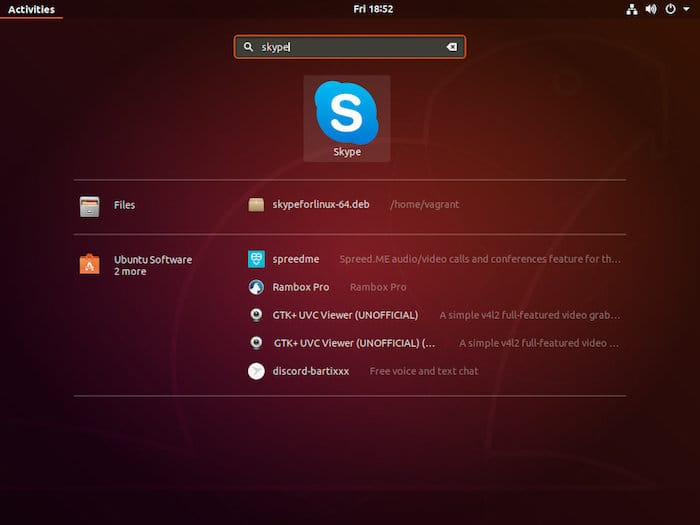
Congratulations! You have successfully installed Skype. Thanks for using this tutorial for installing the latest version of Skype on Debian 11 Bullseye. For additional help or useful information, we recommend you check the official Skype website.