
In this tutorial, we will show you how to install Skype on Fedora 35. For those of you who didn’t know, Skype is the most popular software application used for making audio and video calls from one device to another. Skype provides some great features like conference calls, instant messaging, and video calls. For using some advanced features, you may have to pay for them at a very low cost.
This article assumes you have at least basic knowledge of Linux, know how to use the shell, and most importantly, you host your site on your own VPS. The installation is quite simple and assumes you are running in the root account, if not you may need to add ‘sudo‘ to the commands to get root privileges. I will show you through the step-by-step installation of Skype on a Fedora 35.
Prerequisites
- A server running one of the following operating systems: Fedora 35 or Fedora 34.
- It’s recommended that you use a fresh OS install to prevent any potential issues.
- SSH access to the server (or just open Terminal if you’re on a desktop).
- A
non-root sudo useror access to theroot user. We recommend acting as anon-root sudo user, however, as you can harm your system if you’re not careful when acting as the root.
Install Skype on Fedora 35
Step 1. Before proceeding, update your Fedora operating system to make sure all existing packages are up to date. Use this command to update the server packages:
sudo dnf upgrade sudo dnf update sudo dnf install dnf-plugins-core
Step 2. Installing Skype on Fedora 35.
- Install Skype using the Skype official RPM repository.
Now we add the Skype repository to your Fedora system:
sudo curl -o /etc/yum.repos.d/skype-stable.repo https://repo.skype.com/rpm/stable/skype-stable.repo
Then, install Skype using the following command below:
sudo dnf install skypeforlinux
- Install Skype using Flatpak.
The second method is to install Skype with Flatpack which is default installed on your Fedora system. First, enable Flatpak for Fedora using the following command below:
flatpak remote-add --if-not-exists flathub https://flathub.org/repo/flathub.flatpakrepo
Next, install Skype using the following command:
flatpak install flathub com.skype.Client
Step 3. Accessing Skype on Fedora.
Once successfully installed, launch Skype from the command line and accept terms and conditions for the first time:
skypeforlinux
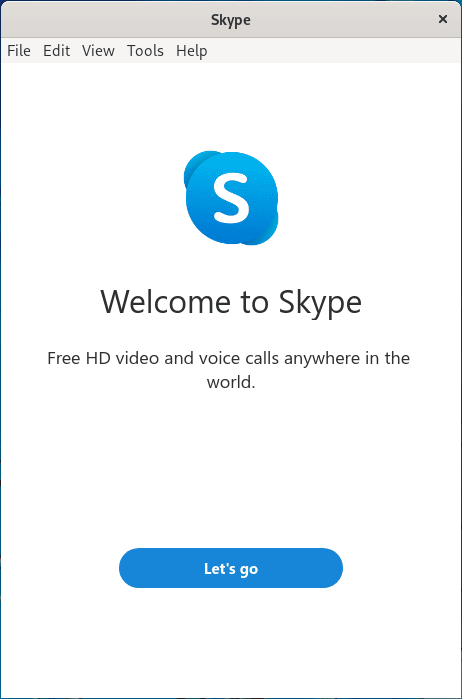
Congratulations! You have successfully installed Skype. Thanks for using this tutorial for installing Skype on your Fedora 35 system. For additional help or useful information, we recommend you check the official Skype website.