How To Install Skype on Linux Mint 21

In this tutorial, we will show you how to install Skype on Linux Mint 21. For those of you who didn’t know, Skype is a proprietary telecommunications application that specializes in making free video and voice calls, sending instant messages, and also to share files with other people. Skype is free to download and use, though some premium features require a subscription. It is available on multiple platforms, including Windows, macOS, iOS, Android, and more.
This article assumes you have at least basic knowledge of Linux, know how to use the shell, and most importantly, you host your site on your own VPS. The installation is quite simple and assumes you are running in the root account, if not you may need to add ‘sudo‘ to the commands to get root privileges. I will show you the step-by-step installation of Skype on Linux Mint 21 (Vanessa).
Prerequisites
- A server running one of the following operating systems: Linux Mint 21 (Vanessa).
- It’s recommended that you use a fresh OS install to prevent any potential issues.
- SSH access to the server (or just open Terminal if you’re on a desktop).
- A
non-root sudo useror access to theroot user. We recommend acting as anon-root sudo user, however, as you can harm your system if you’re not careful when acting as the root.
Install Skype on Linux Mint 21 Vanessa
Step 1. Before running the tutorial below, it’s important to make sure your system is up to date by running the following apt commands in the terminal:
sudo apt update sudo apt install software-properties-common apt-transport-https wget ca-certificates gnupg2
Step 2. Installing Skype on Linux Mint 21.
By default, Skype is not available on the Linux Mint 21 base repository. Now we add the Skype repository to your system using the following command:
echo deb [arch=amd64 signed-by=/usr/share/keyrings/skype.gpg] https://repo.skype.com/deb stable main | sudo tee /etc/apt/sources.list.d/skype.list
Next, import the GPG key:
curl -fsSL https://repo.skype.com/data/SKYPE-GPG-KEY | sudo gpg --dearmor | sudo tee /usr/share/keyrings/skype.gpg > /dev/null
Now start by updating the packages list and install Skype stable by using the command below:
sudo apt update sudo apt install skypeforlinux
Step 3. Accessing Skype on Linux Mint 21.
Once we finish with the installation, we will find Skype in the Mint menu, in the Internet section or you can launch it through the terminal with the help of the command shown below:
skype
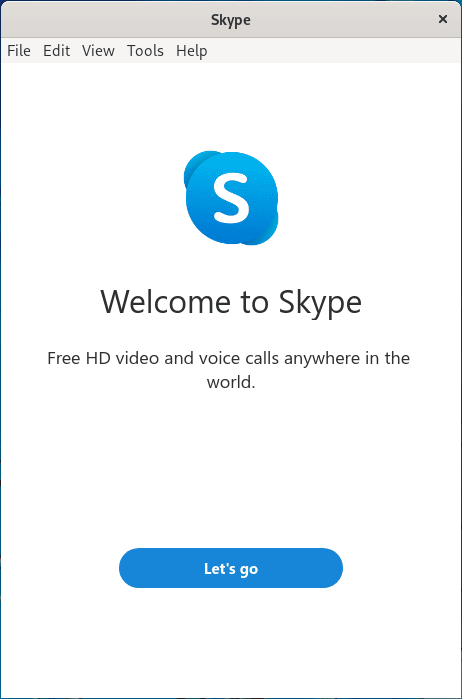
Congratulations! You have successfully installed skype. Thanks for using this tutorial for installing the latest version of Skype on the Linux Mint system. For additional help or useful information, we recommend you check the official Skype website.