
In this tutorial, we will show you how to install and configuration of Skype on your Ubuntu 16.04. For those of you who didn’t know, Skype is a very popular communication software. Skype can be used for audio and video communication as well as text. You can also call a landline at a small cost via skype. Skype also offers some rich features like voice mail, video chat, instant messaging, call forwarding, conference calling, and many more.
This article assumes you have at least basic knowledge of Linux, know how to use the shell, and most importantly, you host your site on your own VPS. The installation is quite simple and assumes you are running in the root account, if not you may need to add ‘sudo‘ to the commands to get root privileges. I will show you the step-by-step installation of Skype on a Ubuntu 16.04 (Xenial Xerus) server.
Prerequisites
- A server running one of the following operating systems: Ubuntu 16.04, and any other Debian-based distribution like Linux Mint.
- It’s recommended that you use a fresh OS install to prevent any potential issues.
- SSH access to the server (or just open Terminal if you’re on a desktop).
- A
non-root sudo useror access to theroot user. We recommend acting as anon-root sudo user, however, as you can harm your system if you’re not careful when acting as the root.
Install Skype on Ubuntu 16.04
Step 1. First, you need to enable the Canonical partner repository on your system with the below command.
sudo add-apt-repository "deb http://archive.canonical.com/ $(lsb_release -sc) partner" sudo dpkg --add-architecture i386 sudo apt-get update
Step 2. Installing Skype on Ubuntu 16.04.
If you have the partner repositories enabled you can simply install with the below command:
sudo apt-get install skype
Step 3. Accessing Skype User Interface.
Skype should now be installed on your Ubuntu 16.04 system. Use Ubuntu’s application menu to start Skype or start Skype directly from your terminal:
skype
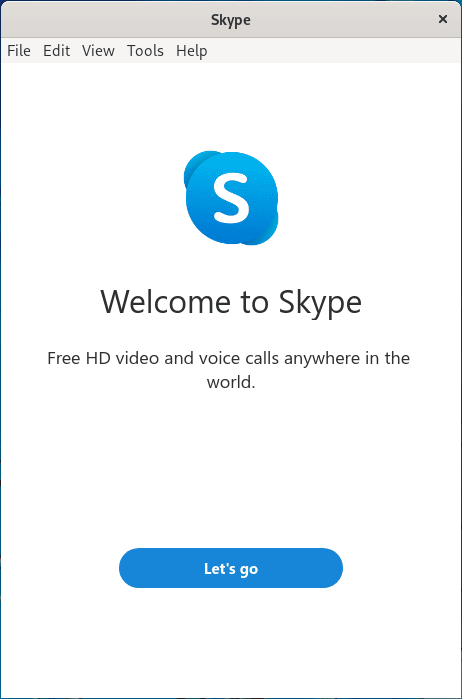
Congratulations! You have successfully installed Skype. Thanks for using this tutorial for installing Skype on your Ubuntu 16.04 Xenial Xerus system. For additional help or useful information, we recommend you to check the official Skype website.