
In this tutorial, we will show you how to install Skype on your Ubuntu 18.04 LTS. For those of you who didn’t know, Skype is one of the most popular communication applications in the world that allows you to make free online audio and video calls, and affordable international calling to mobiles and landlines worldwide. Skype also offers some rich features like voice mail, video chat, instant messaging, call forwarding, conference calling, and many more.
This article assumes you have at least basic knowledge of Linux, know how to use the shell, and most importantly, you host your site on your own VPS. The installation is quite simple and assumes you are running in the root account, if not you may need to add ‘sudo‘ to the commands to get root privileges. I will show you the step-by-step installation of Skype on a Ubuntu 18.04 (Bionic Beaver) server.
Prerequisites
- A server running one of the following operating systems: Ubuntu 18.04 and any other Debian-based distribution like Linux Mint.
- It’s recommended that you use a fresh OS install to prevent any potential issues.
- SSH access to the server (or just open Terminal if you’re on a desktop).
- A
non-root sudo useror access to theroot user. We recommend acting as anon-root sudo user, however, as you can harm your system if you’re not careful when acting as the root.
Install Skype on Ubuntu 18.04 LTS Bionic Beaver
Step 1. First, make sure that all your system packages are up-to-date by running the following apt-get commands in the terminal.
sudo apt update sudo apt upgrade
Step 2. Installing Skype on Ubuntu 18.04.
First, Download the latest Skype .deb package using the following wget command:
wget https://go.skype.com/skypeforlinux-64.deb
Then, install Skype by running the following command as a user with sudo privileges:
sudo apt install ./skypeforlinux-64.deb
Step 3. Accessing Skype.
Skype should now be installed on your Ubuntu 18.04 Bionic Beaver system. Use Ubuntu’s application menu to start Skype or start Skype directly from your terminal:
skype
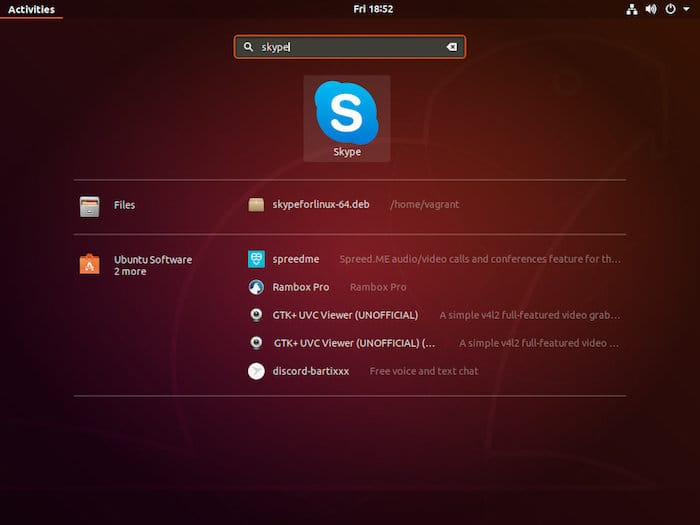
Congratulations! You have successfully installed Skype. Thanks for using this tutorial for installing Skype on your Ubuntu 18.04 system. For additional help or useful information, we recommend you to check the official Skype website.