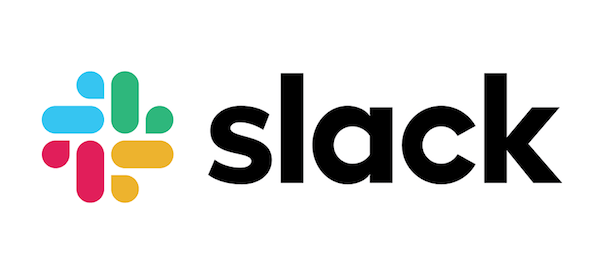
In this tutorial, we will show you how to install Slack on Debian 10. For those of you who didn’t know, Slack is a cloud-based software that provides a team collaboration tool and services, founded by Stewart Butterfield. Slack offers a lot of IRC-like (Internet Relay Chat) features such as a persistent chat room channel organized by topic. Slack can be searchable including files, conversations, and people.
This article assumes you have at least basic knowledge of Linux, know how to use the shell, and most importantly, you host your site on your own VPS. The installation is quite simple and assumes you are running in the root account, if not you may need to add ‘sudo‘ to the commands to get root privileges. I will show you the step-by-step installation of Slack on a Debian 10 (Buster) server.
Prerequisites
- A server running one of the following operating systems: Debian 10 (Buster) server.
- It’s recommended that you use a fresh OS install to prevent any potential issues.
- An active internet connection. You’ll need an internet connection to download the necessary packages and dependencies for Slack.
- A
non-root sudo useror access to theroot user. We recommend acting as anon-root sudo user, however, as you can harm your system if you’re not careful when acting as the root.
Install Slack on Debian 10 Buster
Step 1. Before we install any software, it’s important to make sure your system is up to date by running the following apt commands in the terminal:
apt update apt upgrade
Step 2. Installing Slack on Debian 10.
By default, the Slack package doesn’t come in the default repository of Debian 10. Now we download the latest Slack.deb package using the following command:
wget https://downloads.slack-edge.com/linux_releases/slack-desktop-4.4.0-amd64.deb
Once the download is completed, run the below command to install Slack:
sudo apt install ./slack-desktop-*.deb
Step 3. Accessing Slack on Debian 10.
Now that you have Slack installed on your Debian desktop, you can start it either from the command line by typing slack or by clicking on the Slack icon (Activities -> Slack).
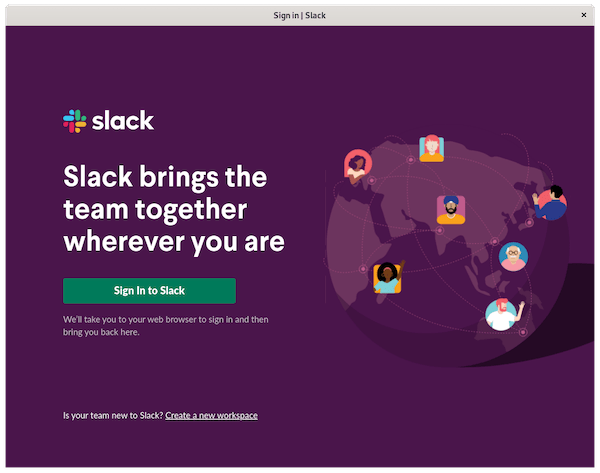
Congratulations! You have successfully installed Slack. Thanks for using this tutorial for installing the latest version of Slack on the Debian 10 server. For additional help or useful information, we recommend you check the official Slack website.