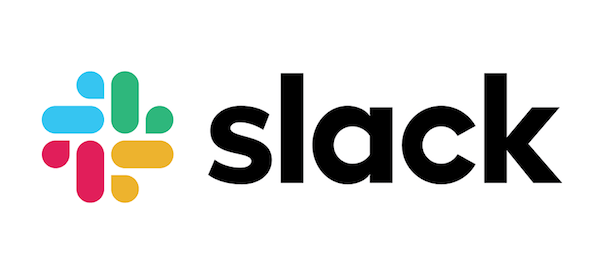
In this tutorial, we will show you how to install Slack on Ubuntu 20.04 LTS. For those of you who didn’t know, Slack is a powerful communication tool that allows teams to collaborate seamlessly, share files, and stay connected in real time. With its user-friendly interface and a wide range of integrations, Slack has become a favorite among professionals across various industries. Whether you’re part of a small startup or a large enterprise, Slack can streamline your team’s communication and boost productivity.
This article assumes you have at least basic knowledge of Linux, know how to use the shell, and most importantly, you host your site on your own VPS. The installation is quite simple and assumes you are running in the root account, if not you may need to add ‘sudo‘ to the commands to get root privileges. I will show you the step-by-step installation of Slack on an Ubuntu 20.04 LTS Focal Fossa.
Prerequisites
- A server running one of the following operating systems: Ubuntu 20.04, 18.04, 16.04, and any other Debian-based distribution like Linux Mint.
- It’s recommended that you use a fresh OS install to prevent any potential issues.
- An active internet connection.
- A
non-root sudo useror access to theroot user. We recommend acting as anon-root sudo user, however, as you can harm your system if you’re not careful when acting as the root.
Install Slack on Ubuntu 20.04 LTS Focal Fossa
Step 1. First, make sure that all your system packages are up-to-date by running the following apt commands in the terminal.
sudo apt update sudo apt upgrade
This will ensure that your system has the latest security patches and bug fixes, minimizing potential compatibility issues during the installation process.
Step 2. Installing Slack on Ubuntu 20.04.
- Installing Slack using Snaps.
Slack is not open-source software and is not, by default, included in the Ubuntu repositories, but it is available on the Snap store:
sudo snap install slack --classic
Optionally you can also install a terminal-based Slack client:
sudo snap install slack-term --classic
This command will install Slack and its dependencies. The --classic flag ensures that the Snap package is installed without any additional features.
- Installing Slack via .deb packages
First, you need to download the latest .deb package from the Slack download page. The command to download the .deb package is:
wget https://downloads.slack-edge.com/linux_releases/slack-desktop-4.12.2-amd64.deb
Replace 4.12.2 with the latest version number available on the download page.
After downloading the .deb package, you can install it by opening the file and following the installation wizard. During the installation process, you will be asked to provide permissions and preferences for Slack.
If you encounter any dependency issues during the installation process, you can resolve them by running:
sudo apt-get install -f
Step 3. Launch Slack on Ubuntu Linux.
Now that you have Slack installed on your Ubuntu desktop, you can start it either from the command line by typing slack or by clicking on the Slack icon (Activities -> Slack).
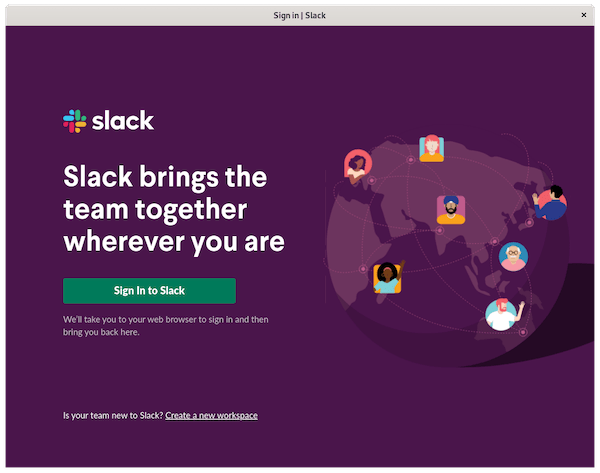
Congratulations! You have successfully installed Slack. Thanks for using this tutorial for installing Slack collaboration hub in the Ubuntu 20.04 Focal Fossa system. For additional help or useful information, we recommend you check the official Slack website.