How To Install SMPlayer on Debian 12

In this tutorial, we will show you how to install SMPlayer on Debian 12. In today’s digital age, multimedia content surrounds us, from movies and music to online tutorials and presentations. To fully appreciate this rich array of media, having a powerful and versatile media player is essential. SMPlayer, an open-source media player, stands out as an exceptional choice for Debian 12 users seeking seamless playback, customization, and ease of use.
This article assumes you have at least basic knowledge of Linux, know how to use the shell, and most importantly, you host your site on your own VPS. The installation is quite simple and assumes you are running in the root account, if not you may need to add ‘sudo‘ to the commands to get root privileges. I will show you the step-by-step installation of SMPlayer on a Debian 12 (Bookworm).
Prerequisites
- A server running one of the following operating systems: Debian 12 (Bookworm).
- It’s recommended that you use a fresh OS install to prevent any potential issues.
- SSH access to the server (or just open Terminal if you’re on a desktop).
- An active internet connection. You’ll need an internet connection to download the necessary packages and dependencies for SMPlayer.
- A
non-root sudo useror access to theroot user. We recommend acting as anon-root sudo user, however, as you can harm your system if you’re not careful when acting as the root.
Install SMPlayer Debian 12 Bookworm
Step 1. Before we install any software, it’s important to make sure your system is up to date by running the following apt commands in the terminal:
sudo apt update sudo apt install apt-transport-https curl gnupg
This command will refresh the repository, allowing you to install the latest versions of software packages.
Step 2. Installing Erlang on Debian 12.
- Method 1: Using the package manager (apt)
Now, it’s time to install SMPlayer. Execute the following command in your terminal:
sudo apt install smplayer
Sit back as your system takes care of downloading and installing SMPlayer and its necessary dependencies. Confirm the installation by responding with ‘Y’ and pressing Enter.
Confirm that SMPlayer is successfully installed by checking its version. In the terminal, run:
smplayer --version
When executed, this command displays the version number of the installed SMPlayer.
- Method 2: Compiling from the source
If you prefer to compile SMPlayer from the source, you can follow these steps. First, install the required build tools and libraries by running the following command:
sudo apt install build-essential git cmake qtbase5-dev libqt5svg5-dev libx11-dev libxext-dev libxinerama-dev libxrandr-dev libgl1-mesa-dev libglu1-mesa-dev libkf5config-dev libkf5configwidgets-dev libkf5xmlgui-dev libkf5iconthemes-dev libkf5notifications-dev libkf5kio-dev libkf5parts-dev libkf5texteditor-dev libvlc-dev libvlccore-dev libmpv-dev
Clone the SMPlayer source code from the official repository by running the following command:
git clone https://github.com/smplayer-dev/smplayer.git
Change to the SMPlayer source code directory by running the following command:
cd smplayer
Create a build directory by running the following command:
mkdir build
Change to the build directory by running the following command:
cd build
Configure the build by running the following command:
cmake ..
Build SMPlayer by running the following command:
make
Install SMPlayer by running the following command:
sudo make install
Wait for the installation to complete.
Step 3. Launching SMPlayer on Debian.
Once the installation is complete, you can launch SMPlayer from the applications menu.
smplayer
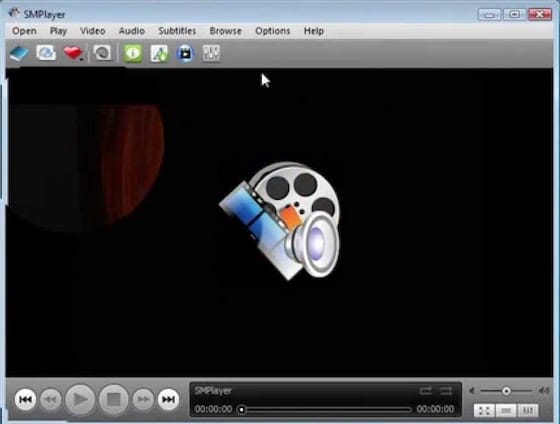
Step 4. Troubleshooting Tips.
While SMPlayer generally offers a seamless experience, occasional hiccups can occur. Here are a few troubleshooting steps:
- Audio/Video Sync Issues: If you encounter synchronization problems between audio and video, adjust the audio delay. Right-click the playing video, navigate to “Audio” > “Audio delay,” and fine-tune it.
- Subtitle Problems: Subtitles out of sync? Right-click the video, navigate to “Subtitles” > “Subtitle delay,” and make the necessary adjustments.
- Codec Errors: If you encounter codec-related issues, ensure you have the necessary codecs installed. You can install additional codecs using the package manager, e.g.,
sudo apt install ubuntu-restricted-extras.
Congratulations! You have successfully installed SMPlayer. Thanks for using this tutorial for installing the latest version of SMPlayer on Debian 12 Bookworm. For additional help or useful information, we recommend you check the official SMPlayer website.