How To Install SMPlayer on Linux Mint 22

SMPlayer stands as one of the most versatile and user-friendly media players available for Linux systems today. This powerful, open-source application brings exceptional multimedia capabilities to Linux Mint 22, offering seamless playback for virtually any video or audio format you encounter.
Unlike many media players that require constant codec hunting and third-party plugins, SMPlayer comes equipped with built-in codecs that handle everything from standard MP4 files to exotic formats like MKV, FLAC, and WebM. The application’s unique memory function remembers your playback position, volume settings, and subtitle preferences for each individual file, creating a personalized viewing experience that adapts to your habits.
Linux Mint 22, built on the solid Ubuntu 24.04 LTS foundation, provides an ideal environment for SMPlayer deployment. The operating system’s Debian-based package management system ensures smooth installation processes, while its user-friendly interface makes media player setup accessible to both newcomers and experienced Linux users.
This comprehensive guide explores multiple installation methods, from traditional repository approaches to modern containerized solutions. Whether you prefer the stability of official repositories, the cutting-edge features of PPA installations, or the universal compatibility of Snap and Flatpak packages, you’ll find detailed instructions tailored to your specific needs and technical comfort level.
Prerequisites and System Preparation
System Requirements and Compatibility Check
Before diving into SMPlayer installation, verify that your Linux Mint 22 system meets the necessary requirements. SMPlayer operates efficiently on modest hardware specifications, requiring minimal system resources compared to heavyweight alternatives like VLC or Kodi.
Your system needs at least 1GB of available RAM, though 2GB provides optimal performance for high-definition content playback. Storage requirements are minimal—approximately 50MB for the base installation, with additional space needed for themes, skins, and optional components.
Network connectivity remains essential for downloading packages and accessing online repositories. Ensure your internet connection is stable and unrestricted, as some corporate or educational networks may block access to third-party repositories.
Administrative privileges are mandatory for all installation methods. Your user account must have sudo access, which is standard for the primary user account created during Linux Mint 22 installation.
Terminal Preparation and Essential Commands
Launch the terminal using the keyboard shortcut Ctrl+Alt+T or navigate through the application menu to System Tools > Terminal. Familiarize yourself with basic command-line navigation, as several installation methods require terminal interaction.
Understanding sudo privileges is crucial. The sudo command temporarily elevates your user permissions to administrative level, allowing system modifications necessary for software installation. When prompted for a password, enter your user account password—the same one used for login.
Package management in Linux Mint 22 relies on the Advanced Package Tool (APT). This system handles software installation, removal, and updates through simple commands that interact with configured repositories.
Pre-Installation System Updates
Always update your system before installing new software. This practice prevents compatibility issues and ensures access to the latest security patches and bug fixes.
Execute the following commands in sequence:
sudo apt update
sudo apt upgrade -y
sudo apt install wget apt-transport-https gnupg2 -yThe apt update command refreshes your system’s package database, downloading the latest information about available software versions. The apt upgrade command installs updated versions of currently installed packages, while the final command installs essential tools used by various installation methods.
Allow these updates to complete fully before proceeding. Depending on your system’s current state and internet connection speed, this process may take several minutes to over an hour for systems that haven’t been updated recently.
Installation Method 1: Official Ubuntu Repository
Understanding Repository-Based Installation
The official Ubuntu repository method offers the most straightforward approach to SMPlayer installation. This method prioritizes system stability and seamless integration with your existing Linux Mint 22 environment.
Repository installations benefit from automatic dependency resolution, where the package manager identifies and installs all required supporting libraries and components. Security updates arrive automatically through your system’s regular update mechanism, ensuring your media player remains secure without manual intervention.
However, repository versions often lag behind the latest SMPlayer releases. This trade-off between stability and cutting-edge features suits users who prioritize reliable operation over the newest functionality.
Step-by-Step Repository Installation
Open your terminal and ensure your package database is current by running:
sudo apt updateInstall SMPlayer using the standard package manager command:
sudo apt install smplayerThe installation process downloads approximately 15-20MB of data, depending on your system’s current library collection. Monitor the installation progress, which typically completes within 2-5 minutes on modern internet connections.
For enhanced functionality, install additional SMPlayer components:
sudo apt install smplayer-themes smplayer-skins smtubeThese packages add visual customization options and YouTube integration capabilities. The smplayer-themes package provides alternative interface designs, while smplayer-skins offers additional visual customizations. SMTube enables direct YouTube video browsing and playback within the SMPlayer interface.
Verification and Initial Launch
Confirm successful installation by launching SMPlayer from the terminal:
smplayerAlternatively, access SMPlayer through the graphical interface by opening the application menu and navigating to Sound & Video > SMPlayer, or search for “SMPlayer” in the activities overview.
The first launch triggers SMPlayer’s initial configuration wizard. This setup process allows you to select your preferred backend engine (MPlayer or mpv), configure audio output devices, and set basic playback preferences.
Test basic functionality by opening a media file. SMPlayer should handle common formats like MP4, AVI, and MP3 without additional configuration. If playback fails, verify that your audio output device is correctly configured in both SMPlayer and system settings.
Installation Method 2: PPA Repository (Recommended)
PPA Benefits and Advantages
Personal Package Archives (PPAs) provide access to more recent SMPlayer versions than official repositories. Maintained by developers or dedicated community members, PPAs deliver timely updates with new features, bug fixes, and performance improvements.
The SMPlayer development team maintains an official PPA that consistently provides the latest stable releases. This approach combines the convenience of package management with access to current software versions, making it the recommended installation method for most users.
PPA installations integrate seamlessly with your system’s update mechanism. When new SMPlayer versions become available, they appear in your regular system updates alongside other software upgrades.
Adding the SMPlayer PPA
Add the official SMPlayer PPA to your system’s repository list:
sudo add-apt-repository ppa:rvm/smplayerThis command automatically imports the repository’s GPG signing key and adds the PPA to your system’s software sources. The process typically completes within 30-60 seconds, depending on network connectivity.
If you encounter GPG key verification errors, manually import the key using:
sudo apt-key adv --recv-keys --keyserver keyserver.ubuntu.com [KEY_ID]Replace [KEY_ID] with the specific identifier provided in the error message.
Update your package database to include the newly added PPA:
sudo apt updateComplete PPA Installation Process
Install SMPlayer with all recommended components using a comprehensive command:
sudo apt install smplayer smtube smplayer-themes smplayer-skins mpvThis installation includes:
- smplayer: The main application with core functionality
- smtube: YouTube integration for online video streaming
- smplayer-themes: Multiple interface themes for visual customization
- smplayer-skins: Additional skin options for personalized appearance
- mpv: Modern backend engine providing improved performance and format support
The PPA installation typically downloads 40-60MB of data, including the latest SMPlayer version and all optional components. Installation time varies from 3-8 minutes depending on your system’s processing power and internet connection speed.
Monitor the installation process for any dependency conflicts or error messages. Most issues resolve automatically through APT’s intelligent dependency resolution, but note any warnings that appear during installation.
PPA Maintenance and Updates
PPA installations receive automatic updates through your system’s standard update mechanism. Check for SMPlayer updates by running:
sudo apt update && sudo apt upgradeSMPlayer updates typically appear within 1-2 weeks of official releases, though complex updates may take longer to ensure stability and compatibility testing.
To verify your current SMPlayer version, launch the application and navigate to Help > About SMPlayer. The version information appears in the about dialog, allowing you to confirm you’re running the latest available release.
Installation Method 3: Snap Package
Snap Package System Overview
Snap packages offer universal compatibility across Linux distributions, providing a containerized application environment that includes all necessary dependencies. This approach eliminates compatibility concerns and simplifies installation across different Linux flavors.
SMPlayer’s Snap version operates in a sandboxed environment, providing enhanced security through isolated execution. The containerized approach prevents conflicts with existing system libraries while ensuring consistent behavior across different Linux Mint configurations.
Snap packages update automatically in the background, maintaining the latest software versions without user intervention. This hands-off approach suits users who prefer automated maintenance over manual update management.
Snap Installation Prerequisites
Linux Mint 22 includes Snap support by default, but verify snapd installation:
sudo apt install snapd -yEnable classic snap support to ensure full functionality:
sudo ln -s /var/lib/snapd/snap /snapInstall the core snap foundation:
sudo snap install coreThese commands establish the Snap runtime environment necessary for containerized application execution. The setup process completes quickly on most systems, requiring only a few minutes for initial configuration.
Restart your terminal session or log out and back in to ensure proper PATH configuration for Snap applications.
SMPlayer Snap Installation and Configuration
Install SMPlayer using the Snap package manager:
sudo snap install smplayerThe Snap installation downloads approximately 80-120MB of data, as it includes the complete application environment and all dependencies. This larger download size reflects the self-contained nature of Snap packages.
Launch SMPlayer using the Snap-specific command:
snap run smplayerAlternatively, SMPlayer appears in your application menu after installation, accessible through the standard graphical interface navigation.
Snap applications operate with restricted file system access by default. Grant additional permissions if SMPlayer cannot access your media files:
sudo snap connect smplayer:removable-media
sudo snap connect smplayer:homeThese commands provide SMPlayer with access to external storage devices and your home directory, enabling playback of media files stored in common locations.
Installation Method 4: Flatpak Package
Flatpak System Introduction
Flatpak represents another universal packaging format that emphasizes application sandboxing and runtime environment consistency. Similar to Snap packages, Flatpak applications include all necessary dependencies while maintaining separation from the host system.
The Flatpak approach provides excellent security through application isolation while maintaining compatibility across different Linux distributions. Runtime environments share common libraries between applications, reducing storage requirements compared to completely self-contained packages.
Flathub serves as the primary Flatpak repository, hosting thousands of applications including SMPlayer. The centralized repository approach simplifies application discovery and installation while ensuring quality control through community oversight.
Flatpak Setup and Configuration
Install Flatpak support if not already present:
sudo apt install flatpakAdd the Flathub repository to access SMPlayer and other applications:
flatpak remote-add --if-not-exists flathub https://flathub.org/repo/flathub.flatpakrepoRestart your session to ensure proper Flatpak integration with your desktop environment. This step enables GUI application launching and proper theme integration.
SMPlayer Flatpak Installation
Search for SMPlayer in the Flathub repository:
flatpak search smplayerInstall SMPlayer using the Flatpak package manager:
flatpak install flathub info.smplayer.SMPlayerThe installation process downloads the SMPlayer application and required runtime components. First-time Flatpak installations may require additional runtime downloads, increasing the total data transfer to 200-300MB.
Launch SMPlayer using the Flatpak command:
flatpak run info.smplayer.SMPlayerSMPlayer also appears in your application menu with proper desktop integration, allowing standard graphical launching methods.
Post-Installation Configuration and Optimization
Initial SMPlayer Configuration
SMPlayer’s first launch presents a setup wizard guiding you through essential configuration options. Select your preferred backend engine—mpv provides better performance and format support for modern systems, while MPlayer offers broader compatibility with older hardware.
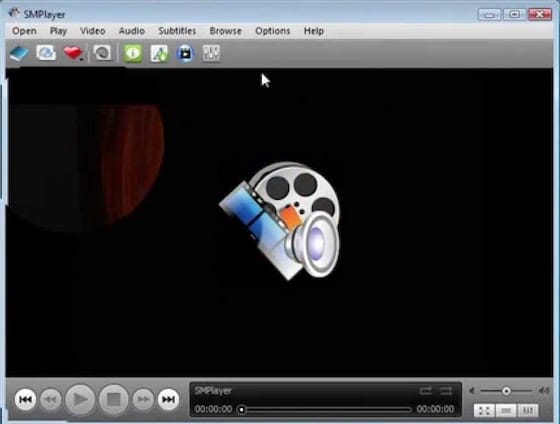
Configure audio output to match your system’s hardware configuration. SMPlayer auto-detects most audio devices, but manual selection may be necessary for complex audio setups or multiple output devices.
Video rendering optimization depends on your graphics hardware. Modern systems benefit from hardware acceleration when available, while older systems may require software rendering for stability.
Advanced Configuration Options
Access advanced settings through Preferences > Advanced to fine-tune SMPlayer’s behavior. Enable hardware video decoding if your graphics card supports it—modern AMD, Intel, and NVIDIA GPUs provide significant performance improvements for high-resolution content.
Customize keyboard shortcuts to match your workflow preferences. SMPlayer supports extensive keyboard control, allowing complete media navigation without mouse interaction. Popular customizations include space bar for play/pause, arrow keys for seeking, and volume controls using plus/minus keys.
Configure subtitle handling for international content consumption. SMPlayer automatically downloads subtitles from OpenSubtitles.org when available, supporting over 50 languages with automatic language detection based on your system locale.
Set up playlist management preferences to handle multiple media files efficiently. SMPlayer remembers playlist positions and supports various playlist formats including M3U, PLS, and XSPF.
SMPlayer Features and Capabilities
Core Media Playback Features
SMPlayer excels at handling diverse media formats without additional codec installations. Built-in support includes popular video formats like MP4, AVI, MKV, WMV, and FLV, alongside audio formats such as MP3, FLAC, OGG, and AAC.
The application’s memory function remembers individual file settings including playback position, audio/subtitle tracks, and volume levels. This feature proves invaluable for series viewing or long-form content consumption, automatically resuming exactly where you left off.
Variable speed playback supports both acceleration and deceleration, with precise controls ranging from 0.25x to 4x normal speed. This functionality benefits language learning, educational content consumption, and time-constrained viewing scenarios.
Advanced Features and Integration
SMTube integration provides direct YouTube access within SMPlayer’s interface. Browse, search, and play YouTube videos without external browser requirements, while maintaining SMPlayer’s superior playback controls and customization options.
Screenshot and video capture capabilities enable content documentation and sharing. SMPlayer captures high-quality images at original resolution, supporting various output formats for different use cases.
Audio and video filters provide real-time content enhancement. Equalizer controls adjust audio characteristics, while video filters handle color correction, noise reduction, and visual effects application.
Troubleshooting Common Installation Issues
Repository and PPA Problems
PPA addition failures often result from network connectivity issues or repository server maintenance. Retry the PPA addition command after verifying internet connectivity, or wait several hours before attempting installation during server maintenance periods.
GPG key verification errors indicate security key import problems. Manually import keys using the keyserver method described earlier, or remove and re-add the PPA to trigger automatic key reimportation.
Package dependency conflicts arise when multiple repositories provide the same software packages. Remove conflicting PPAs or use package version pinning to specify preferred package sources.
Clear APT cache corruption using sudo apt clean followed by sudo apt update to resolve persistent package database errors. This process removes cached package files and rebuilds the package database from repository sources.
Runtime and Playback Issues
SMPlayer launch failures often indicate missing dependencies or configuration errors. Verify installation completeness by reinstalling the package with the --reinstall flag to replace potentially corrupted files.
Audio output problems typically stem from incorrect device selection or system audio configuration issues. Check PulseAudio or ALSA settings through system sound preferences, ensuring the correct output device is selected and functional.
Video rendering issues may require backend engine switching. If mpv encounters problems, switch to MPlayer through SMPlayer preferences, or vice versa. Different engines handle various codecs and hardware configurations with varying success rates.
Permission errors preventing file access require filesystem permission verification. Ensure media files have appropriate read permissions and SMPlayer has necessary access rights to the containing directories.
Performance Optimization and Maintenance
System Resource Management
SMPlayer’s resource usage varies significantly based on content resolution and codec complexity. 4K video playback demands substantial CPU and GPU resources, while standard definition content operates efficiently on modest hardware.
Enable hardware video decoding through SMPlayer preferences to reduce CPU usage on compatible systems. Modern graphics cards handle H.264, H.265, and VP9 decoding more efficiently than software processing, extending battery life on laptops and reducing system load.
Adjust buffer sizes for network streaming content to balance responsiveness with stability. Larger buffers prevent playback interruptions on slower connections while increasing memory usage and startup delays.
Update Management and Maintenance
Regular SMPlayer updates ensure optimal performance and security. PPA installations receive updates through system update mechanisms, while Snap and Flatpak packages update automatically in the background.
Monitor release notes for significant updates that may require configuration adjustments or provide new functionality. SMPlayer development maintains backward compatibility, but occasional preference reorganization may require setting verification.
Database maintenance improves long-term performance, particularly for users with extensive media libraries. SMPlayer’s internal database tracks file information and preferences, benefiting from periodic optimization through preference reset or selective database cleanup.
Uninstallation and System Cleanup
Complete Removal Procedures
Remove SMPlayer using the same method used for installation. Repository installations use standard APT removal:
sudo apt remove smplayer smplayer-themes smplayer-skins smtube
sudo apt autoremovePPA removal requires additional steps to eliminate the repository source:
sudo apt remove smplayer smplayer-themes smplayer-skins smtube
sudo add-apt-repository --remove ppa:rvm/smplayer
sudo apt autoremoveSnap package removal uses the snap command:
sudo snap remove smplayerFlatpak removal follows the flatpak command structure:
flatpak uninstall info.smplayer.SMPlayerConfiguration File Cleanup
SMPlayer stores user preferences in hidden directories within your home folder. Complete removal requires manual configuration file deletion:
rm -rf ~/.config/smplayer
rm -rf ~/.local/share/smplayerThese commands remove all SMPlayer configuration files, custom settings, and cached data. Backup important configurations before deletion if you plan to reinstall SMPlayer later with preserved settings.
System-wide configuration files remain in /etc/ directories but rarely require manual removal unless specifically troubleshooting system-wide conflicts.
Congratulations! You have successfully installed SMPlayer. Thanks for using this tutorial for installing SMPlayer audio player on Linux Mint 22 system. For additional help or useful information, we recommend you check the official SMPlayer website.