How To Install SMPlayer on Rocky Linux 9

In this tutorial, we will show you how to install SMPlayer on Rocky Linux 9. For those of you who didn’t know, SMPlayer is a free media player with built-in codecs that can play virtually all video and audio formats. It also provides many interesting features like the possibility to play YouTube videos, search and download subtitles, or cast to external devices like smartphones and tablets.
This article assumes you have at least basic knowledge of Linux, know how to use the shell, and most importantly, you host your site on your own VPS. The installation is quite simple and assumes you are running in the root account, if not you may need to add ‘sudo‘ to the commands to get root privileges. I will show you the step-by-step installation of the SMPlayer on Rocky Linux. 9.
Prerequisites
- A server running one of the following operating systems: Rocky Linux 9.
- It’s recommended that you use a fresh OS install to prevent any potential issues.
- SSH access to the server (or just open Terminal if you’re on a desktop).
- A
non-root sudo useror access to theroot user. We recommend acting as anon-root sudo user, however, as you can harm your system if you’re not careful when acting as the root.
Install SMPlayer on Rocky Linux 9
Step 1. The first step is to update your system to the latest version of the package list. To do so, run the following commands:
sudo dnf check-update sudo dnf install dnf-utils sudo dnf install epel-release sudo dnf install https://mirrors.rpmfusion.org/free/el/rpmfusion-free-release-$(rpm -E %rhel).noarch.rpm
Step 2. Installing SMPlayer on Rocky Linux 9.
- Install SMPlayer using RPM Fusion
By default, SMPlayer is available on Rocky Linux 9 base repository. Now run the following command below to install the latest SMPlayer package to your Rocky Linux system:
sudo dnf install smplayer smplayer-themes
- Install SMPlayer using Snap.
If the Snapd package manager is not already installed then you can install it by running the following command below:
sudo dnf install snapd
sudo snap install core
To install SMPlayer, simply use the following command:
sudo snap install smplayer
Step 3. Accessing SMPlayer on Rocky Linux 9.
Once the installation is completed, you can run the SMPlayer from your activities or AppManager by typing “smplayer” or launch the application immediately using the following command below:
smplayer
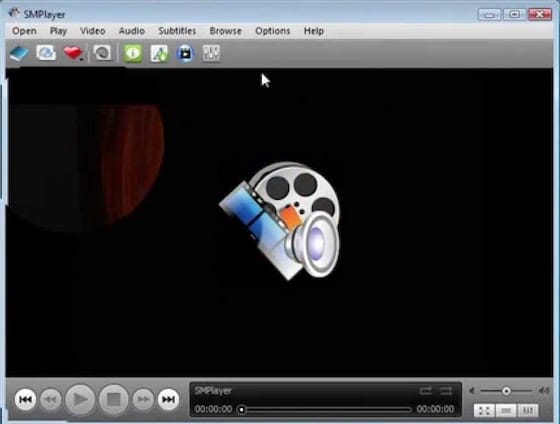
Congratulations! You have successfully installed SMPlayer. Thanks for using this tutorial for installing the SMPlayer on your Rocky Linux 9 system. For additional help or useful information, we recommend you check the official SMPlayer website.