How To Install Snap on AlmaLinux 9
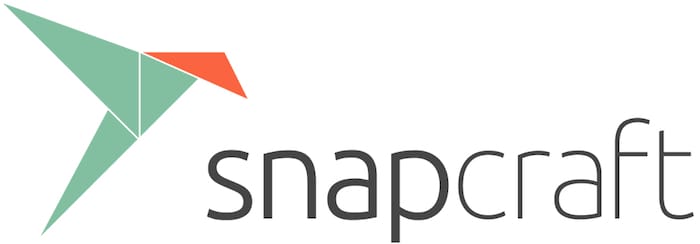
In this tutorial, we will show you how to install Snap on AlmaLinux 9. For those of you who didn’t know, Snaps are containerized software packages that are simple to create and install. They auto-update and are safe to run. Snap can be installed and, for the most part, work with most packages on AlmaLinux-based systems that are currently actively supported. Basically, Snaps have their own isolated environment that’s why it doesn’t matter which Linux distro we are using.
This article assumes you have at least basic knowledge of Linux, know how to use the shell, and most importantly, you host your site on your own VPS. The installation is quite simple and assumes you are running in the root account, if not you may need to add ‘sudo‘ to the commands to get root privileges. I will show you the step-by-step installation of the Snap on AlmaLinux 9. You can follow the same instructions for CentOS and Rocky Linux.
Prerequisites
- A server running one of the following operating systems: AlmaLinux 9.
- It’s recommended that you use a fresh OS install to prevent any potential issues.
- SSH access to the server (or just open Terminal if you’re on a desktop).
- A
non-root sudo useror access to theroot user. We recommend acting as anon-root sudo user, however, as you can harm your system if you’re not careful when acting as the root.
Install Snap on AlmaLinux 9
Step 1. First, let’s start by ensuring your system is up-to-date.
sudo dnf clean all sudo dnf install epel-release sudo dnf install fuse squashfuse sudo dnf update
Step 2. Installing Snap on AlmaLinux 9.
By default, Snap is available on the AlmaLinux 9 base repository. Simply run the following command below to install the Snap to your AlmaLinux system:
sudo dnf install snapd
After the installation is completed, we need to enable and start the Snapd daemon:
sudo systemctl enable --now snapd.socket sudo systemctl start --now snapd.socket
If some packages come in classic, so you must create a symlink to enable classic Snap support:
sudo ln -s /var/lib/snapd/snap /snap sudo snap install core
Confirm the installation and check the installed build version of Snap:
snap --version
Step 3. Installing Snap Store.
In case you are using the Graphical user interface of AlmaLinux then we can also install Snap store GUI on it to install its packages using the graphical interface rather command line. This is entirely optional, but if you want to install it, run the following command:
sudo snap install snap-store reboot
Congratulations! You have successfully installed Snap. Thanks for using this tutorial for installing Snap on your AlmaLinux 9 system. For additional help or useful information, we recommend you check the official Snap website.