How To Install Snap on Debian 13
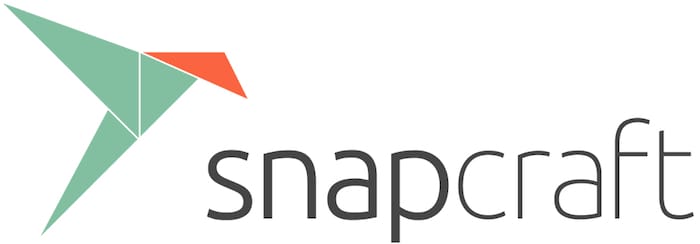
The landscape of Linux package management has evolved dramatically over the past decade. Traditional package managers, while powerful, often struggle with dependency conflicts and version incompatibilities that can frustrate even experienced system administrators. Debian 13 “Trixie” introduces modern solutions to these age-old problems, with Snap packages leading the charge as a revolutionary approach to software distribution.
Snap represents a paradigm shift in how we think about application deployment on Linux systems. Unlike traditional Debian packages that rely on shared system libraries, Snap packages bundle all their dependencies into self-contained units. This eliminates the notorious “dependency hell” that has plagued Linux users for years and ensures consistent application behavior across different system configurations.
This comprehensive guide will walk you through every aspect of installing and configuring Snap on Debian 13. You’ll discover not only the basic installation process but also advanced configuration techniques, security best practices, and troubleshooting strategies that will make you a Snap power user. Whether you’re a system administrator managing enterprise deployments or a desktop user seeking easier software management, this guide provides the expertise you need to harness the full potential of universal package management on your Debian 13 system.
Understanding Snap Package Manager and Its Role in Debian 13
What is Snap Package Management?
Snap packages represent Canonical’s innovative approach to universal Linux application distribution. Built on the robust SquashFS filesystem format, Snap creates compressed, read-only filesystem images that contain applications and all their required dependencies. This containerized approach ensures that applications run consistently across different Linux distributions, including Debian 13.
The Snap ecosystem consists of three core components: the snapd daemon that manages package operations, the snap command-line tool for user interaction, and the Snap Store that serves as the central repository for discovering and downloading applications. Each Snap package runs in its own confined environment, providing enhanced security through sandboxing while maintaining full application functionality.
SquashFS compression technology enables Snap packages to achieve impressive file size optimization while maintaining fast read access. This compression typically reduces package sizes by 40-60% compared to traditional installation methods, making Snap particularly attractive for systems with limited storage capacity or bandwidth constraints.
Why Choose Snap for Debian 13?
Debian 13 users benefit significantly from Snap’s self-contained application model. Traditional package management often requires careful coordination between different package versions, shared libraries, and system dependencies. Snap eliminates these complexities by bundling everything an application needs into a single package unit.
Automatic updates represent another compelling advantage of Snap packages on Debian systems. Unlike traditional packages that require manual intervention or complex update scheduling, Snap packages update themselves automatically in the background. This ensures that your applications always run the latest versions with current security patches, reducing maintenance overhead and improving system security.
The sandboxing capabilities inherent in Snap architecture provide enhanced security isolation that goes beyond traditional package management. Each Snap application runs within its own confined environment with strictly controlled access to system resources. This isolation prevents applications from interfering with each other and limits the potential damage from compromised software.
Cross-platform compatibility ensures that Snap packages developed for one Linux distribution work seamlessly on Debian 13. This compatibility extends the available software ecosystem beyond traditional Debian repositories, giving users access to a broader range of applications and development tools.
Snap vs Traditional Debian Package Comparison
Understanding the fundamental differences between Snap and traditional Debian packages helps you make informed decisions about which approach suits your specific needs. Traditional .deb packages integrate tightly with the system, sharing libraries and resources efficiently but potentially creating dependency conflicts.
| Aspect | Snap Packages | Traditional .deb Packages |
|---|---|---|
| Package Size | Larger (includes dependencies) | Smaller (uses shared libraries) |
| Security | Sandboxed isolation | System-level integration |
| Updates | Automatic background updates | Manual or scheduled updates |
| Compatibility | Universal across distributions | Debian-specific |
| Startup Time | Slightly slower (mounting overhead) | Faster native execution |
| Storage | Higher disk usage | Efficient shared resources |
Performance considerations vary between the two approaches. Snap packages may exhibit slightly slower startup times due to the overhead of mounting SquashFS images and initializing sandbox environments. However, runtime performance typically matches native applications once fully loaded.
Storage efficiency differs significantly between approaches. Traditional packages share system libraries efficiently, while Snap packages include all dependencies, potentially duplicating common libraries across multiple applications. Modern storage systems with deduplication capabilities can mitigate this concern.
System Requirements and Prerequisites
Hardware and Software Requirements
Debian 13 “Trixie” provides an excellent foundation for Snap package management, but certain hardware and software prerequisites ensure optimal performance. Your system should have at least 2GB of available RAM to handle Snap’s containerization overhead comfortably, though 4GB or more is recommended for systems running multiple Snap applications simultaneously.
Storage requirements deserve careful consideration when planning Snap deployment. Each Snap package typically requires 100-500MB of disk space, depending on the application complexity and bundled dependencies. Plan for at least 5GB of available storage for a basic Snap installation with several common applications. Enterprise deployments should allocate significantly more storage to accommodate extensive application suites.
Processor architecture compatibility is generally excellent, with Snap supporting x86_64, ARM64, and other common architectures found in modern Debian installations. Verify your system architecture using the uname -m command to ensure compatibility with desired Snap packages.
Network connectivity plays a crucial role in Snap functionality. Initial installation and ongoing package updates require reliable internet access. Configure your system to allow outbound HTTPS connections on port 443 for Snap Store access and package downloads.
Essential Prerequisites Checklist
Before beginning the Snap installation process, verify that your Debian 13 system meets all necessary prerequisites. Start by confirming your Debian version using lsb_release -a or examining /etc/debian_version. Debian 13 “Trixie” provides the optimal environment for Snap installation, though the process works on earlier versions with minor modifications.
User account privileges require special attention during installation. The installation process requires root or sudo access to install system packages and configure services. Verify your sudo privileges using sudo -v and resolve any permission issues before proceeding with installation.
System updates should be current before installing Snap packages. Outdated system packages can cause installation failures or compatibility issues. Update your package cache and upgrade existing packages using the standard Debian update process to ensure a clean installation environment.
Backup critical system configurations before making significant changes. While Snap installation rarely causes system issues, maintaining current backups of important configuration files provides peace of mind and enables quick recovery if problems occur.
Complete Step-by-Step Snap Installation Process
Step 1: System Preparation and Updates
Begin the installation process by ensuring your Debian 13 system is fully updated and ready for Snap installation. Open a terminal and refresh your package repository information to access the latest package versions and security updates.
sudo apt updateThis command updates the local package database with information about available packages and their versions. The process typically completes within 30-60 seconds, depending on your internet connection speed and the number of configured repositories.
Upgrade all installed packages to their latest versions to prevent conflicts during Snap installation. This step is particularly important for systems that haven’t been updated recently, as outdated packages may lack necessary dependencies or contain compatibility issues.
sudo apt upgrade -yThe upgrade process may take several minutes, depending on the number of packages requiring updates. Monitor the output for any error messages or prompts that require user intervention. Resolve any dependency conflicts or configuration questions that arise during the upgrade process.
Verify that your system has sufficient storage space for the installation. Snap requires approximately 100MB for the core installation, plus additional space for each application package. Check available disk space using the df -h command and ensure adequate free space on your root partition.
Step 2: Installing the Snapd Service
The snapd daemon forms the foundation of Snap package management on Debian systems. This service handles package installation, updates, and security management for all Snap applications. Install snapd using the standard Debian package management system.
sudo apt install snapd -yThe installation process downloads and configures the snapd service along with its dependencies. This typically includes systemd service files, configuration directories, and necessary system integration components. The installation usually completes within 2-3 minutes on systems with adequate internet connectivity.
Monitor the installation output for any error messages or warnings. Common issues include network connectivity problems, insufficient disk space, or conflicts with existing packages. Most installation problems can be resolved by addressing the underlying system issue and retrying the installation command.
Verify the snapd installation by checking the service status immediately after installation. The service should start automatically and remain active throughout system operation.
sudo systemctl status snapdThe output should indicate that snapd is “active (running)” with recent log entries showing successful service initialization. If the service fails to start, examine the system logs using journalctl -u snapd to identify and resolve any configuration issues.
Step 3: Post-Installation Configuration
Proper post-installation configuration ensures optimal Snap performance and system integration. The installation process creates necessary directories and configuration files, but additional steps optimize the environment for regular use.
Restart your user session or reboot the system to ensure all environment variables and PATH modifications take effect. This step is crucial for proper desktop integration and command-line functionality. Log out and back in, or restart your system completely for the most reliable results.
# Log out and back in, or restart the system
sudo rebootAfter restarting, verify that the snap command is available in your PATH and functioning correctly. Test basic functionality by checking the Snap version and service status.
snap versionThe output should display version information for both the snap client and snapd daemon, confirming successful installation and configuration. If the command is not found, check your PATH configuration and ensure the session restart was completed properly.
Configure the snapd socket activation to ensure reliable service startup and communication. Socket activation allows snapd to start on demand when needed, improving system resource utilization.
sudo systemctl enable snapd.socket
sudo systemctl start snapd.socketStep 4: Installing Core Snap Components
Core Snap components provide the foundation for all other Snap packages on your system. These components include the core runtime environment and essential system interfaces that applications use to interact with the underlying operating system.
Install the core snap package to establish the basic runtime environment. This package contains essential libraries and system components that other Snap applications depend on for proper operation.
sudo snap install coreThe core installation process downloads and mounts a compressed filesystem image containing the base runtime environment. This process typically requires 5-10 minutes, depending on your internet connection speed and system performance.
Install the snapd snap package to enable advanced package management features and ensure compatibility with the latest Snap technologies. This step creates a self-contained snapd installation that can update independently of the system-installed version.
sudo snap install snapdMonitor the installation progress and verify successful completion. Both installations should complete without errors and show “installed” status when checked using the snap list command.
Resolve any “unsupported features” warnings that may appear during installation. These warnings often relate to AppArmor or other security features that require additional configuration on some systems. While these warnings don’t prevent basic functionality, addressing them improves security and application compatibility.
Step 5: Installation Verification and Testing
Comprehensive verification ensures that your Snap installation is fully functional and ready for regular use. This verification process tests all major components of the Snap ecosystem and identifies any configuration issues that require attention.
Check the installed Snap version and verify that all components are properly initialized and running. This command provides detailed version information for all Snap components.
snap versionThe output should display version numbers for snap, snapd, series, and kernel information. All components should show current version numbers without any error indicators or warnings.
Verify that the snapd service is running correctly and listening for commands. Service status information helps identify any communication or configuration issues that might affect package management operations.
sudo systemctl status snapd.service
sudo systemctl status snapd.socketBoth services should show “active” status with recent log entries indicating normal operation. Any error messages in the service logs should be investigated and resolved before proceeding with application installations.
Test basic functionality by installing a simple test application. The hello-world snap provides an excellent verification tool that exercises the complete installation and execution pipeline without consuming significant system resources.
sudo snap install hello-worldExecute the test application to verify that Snap packages can run correctly in your system environment. This test confirms that all security policies, filesystem mounts, and execution environments are properly configured.
hello-worldThe application should execute successfully and display a welcome message confirming that Snap is working correctly on your Debian 13 system. If the test fails, review the installation steps and system configuration to identify and resolve any issues.
Post-Installation Configuration and Optimization
Environment and Path Configuration
Proper environment configuration ensures seamless integration between Snap applications and your existing Debian 13 workflow. Snap installs applications in /snap/bin/, which must be added to your system PATH for convenient command-line access.
Verify that the Snap binary path is included in your user PATH environment variable. Most modern installations handle this automatically, but manual verification prevents access issues.
echo $PATH | grep "/snap/bin"If the path is missing, add it to your shell configuration file. For bash users, edit ~/.bashrc to include the Snap binary directory:
echo 'export PATH=$PATH:/snap/bin' >> ~/.bashrc
source ~/.bashrcDesktop environment integration requires additional configuration steps to ensure Snap applications appear properly in application menus and launchers. The snapd service typically handles this integration automatically, but manual verification helps identify potential issues.
Check that desktop files are properly linked and accessible to your desktop environment. Desktop files should appear in /var/lib/snapd/desktop/applications/ and be properly integrated with your system’s application database.
ls /var/lib/snapd/desktop/applications/Snap Store Installation and Configuration
Installing the graphical Snap Store provides a user-friendly interface for discovering, installing, and managing Snap packages. This GUI application complements the command-line tools and makes package management accessible to users who prefer graphical interfaces.
sudo snap install snap-storeThe Snap Store installation creates desktop integration files and menu entries automatically. After installation, the application should appear in your desktop environment’s application menu under the “System” or “Administration” category.
Launch the Snap Store to verify proper installation and functionality. The interface should load without errors and display featured applications, categories, and search functionality. Test basic operations like browsing categories and viewing application details.
Configure automatic refresh intervals to balance system security with performance considerations. Snap packages update automatically by default, but you can customize the refresh timing to match your usage patterns and maintenance windows.
sudo snap set system refresh.timer=mon,10:00~12:00/2This configuration schedules automatic updates for Monday mornings between 10:00 and 12:00, with a maximum frequency of twice during the time window. Adjust the schedule to match your preferred maintenance times and system usage patterns.
Performance Optimization Strategies
Optimize Snap performance by configuring system parameters that affect package mounting, execution, and resource utilization. These optimizations can significantly improve application startup times and overall system responsiveness.
Configure SquashFS mount optimization to reduce application startup latency. Modern systems with adequate RAM can benefit from improved caching strategies that keep frequently accessed package data in memory.
echo 'vm.swappiness=10' | sudo tee -a /etc/sysctl.conf
sudo sysctl -pThis configuration reduces the kernel’s tendency to swap memory to disk, keeping Snap application data in RAM for faster access. Adjust the swappiness value based on your system’s RAM capacity and usage patterns.
Monitor Snap-related system resource usage to identify potential optimization opportunities. The snapd service and mounted packages consume system resources that should be balanced against performance benefits.
systemctl status snapd --no-pager
snap list --allReview the list of installed Snap packages and remove unused applications to free system resources and reduce maintenance overhead. Each installed package consumes disk space and may impact system performance through background processes.
Installing and Managing Your First Snap Applications
Discovering and Installing Applications
The Snap ecosystem provides access to thousands of applications through both command-line and graphical interfaces. Begin exploring available software using the snap search functionality to find applications that meet your specific needs.
snap find "text editor"This command searches the Snap Store for applications related to text editing, displaying results with package names, versions, publishers, and brief descriptions. The search functionality supports both specific application names and general category terms.
Filter search results by publisher verification status to prioritize software from trusted sources. Verified publishers undergo identity verification processes that provide additional confidence in software authenticity and security.
snap find --section=productivityBrowse applications by category to discover software you might not have considered. Categories include productivity, multimedia, development, games, and many others that help organize the extensive Snap application catalog.
Install applications using the straightforward snap install command syntax. Most installations complete quickly and require minimal user intervention beyond the initial command execution.
sudo snap install code --classicThe --classic flag grants additional system access permissions for applications that require deeper integration with the host system. Development tools and system utilities commonly require classic confinement to function properly.
Understanding Channels and Versions
Snap applications publish updates through different channels that represent varying levels of stability and testing. Understanding these channels helps you choose the appropriate version for your use case and risk tolerance.
The four standard channels provide different balances between stability and feature access:
- Stable: Thoroughly tested releases suitable for production use
- Candidate: Release candidates with extensive testing but not yet promoted to stable
- Beta: Feature-complete versions with moderate testing for early adopters
- Edge: Cutting-edge development builds with the latest features and potential instability
Install applications from specific channels by specifying the channel in the installation command. This flexibility allows you to access newer features or maintain conservative update policies as needed.
sudo snap install firefox --channel=betaSwitch between channels for already-installed applications to access different feature sets or stability levels. Channel switching preserves application data and configuration while changing the update source.
sudo snap refresh firefox --channel=stableBasic Package Management Operations
Master fundamental package management operations to maintain your Snap applications effectively. These operations form the foundation of daily Snap administration and troubleshooting activities.
List all installed Snap packages with detailed information about versions, revisions, and publishers. This comprehensive view helps track your installed software and identify update opportunities.
snap listThe output displays package names, installed versions, revision numbers, tracking channels, publishers, and additional status information. Review this information regularly to maintain awareness of your software environment.
Update individual packages manually when needed, overriding the automatic refresh schedule. Manual updates provide control over timing and allow you to test updates before they’re applied automatically.
sudo snap refresh firefoxRemove packages cleanly while preserving user data when appropriate. The removal process unmounts package filesystems and removes system integration components while handling data preservation according to package configuration.
sudo snap remove package-nameView detailed information about specific packages, including descriptions, available channels, installed size, and publisher information. This information helps evaluate software before installation and troubleshoot issues after deployment.
snap info vlcSnap vs Traditional Debian Package Management Integration
Coexistence and Compatibility Strategies
Modern Debian 13 systems benefit from hybrid approaches that leverage both Snap and traditional package management strengths. Understanding when to use each approach optimizes system performance, security, and maintainability while providing access to the broadest possible software ecosystem.
System utilities and core applications typically work best as traditional Debian packages due to their tight integration requirements and performance considerations. Web browsers, media players, and development tools often benefit from Snap packaging due to their complex dependencies and frequent update cycles.
Configure package preferences to avoid conflicts between Snap and APT versions of the same software. Establish clear policies about which package management system handles specific application categories to prevent confusion and conflicts.
# Check if both versions are installed
dpkg -l | grep firefox
snap list | grep firefoxDocument your package management decisions to maintain consistency across system administration activities. This documentation helps team members understand system configuration choices and supports future maintenance decisions.
Performance and Resource Comparison
Evaluate performance characteristics of both packaging approaches to make informed decisions about software deployment strategies. Different applications exhibit varying performance profiles depending on their resource requirements and usage patterns.
Traditional packages generally provide faster application startup times due to direct system integration and shared library utilization. However, the performance difference becomes negligible for long-running applications that benefit from Snap’s security isolation.
Memory usage patterns differ significantly between packaging approaches. Traditional packages share system libraries efficiently, while Snap packages include all dependencies, potentially increasing memory consumption for systems running multiple similar applications.
Storage optimization strategies can mitigate Snap’s higher disk usage through deduplication technologies and careful application selection. Modern filesystems with compression and deduplication capabilities reduce the storage overhead associated with bundled dependencies.
Integration Best Practices
Develop systematic approaches for managing mixed package environments that maximize the benefits of both systems while minimizing complexity and maintenance overhead. Consistent policies and procedures ensure reliable system operation and simplified troubleshooting.
Prioritize traditional packages for system-critical software that requires deep OS integration or optimal performance. Reserve Snap packages for applications that benefit from isolation, automatic updates, or cross-platform compatibility.
Monitor system resource usage patterns to identify optimization opportunities and potential conflicts between packaging approaches. Regular monitoring helps maintain system performance and identifies applications that might benefit from alternative packaging methods.
Establish update policies that coordinate between different package management systems to prevent conflicts and ensure consistent security patch application. Synchronized update schedules reduce system instability and simplify maintenance planning.
Troubleshooting Common Installation and Runtime Issues
Installation Failure Resolution
Installation failures often result from network connectivity issues, insufficient system resources, or conflicts with existing software configurations. Systematic troubleshooting approaches help identify and resolve these issues efficiently.
Network-related installation failures commonly occur due to firewall restrictions, proxy configurations, or DNS resolution problems. Verify basic connectivity to the Snap Store and resolve any network infrastructure issues.
# Test connectivity to Snap Store
curl -I https://api.snapcraft.io/api/v1/snaps/details/hello-world
# Check DNS resolution
nslookup api.snapcraft.ioResolve proxy configuration issues by setting appropriate environment variables for the snapd service. Many corporate environments require proxy configuration for outbound internet access.
sudo systemctl edit snapdAdd proxy configuration to the service override file:
[Service]
Environment=HTTP_PROXY=http://proxy.example.com:8080
Environment=HTTPS_PROXY=http://proxy.example.com:8080Storage-related failures typically result from insufficient disk space or filesystem permission issues. Monitor available storage and resolve capacity constraints before retrying installation.
df -h /var/lib/snapd
sudo du -sh /var/lib/snapd/snaps/*Runtime and Integration Problems
Application runtime issues often relate to sandboxing restrictions, missing system interfaces, or desktop integration failures. These problems require systematic diagnosis and targeted resolution strategies.
The “snap assumes unsupported features” error commonly occurs on systems with incomplete AppArmor configuration or older kernel versions. Resolve this issue by updating system components and configuring security modules properly.
# Check AppArmor status
sudo aa-status
# Install AppArmor utilities if missing
sudo apt install apparmor-utils
# Restart snapd after AppArmor configuration
sudo systemctl restart snapdDesktop integration failures prevent applications from appearing in application menus or responding to file associations correctly. These issues typically require manual intervention to restore proper functionality.
# Update desktop database
sudo update-desktop-database
# Refresh desktop integration
sudo snap refreshPermission-related issues can prevent applications from accessing required system resources or user data. Review application interfaces and grant necessary permissions through the snap interface system.
# List available interfaces
snap interfaces
# Connect specific interfaces if needed
sudo snap connect application-name:interface-nameAdvanced Troubleshooting Techniques
Complex issues may require advanced diagnostic techniques that examine system logs, service configuration, and application behavior in detail. These techniques help resolve persistent problems that resist standard troubleshooting approaches.
Examine snapd service logs to identify specific error conditions and failure patterns. System logs provide detailed information about service initialization, package operations, and error conditions.
journalctl -u snapd.service --since="1 hour ago"
journalctl -u snapd.socket --since="1 hour ago"Enable debug logging for detailed troubleshooting information when standard logs don’t provide sufficient detail. Debug mode significantly increases log verbosity and may impact system performance.
sudo snap set system debug.snapd.debug=true
sudo systemctl restart snapdAnalyze package-specific issues using the snap debug tools that provide detailed information about package state, mount points, and execution environment.
snap debug state --change=123
snap debug connectivitySecurity Considerations and Best Practices
Understanding Snap Security Architecture
Snap’s security model provides robust isolation through multiple layers of protection that exceed traditional package management security capabilities. Understanding these security mechanisms helps you leverage them effectively while maintaining system functionality.
Confinement levels control application access to system resources and user data. Strict confinement provides maximum isolation, while classic confinement allows broader system access for applications requiring deep integration.
Interface permissions regulate specific system capabilities that applications can access. The interface system provides granular control over resources like network access, audio devices, file systems, and hardware components.
# Review application confinement
snap list --all | grep -v disabled
# Check interface connections
snap interfaces package-nameAutomatic security updates ensure that applications receive critical security patches without user intervention. This automated approach significantly improves security posture compared to manual update processes.
Security Configuration Best Practices
Implement security policies that balance application functionality with risk management requirements. These policies should address application sourcing, permission management, and update scheduling based on your security requirements.
Verify publisher authenticity before installing applications from unknown sources. Verified publishers undergo identity verification processes that provide confidence in software authenticity and reduce malware risks.
# Check publisher verification status
snap info package-name | grep "publisher"Review and approve interface connections carefully, particularly for applications requesting broad system access. Grant minimal necessary permissions and regularly audit connected interfaces for appropriateness.
Monitor security updates and apply them promptly when automatic updates are disabled for specific applications. Establish procedures for evaluating and testing security updates before deployment in production environments.
# Check for available updates
snap refresh --list
# Update specific packages with security fixes
sudo snap refresh package-nameEnterprise Security Considerations
Enterprise environments require additional security measures that address compliance requirements, audit trails, and centralized management needs. These considerations extend beyond basic security practices to encompass organizational policies and regulatory compliance.
Implement centralized logging and monitoring for Snap-related security events. Security information and event management (SIEM) systems should include Snap installation, update, and execution activities for comprehensive security oversight.
Establish application whitelisting policies that control which Snap packages can be installed in your environment. Whitelist management reduces security risks by limiting software installation to pre-approved applications.
# Create local policy for allowed packages
sudo snap create-assertion snap-declaration \
--snap-id=package-snap-id \
--publisher-id=publisher-idConfigure network security policies that control Snap Store access and package distribution. Network segmentation and proxy configuration help maintain security boundaries while enabling necessary functionality.
Document security procedures and maintain audit records for compliance reporting. Regular security assessments should evaluate Snap deployment against organizational security policies and regulatory requirements.
Advanced Package Management and System Integration
Automation and Scripting Strategies
Advanced Snap management involves automation techniques that streamline deployment, maintenance, and monitoring tasks across multiple systems. These techniques reduce administrative overhead and improve consistency in complex environments.
Develop deployment scripts that standardize Snap installation and configuration across multiple systems. Automation reduces configuration errors and ensures consistent application deployment in enterprise environments.
#!/bin/bash
# Example deployment script
PACKAGES="code firefox vlc"
# Install snapd if not present
if ! command -v snap &> /dev/null; then
sudo apt update && sudo apt install -y snapd
sudo systemctl enable --now snapd.socket
fi
# Install required packages
for package in $PACKAGES; do
sudo snap install "$package"
done
# Configure system settings
sudo snap set system refresh.timer=mon,10:00~12:00/2Integration with configuration management systems like Ansible, Puppet, or Chef enables large-scale Snap deployment management. These systems provide standardized approaches for managing software across distributed environments.
Monitor system health and package status through automated scripts that alert administrators to potential issues. Proactive monitoring reduces downtime and improves system reliability.
# Monitor snap service health
snap_status=$(systemctl is-active snapd)
if [ "$snap_status" != "active" ]; then
echo "WARNING: snapd service is not running"
sudo systemctl restart snapd
fiSystem Administration and Maintenance
Professional system administration requires comprehensive maintenance procedures that ensure reliable Snap operation while minimizing service disruption. These procedures should address regular maintenance tasks, performance optimization, and troubleshooting workflows.
Implement regular maintenance schedules that include package updates, system health checks, and performance monitoring. Consistent maintenance prevents issues from developing and identifies optimization opportunities.
# Weekly maintenance script
#!/bin/bash
echo "Starting Snap maintenance - $(date)"
# Check system health
systemctl status snapd --no-pager
snap version
# List outdated packages
echo "Available updates:"
snap refresh --list
# Clean old package revisions
sudo snap set system refresh.retain=2
# Check disk usage
echo "Snap disk usage:"
du -sh /var/lib/snapd/snaps/Backup and recovery procedures should address both Snap system configuration and application data preservation. Regular backups enable quick recovery from system failures or corruption issues.
Resource monitoring helps identify performance bottlenecks and optimization opportunities in Snap deployments. Monitor CPU usage, memory consumption, and disk I/O patterns to maintain optimal system performance.
Performance tuning techniques can significantly improve Snap application startup times and runtime efficiency. These optimizations are particularly important in resource-constrained environments or high-performance applications.
Congratulations! You have successfully installed Snap. Thanks for using this tutorial for installing the latest version of Snap package manager on Debian 13 “Trixie”. For additional help or useful information, we recommend you check the official Snap website.