How To Install Snap on Linux Mint 20
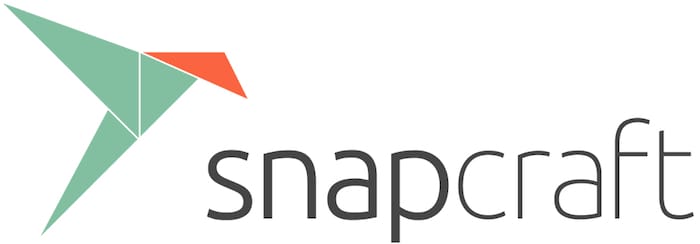
In this tutorial, we will show you how to install Snap on Linux Mint 20. For those of you who didn’t know, Snap is a package management system for installing and managing applications (called Snaps) developed by Cananoical for Linux operating systems. The system is designed to work for the internet of things, cloud and desktop computing.
This article assumes you have at least basic knowledge of Linux, know how to use the shell, and most importantly, you host your site on your own VPS. The installation is quite simple and assumes you are running in the root account, if not you may need to add ‘sudo‘ to the commands to get root privileges. I will show you the step-by-step installation of Snap on a Linux Mint 20 (Ulyana).
Prerequisites
- A server running one of the following operating systems: Linux Mint 20 and any other Debian-based distributions.
- It’s recommended that you use a fresh OS install to prevent any potential issues
- A
non-root sudo useror access to theroot user. We recommend acting as anon-root sudo user, however, as you can harm your system if you’re not careful when acting as the root.
Install Snap on Linux Mint 20 Ulyana
Step 1. Before running the tutorial below, it’s important to make sure your system is up to date by running the following apt commands in the terminal:
sudo apt update sudo apt install software-properties-common
Step 2. Installing Snap on Linux Mint 20.
First, we need to do is deleting of nosnap.pref file, present under /etc/apt/preferences.d/ path:
sudo rm /etc/apt/preferences.d/nosnap.pref
Now, update the package cache for apt with this command and install the snap package:
sudo apt update sudo apt install snapd
Verify the installation and check the installed version with the command:
snap version
To check snap status, run the command as shown below:
sudo systemctl status snapd
Step 3. Installing some packages with Snap.
Let’s install some packages, for example, the VLC player:
sudo snap install vlc
The help command allows seeing command options to use with snap:
snap --help
Congratulations! You have successfully installed Snap. Thanks for using this tutorial for installing the latest version of Snap on the Linux Mint system. For additional help or useful information, we recommend you check the official Snap website.