How To Install Snap on Rocky Linux 10
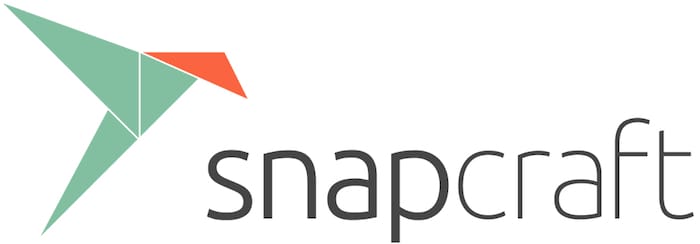
In this tutorial, we will show you how to install Snap on Rocky Linux 10. Snap packages have revolutionized software distribution across Linux systems by providing containerized applications with bundled dependencies. This comprehensive guide walks you through installing Snap on Rocky Linux 10, ensuring you can leverage this powerful package management system effectively.
Rocky Linux users benefit from Snap’s universal packaging format, which delivers applications with automatic updates, enhanced security through sandboxing, and simplified dependency management. Whether you’re a system administrator or developer, mastering Snap installation opens doors to thousands of applications available through the Snap Store.
Understanding Snap Package Manager
What is Snap?
Snap represents a modern approach to Linux package management, creating self-contained software bundles that include all necessary dependencies. These containerized packages run consistently across different Linux distributions, eliminating the “dependency hell” that traditionally plagued software installation.
The technology leverages advanced confinement mechanisms to isolate applications from the host system. Each snap operates within its own sandbox, accessing system resources only through carefully designed interfaces. This architecture significantly enhances security while maintaining application functionality.
Snaps automatically update in the background, ensuring users always run the latest versions without manual intervention. The rollback capability allows quick recovery if updates introduce issues, providing a safety net for critical systems.
Snap vs Traditional Package Managers
Traditional package managers like DNF and YUM on Rocky Linux manage system-wide installations with shared libraries. While efficient for system resources, this approach can create conflicts when different applications require incompatible library versions.
Snap packages solve this problem by bundling dependencies within each application container. Although this increases storage requirements, it eliminates version conflicts and simplifies software distribution. The trade-off between disk space and reliability often favors Snap for complex applications with numerous dependencies.
Rocky Linux administrators should consider Snap when applications aren’t available in standard repositories or when isolation requirements demand sandboxed execution. For system-level tools and libraries, traditional packages remain more appropriate due to their tight integration with the operating system.
Prerequisites and System Requirements
Hardware Requirements
Rocky Linux 10 with Snap requires minimum system specifications for optimal performance. A dual-core processor with 2GB RAM suffices for basic Snap functionality, though 4GB RAM is recommended for running multiple snap applications simultaneously.
Storage requirements vary significantly based on installed snaps. Reserve at least 5GB additional disk space beyond Rocky Linux’s base installation. Enterprise environments should allocate more storage as snap applications tend to be larger than traditional packages due to bundled dependencies.
Software Prerequisites
Before installing Snap, ensure your Rocky Linux 10 system is fully updated and properly configured. Administrative privileges through sudo or direct root access are essential for system-level modifications required during installation.
Network connectivity is crucial for downloading packages and accessing repositories. Verify your system can reach external repositories and the Snap Store. Corporate environments may require proxy configuration or firewall adjustments to enable proper communication.
A properly configured hostname and DNS resolution prevent potential issues during snap installation and operation. Test basic network connectivity using ping commands to external hosts before proceeding with the installation process.
Repository Dependencies
Rocky Linux 10 requires EPEL (Extra Packages for Enterprise Linux) repository access for Snap installation. EPEL provides additional packages not included in the base Rocky Linux repositories, making it essential for expanding software availability.
The CRB (CodeReady Builder) repository may also be necessary for certain dependencies. This repository contains development tools and libraries that some snap components require during installation or operation.
Verify existing repository configuration using dnf repolist before beginning the installation process. Properly configured repositories prevent download failures and dependency resolution issues that could interrupt the installation.
Step-by-Step Installation Guide
Step 1: System Preparation
Begin by updating your Rocky Linux 10 system to ensure all packages are current. Execute the following command to update the package database and install available upgrades:
sudo dnf update -yThis command downloads and installs the latest security patches and package updates. The -y flag automatically confirms all prompts, streamlining the update process for scripted installations.
Verify network connectivity by testing connection to external repositories:
ping -c 4 download.fedoraproject.orgSuccessful ping responses confirm your system can reach package repositories. If connectivity fails, resolve network issues before continuing with the Snap installation process.
Create a system backup or snapshot if running in a virtual environment. While Snap installation is generally safe, having a recovery point provides peace of mind for production systems.
Step 2: Install EPEL Repository
EPEL repository installation is the crucial first step for Snap availability on Rocky Linux 10. Execute the following command to install EPEL:
sudo dnf install epel-release -yThis command downloads and configures the EPEL repository, making additional packages available for installation. The EPEL repository is maintained by the Fedora community and provides high-quality packages compatible with Red Hat Enterprise Linux derivatives.
Enable the CRB repository which may be required for certain Snap dependencies:
sudo /usr/bin/crb enableThe CRB repository contains development packages and build tools that some snap applications require. Enabling it prevents potential dependency issues during Snap installation or when installing complex snap packages later.
Rebuild the package cache to incorporate newly added repositories:
sudo dnf makecacheThis command downloads repository metadata, ensuring DNF has current information about available packages. The process may take several minutes depending on network speed and repository size.
Step 3: Install Snapd Package
Search for the snapd package to verify its availability in the configured repositories:
sudo dnf search snapdThis command displays all packages related to snapd, including the main package and development libraries. The output confirms EPEL repository proper configuration and snapd availability.
Install the snapd package using DNF:
sudo dnf install snapd -yThe installation process downloads snapd along with its dependencies. Dependencies may include additional systemd components, security libraries, and filesystem tools required for snap operation.
Monitor the installation output for any errors or warnings. Successful installation should complete without errors and display a summary of installed packages. If errors occur, verify repository configuration and network connectivity before retrying.
Step 4: Enable and Start Snapd Services
Snapd operates through systemd services that require explicit activation. Enable and start the snapd socket service:
sudo systemctl enable --now snapd.socketThis command simultaneously enables the service for automatic startup and starts it immediately. The snapd.socket service handles communication between the snap command and the snapd daemon.
Verify the service status to ensure proper operation:
sudo systemctl status snapd.socketA successful startup displays “active (listening)” status with no error messages. The service should bind to the snapd socket and await connections from snap commands.
If the service fails to start, examine system logs for diagnostic information:
sudo journalctl -u snapd.socketCommon startup issues include permission problems, port conflicts, or missing dependencies that weren’t properly resolved during installation.
Step 5: Configure Classic Snap Support
Classic snaps require a symbolic link between /var/lib/snapd/snap and /snap for proper operation. Create this link using:
sudo ln -s /var/lib/snapd/snap /snapThis symbolic link allows classic snaps to access files in their traditional locations. Classic snaps have broader system access than confined snaps, making this configuration essential for applications that require deeper system integration.
Verify the symbolic link creation:
ls -la /snapThe output should show a symbolic link pointing to /var/lib/snapd/snap. If the link already exists, the command may produce an error, but this doesn’t indicate a problem with the installation.
Step 6: Environment Configuration
Configure the PATH environment variable to include snap binary directories. Add the snap bin directory to your PATH:
echo 'export PATH=$PATH:/snap/bin' >> ~/.bashrcThis modification ensures snap applications can be executed from any directory without specifying full paths. The change affects only the current user; system-wide configuration requires modifying /etc/profile or similar system files.
Apply the PATH changes immediately:
source ~/.bashrcAlternatively, log out and log back in to apply environment changes. The new PATH setting should include /snap/bin, allowing direct execution of snap applications.
For system-wide configuration affecting all users, add the PATH export to /etc/profile.d/snapd.sh:
echo 'export PATH=$PATH:/snap/bin' | sudo tee /etc/profile.d/snapd.shVerification and Testing
Check Snap Version
Verify successful Snap installation by checking the version information:
snap versionThis command displays version details for snap, snapd, series, and kernel information. Successful output confirms proper installation and system integration.
The version output includes the snap client version, snapd daemon version, series number, and kernel version. This information is useful for troubleshooting compatibility issues or when seeking support.
Install Test Package
Test Snap functionality by installing a simple test application:
sudo snap install hello-worldThe hello-world snap is a minimal application designed specifically for testing Snap installations. It downloads quickly and has minimal system requirements, making it ideal for verification purposes.
Execute the test application:
hello-worldSuccessful execution displays a “Hello World!” message, confirming that Snap can install and run applications properly. This test verifies the complete Snap installation chain from download through execution.
Verify System Integration
List all installed snap packages:
snap listThis command displays installed snaps with their versions, revision numbers, and publishers. A fresh installation should show the core snap and any test applications you’ve installed.
Verify PATH configuration by checking snap command availability:
which snapThe output should show the snap command location, typically /usr/bin/snap. This confirms the snap command is accessible from your current environment.
Essential Snap Commands and Usage
Basic Snap Commands
Master these fundamental snap commands for effective package management:
Search for packages:
snap find <package-name>This command searches the Snap Store for available applications. Use keywords or specific application names to find relevant packages. The output includes package descriptions, publishers, and installation information.
Install packages:
sudo snap install <package-name>Install applications from the Snap Store using this command. Add the --classic flag for applications requiring broader system access. Some applications may require specific channels (stable, candidate, beta, edge).
List installed packages:
snap listDisplay all installed snap packages with version information. This command helps track installed applications and their current versions.
Update packages:
sudo snap refreshUpdate all installed snaps to their latest versions. Snap automatically updates applications by default, but manual refresh ensures immediate updates when needed.
Remove packages:
sudo snap remove <package-name>Uninstall snap packages cleanly, removing all associated files and data. Use the --purge flag to remove user data associated with the application.
Advanced Commands
Manage snap channels:
sudo snap install <package-name> --channel=betaInstall packages from specific release channels. Channels include stable (default), candidate, beta, and edge, representing different stability levels.
Connect interfaces:
sudo snap connect <snap-name>:<interface> <target>Manually connect snap interfaces to system resources. This advanced feature allows fine-tuning snap permissions and access controls.
Manage services:
sudo snap services
sudo snap start <snap-name>.<service>
sudo snap stop <snap-name>.<service>Control snap-provided services using systemd-like commands. This functionality is essential for server applications and background services.
Practical Examples
Install popular development tools through Snap:
sudo snap install code --classic
sudo snap install discord
sudo snap install vlcThese examples demonstrate installing various application types, from development environments to multimedia players. The --classic flag for Visual Studio Code provides necessary system access for development workflows.
Troubleshooting Common Issues
Installation Problems
Repository configuration errors often stem from network connectivity issues or incorrectly configured package sources. Verify repository accessibility:
sudo dnf repolist
sudo dnf clean all
sudo dnf makecacheThese commands refresh repository metadata and clear cached information that might be causing conflicts.
Permission denied errors typically indicate insufficient user privileges or SELinux policy restrictions. Ensure you’re using sudo for administrative commands and check SELinux status:
sudo setenforce 0 # Temporarily disable SELinux for testing
getenforce # Check current SELinux statusPackage dependency conflicts may occur when system packages conflict with snapd requirements. Resolve conflicts by updating the system or removing conflicting packages:
sudo dnf update
sudo dnf remove <conflicting-package>Service and Socket Issues
snapd.socket failed to start problems often relate to systemd configuration or port conflicts. Check for service conflicts:
sudo systemctl status snapd.socket
sudo netstat -tlnp | grep 8080 # Check for port conflictsSystemd service management problems may require service reset or manual configuration:
sudo systemctl daemon-reload
sudo systemctl reset-failed snapd.socket
sudo systemctl start snapd.socketSocket permission issues can prevent proper snap operation. Verify socket file permissions and ownership:
ls -la /run/snapd.socket
sudo chown root:root /run/snapd.socketRuntime Problems
Snap applications not launching may indicate PATH configuration issues or missing dependencies:
echo $PATH # Verify /snap/bin is included
sudo snap run <app-name> # Try explicit executionPATH configuration issues prevent direct application execution. Verify environment configuration:
cat ~/.bashrc | grep snap
source ~/.bashrcClassic snap confinement problems occur when applications require broader system access than their confinement allows. Install classic snaps with appropriate flags:
sudo snap install <app-name> --classic --dangerousSecurity Considerations and Best Practices
Snap Security Model
Snap’s security architecture centers on application confinement and interface-based permissions. Each snap runs within a restricted environment that limits access to system resources, files, and other applications.
Confinement levels include strict (default), classic, and devmode. Strict confinement provides maximum security isolation, while classic confinement allows broader system access similar to traditional applications. Choose confinement levels based on security requirements and application needs.
Interface permissions control snap access to system features like network, audio, and hardware devices. Interfaces must be explicitly connected to grant access, providing granular security control.
Automatic security updates keep snap applications current with latest security patches. The snapd daemon automatically downloads and installs security updates, reducing administrative overhead while maintaining system security.
Best Practices
Regular system maintenance includes monitoring snap updates and system resource usage. Review installed snaps periodically and remove unused applications:
snap list
sudo snap remove <unused-snap>Permission monitoring helps maintain security boundaries. Review snap connections and interfaces regularly:
snap connections
snap interfacesBackup strategies should account for snap application data and configuration. Snap data typically resides in /home/<user>/snap/ directories and /var/snap/ for system-wide data.
Performance Optimization
System Resources
Memory usage optimization involves monitoring snap resource consumption and adjusting system allocation accordingly. Large snaps with bundled dependencies consume more RAM than traditional packages.
Use system monitoring tools to track snap memory usage:
ps aux | grep snap
sudo systemctl status snapdStorage management requires regular cleanup of old snap versions. Snapd retains previous versions for rollback capability, but this consumes disk space:
sudo snap set system refresh.retain=2 # Keep only 2 old versionsMaintenance Tasks
Regular snap refresh scheduling ensures applications stay current. Configure automatic refresh timing:
sudo snap set system refresh.timer=fri,23:00-01:00Cleaning up old versions frees disk space:
sudo snap list --all
sudo snap remove <snap-name> --revision=<old-revision>Performance monitoring helps identify resource-intensive snaps:
snap services
sudo systemctl status snap.*Congratulations! You have successfully installed Snap. Thanks for using this tutorial for installing the Snap package manager on your Rocky Linux 10 system. For additional help or useful information, we recommend you check the official Snap website.