How To Install Sober Roblox on Fedora 42

For years, Linux users faced significant challenges running Roblox on their systems. The introduction of Hyperion anti-cheat technology effectively blocked traditional compatibility layers like Wine, leaving gamers without options. Enter Sober, an experimental interoperability runtime that has revolutionized how Linux users access Roblox. This comprehensive guide walks you through installing Sober Roblox on Fedora 42, enabling you to play your favorite games with performance that matches or exceeds native Windows installations.
Sober represents a breakthrough in Linux gaming by leveraging the Android version of Roblox through specialized runtime technology. Unlike emulators or virtual machines, Sober creates a native bridge between Android and Linux systems, delivering exceptional frame rates and smooth gameplay. Many users report achieving over 1,000 FPS after proper configuration. This guide covers everything from system requirements and prerequisites to advanced customization and troubleshooting, ensuring you have all the information needed for a successful installation on your Fedora 42 system.
What is Sober Roblox?
Understanding Sober’s Technology
Sober represents a novel approach to running Roblox on Linux systems. Rather than relying on Windows compatibility layers or resource-intensive Android emulators, Sober functions as an interoperability runtime specifically designed for Roblox. The software creates a specialized environment that bridges the gap between the Android x86-64 version of Roblox and native Linux systems.
Developed by the VinegarHQ team, Sober emerged as a response to Roblox implementing the Hyperion anti-cheat system, which effectively blocked Wine-based solutions. The runtime works by translating Android system calls to their Linux equivalents, allowing the Roblox client to run natively without emulation overhead. This architectural approach explains why Sober achieves performance levels that frequently surpass the official Windows client.
The technology differs fundamentally from previous Linux Roblox solutions. Grapejuice relied on Wine, Waydroid used full Android emulation, and virtual machines required dedicated system resources. Sober eliminates these inefficiencies by creating a lightweight runtime environment optimized specifically for Roblox’s Android build.
Key Features and Benefits
Performance stands as Sober’s most compelling advantage. Users consistently report frame rates matching or exceeding native Windows performance, with some configurations achieving over 1,000 FPS through FastFlags optimization. The runtime supports modern graphics APIs including Vulkan 1.0+ and OpenGL ES 3.0+, ensuring compatibility with contemporary GPU hardware.
Sober includes numerous customization options unavailable in the official client. Players can enable server location indicators to monitor connection quality, restore the classic “oof” death sound, and apply custom texture packs. The software integrates GameMode support for enhanced system resource allocation and Discord Rich Presence for social features. HiDPI display support ensures crisp rendering on high-resolution monitors. By default, Sober disables advertisements and telemetry, respecting user privacy.
Important Disclaimers and Limitations
Before proceeding with installation, understanding Sober’s nature and limitations is crucial. The software remains closed-source, with developers choosing to keep the codebase proprietary to prevent exploit development and maintain security. This decision means users must trust the VinegarHQ team, as the code cannot be independently audited.
Sober exists as an experimental passion project rather than production-grade software. The developers explicitly state that the project may be discontinued at any time without warning. Roblox Corporation does not officially support Sober, and the company reserves the right to block Sober clients from accessing their services. Users should be aware that employing unofficial clients may carry theoretical account risks, though no widespread bans have been reported.
Technical limitations include occasional stability issues. High graphics quality settings can cause crashes on some hardware configurations. Users may encounter bugs such as keybind mismatches, unexpected lag, or client crashes during gameplay. The software remains under active development, and updates may introduce new issues while resolving existing ones.
System Requirements for Sober on Fedora 42
Fedora 42 System Requirements
Fedora 42 requires modest hardware specifications for basic operation. The minimum configuration includes a 2GHz dual-core processor, 2GB of system memory, and 15GB of unallocated drive space. However, these minimums barely suffice for desktop usage and gaming applications.
For optimal performance running Sober and Roblox, the recommended configuration includes a 2GHz quad-core processor, 4GB of system memory, and 20GB of disk space. Additional storage space accommodates the Roblox APK file and game data, which typically requires 1-2GB. Users with minimum memory configurations should consider Fedora Spins featuring lightweight desktop environments to conserve system resources.
Sober functions correctly on Fedora 42 Workstation, Fedora Silverblue, and Fedora Kinoite variants. The software integrates seamlessly with GNOME, KDE Plasma, and other desktop environments available in the Fedora ecosystem.
Sober-Specific Requirements
Processor architecture must be x86-64 with SSE4.2 instruction set support. Most CPUs manufactured after 2008 include this feature, but verification ensures compatibility before installation. Users can check their CPU specifications using the command lscpu | grep sse4_2 in the terminal.
Graphics hardware must support Vulkan 1.0 or newer, alternatively OpenGL ES 3.0 or higher. Modern AMD, NVIDIA, and Intel graphics cards meet these requirements. The Linux kernel version must be 5.11 or newer, which Fedora 42 satisfies by default. Flatpak support is essential, though Fedora 42 includes this functionality in default installations.
Prerequisites: Setting Up Flatpak on Fedora 42
Verifying Flatpak Installation
Fedora 42 Workstation, Silverblue, and Kinoite editions ship with Flatpak pre-installed. Verifying this installation takes moments and prevents potential issues later in the process. Open a terminal window using the keyboard shortcut Ctrl+Alt+T or through your desktop environment’s application menu.
Execute the command which flatpak to check for Flatpak’s presence. If Flatpak is installed, the terminal displays its location, typically /usr/bin/flatpak. An empty response indicates Flatpak requires installation. In the unlikely event Flatpak is missing on Fedora 42, install it using the command sudo dnf install flatpak and restart your system.
Enabling Flathub Repository
Flathub serves as the primary distribution platform for Flatpak applications, including Sober. Fedora 42 includes Flathub configuration as part of Third-Party Repositories, simplifying the setup process. Users can enable Flathub through graphical software centers or command-line methods.
For graphical setup, open GNOME Software (on GNOME desktop) or KDE Discover (on KDE Plasma). Navigate to software sources or repositories settings and enable the Flathub remote. The interface provides straightforward options for activating third-party repositories.
Command-line users can add Flathub manually with the following command:
flatpak remote-add --if-not-exists flathub https://flathub.org/repo/flathub.flatpakrepoThis command adds the Flathub repository if it’s not already configured. The --if-not-exists flag prevents errors when the remote already exists. After adding Flathub, verify successful configuration using flatpak remotes to list all configured repositories. Restarting your system ensures all changes take effect properly.
Installing Vulkan Graphics Driver (Required)
Understanding Vulkan Requirement
Vulkan represents the modern graphics API designed for high-performance rendering on Linux systems. Sober requires Vulkan 1.0 or newer to function correctly, as the Android Roblox client depends on this graphics technology. Vulkan delivers low-overhead rendering, efficient GPU utilization, and improved multithreading compared to older OpenGL implementations.
Fedora 42 includes enhanced Vulkan support out of the box, but installing runtime components and drivers ensures optimal compatibility. The performance benefits extend beyond Roblox, improving frame rates and graphics quality across all gaming applications. Vulkan’s cross-platform nature and open-source foundation make it ideal for Linux gaming.
Installing Vulkan Runtime and Tools
Begin by installing core Vulkan packages using DNF, Fedora’s package manager. Execute the following command in your terminal:
sudo dnf install vulkan vulkan-tools vulkan-loader vulkan-validation-layersThis command installs the Vulkan runtime environment, diagnostic tools, the loader library, and validation layers for debugging. The validation layers help identify graphics issues during troubleshooting. Enter your user password when prompted and confirm the installation by typing ‘y’ when asked.
GPU-Specific Driver Installation
Driver requirements vary based on your graphics hardware. For AMD and Intel systems using Mesa drivers, install the Vulkan driver packages with this command:
sudo dnf install mesa-vulkan-drivers mesa-vulkan-drivers.i686The command installs both 64-bit and 32-bit Mesa Vulkan drivers, ensuring compatibility with various applications. Mesa drivers provide excellent open-source performance for AMD and Intel GPUs.
NVIDIA GPU owners require proprietary driver installation for optimal Vulkan support. First, ensure the NVIDIA driver is properly installed using RPM Fusion repositories or NVIDIA’s official packages. Then install NVIDIA-specific Vulkan libraries:
sudo dnf install xorg-x11-drv-nvidia xorg-x11-drv-nvidia-libsAfter installation, verify Vulkan functionality using the command vulkaninfo | less. This diagnostic tool displays detailed information about your GPU and Vulkan implementation. Successful output indicates proper Vulkan configuration.
Step-by-Step: Installing Sober Roblox on Fedora 42
Method 1: Installing via Flathub (Recommended)
Flathub provides the simplest and most reliable Sober installation method. Open your terminal application using your preferred method. Execute the following command to install Sober from Flathub:
flatpak install flathub org.vinegarhq.SoberThe terminal prompts for confirmation and displays package information including download size. Sober’s package size typically ranges from 50-100MB depending on dependencies. Type ‘y’ and press Enter to proceed with the installation.
Flatpak automatically resolves and installs required dependencies. The download time varies based on your internet connection speed, typically completing within 2-5 minutes. Some users prefer user-level installation to avoid system-wide changes. Use this alternative command for user-level installation:
flatpak install --user flathub org.vinegarhq.SoberUser-level installations store Sober in your home directory, keeping system directories clean. After installation completes, rebooting ensures proper integration with your desktop environment.
Method 2: Installing via .flatpakref File
The .flatpakref installation method offers a graphical alternative for users who prefer clicking over typing. Visit the official Sober website at sober.vinegarhq.org using your web browser. Navigate to the download section and locate the .flatpakref file link.
Click the download link to obtain the sober.flatpakref file. Your browser may prompt you to open the file with GNOME Software or KDE Discover. Selecting the software center application automatically initiates the installation process. Alternatively, navigate to your Downloads folder and double-click the .flatpakref file.
Command-line users can install directly from the URL:
flatpak install --user https://sober.vinegarhq.org/sober.flatpakrefThis command downloads and installs Sober in a single operation. The --user flag keeps the installation within your home directory.
Verifying Sober Installation
After installation completes, verify Sober appears in your application menu. Open your desktop environment’s application launcher and search for “Sober”. The application typically appears under the “Games” category. Clicking the icon should launch the Sober setup wizard.
Command-line verification uses Flatpak’s list function:
flatpak list | grep SoberThis command filters installed Flatpak applications to show only Sober. The output displays the application name, identifier (org.vinegarhq.Sober), version number, and installation location. If Sober doesn’t appear in your menu after installation, logging out and back in refreshes the application database.
Obtaining and Installing Roblox APK
Method 1: Automatic Download (Easiest)
Sober’s automatic installation feature provides the simplest path to playing Roblox. Launch Sober from your application menu for the first time. The application presents a setup wizard with clear instructions. The default option, “Download Roblox Automatically,” comes pre-selected.
Click “Continue” to initiate automatic APK download. Sober connects to trusted sources and fetches the latest compatible Roblox Android APK file. The download process displays progress information including file size and download speed. Typical download times range from 2-5 minutes depending on your connection.
During installation, Sober extracts the APK contents and configures the runtime environment. The process occurs automatically without user intervention. Once complete, Sober closes and prepares for gameplay. Wait patiently as the installation progresses; interrupting may require restarting the process.
Method 2: Manual APK Installation (Advanced)
Manual installation provides control over the Roblox version and troubleshooting options when automatic downloads fail. Open your web browser and navigate to APKMirror’s Roblox page at apkmirror.com/apk/roblox-corporation/roblox. APKMirror hosts verified Android application packages safely.
Locate the latest stable Roblox version in the version list. Avoid beta or alpha releases unless specifically needed for testing. Click the version number to access the download page. Scroll down to find the “Download” button that appears as a colorful rectangular button.
Select the correct variant for your system architecture. Most modern PCs use the x86-64 architecture. Click “DOWNLOAD APK BUNDLE” to obtain the .apkm file. The .apkm format contains multiple APK components that Sober automatically handles.
Save the downloaded file to a memorable location such as your Downloads folder. Launch Sober from your application menu. Instead of selecting automatic download, choose “Select application bundle”. Navigate to your downloaded .apkm file using the file browser dialog.
Select the file and click “Open”. Sober begins extracting and installing the Roblox application. Installation progress appears on screen. The process completes within 1-3 minutes typically.
First Launch and Account Login
After installing the Roblox APK, launch Sober from your application menu. The application opens the Roblox login screen with an Android-style interface. This appearance is normal as Sober runs the Android version of Roblox.
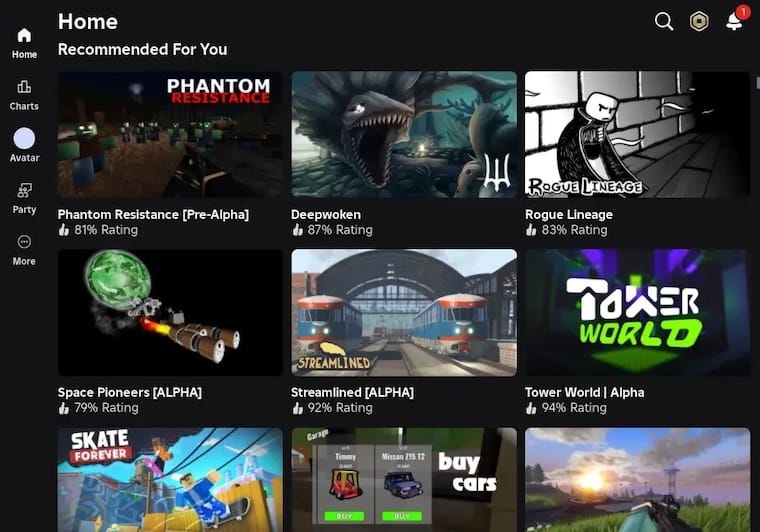
Enter your Roblox username or email address in the appropriate field. Type your account password carefully. Click “Sign In” to proceed with authentication. If you have two-factor authentication enabled, Sober displays a prompt for your verification code. Enter the code from your authenticator app or email.
The interface may differ slightly from the Windows client. Touch mode presents a mobile-style layout with on-screen controls. Desktop UI mode, available through configuration, provides a more traditional interface. For first-time use, start with default settings to ensure stability.
Graphics quality settings significantly impact performance and stability. Begin with lower quality settings (level 5-7 out of 10) to prevent crashes. Test Roblox functionality by joining a simple, low-complexity game. Once you verify stable operation, gradually increase graphics quality to find optimal settings for your hardware.
Verify keyboard and mouse input respond correctly within games. Controller support works through standard Linux input systems. Audio should play through your system’s default output device.
Configuring Sober for Optimal Performance
Accessing Configuration File
Sober stores configuration settings in a JSON file located in your home directory. The full path is ~/.var/app/org.vinegarhq.Sober/config/sober/config.json. This file controls various runtime behaviors and customization options.
Access the configuration file using any text editor. Command-line users can employ nano or vim:
nano ~/.var/app/org.vinegarhq.Sober/config/sober/config.jsonGraphical editor users can navigate to the directory using their file manager. Most file managers hide directories beginning with a period by default. Enable hidden file visibility through the View menu or using the keyboard shortcut Ctrl+H.
Essential Configuration Options
The configuration file uses JSON syntax with key-value pairs. Each option controls specific Sober behavior or features. Understanding these settings enables customization for your preferences and hardware.
bring_back_oof: This boolean option restores the classic “oof” death sound removed from recent Roblox versions. Set to true to enable the nostalgic sound effect. Default value is false.
discord_rpc_enabled: Enables Discord Rich Presence integration, displaying your current Roblox game to Discord friends. Set to true for social features or false for privacy. Default is true.
enable_hidpi: Improves rendering quality on high-DPI displays by enabling appropriate scaling. Set to true for 4K or high-resolution monitors. Default is false for compatibility.
touch_mode: Controls the user interface style. Options include "off" for desktop UI, "on" for mobile UI, and "auto" for automatic detection. Desktop UI mode provides a better keyboard and mouse experience.
use_opengl: Forces OpenGL ES rendering instead of Vulkan. Enable this option if Vulkan causes crashes or rendering issues. Default is false as Vulkan typically provides better performance.
fflags: Advanced FastFlags configuration for experienced users. These settings unlock frame rates, adjust rendering quality, and modify various Roblox client behaviors. Incorrect FFlag configurations can cause instability. Consult Bloxstrap’s FastFlags documentation before modifying these values.
After editing the configuration file, save your changes. Restart Sober to apply the new settings. Configuration changes take effect immediately upon relaunch.
Advanced Customization and Features
Sober offers numerous customization options beyond basic configuration. Server location indicators display real-time connection information, helping optimize game selection based on network proximity. This feature proves valuable for competitive gameplay where latency matters.
Custom texture support allows modification of Roblox’s visual appearance. Texture packs can enhance graphics quality or apply unique artistic styles. Experimental settings available through FastFlags enable cutting-edge features before official release.
Frame rate unlocking represents one of Sober’s most impressive capabilities. By default, Roblox limits frame rates to 60 FPS. Adjusting specific FastFlags removes this limitation, enabling frame rates exceeding 1,000 FPS on capable hardware. High frame rates provide smoother gameplay and reduced input latency.
GameMode integration automatically prioritizes system resources for gaming. When enabled, GameMode adjusts CPU governor settings, I/O priority, and process scheduling. Installation requires the gamemode package: sudo dnf install gamemode. Sober detects and uses GameMode automatically when available.
Desktop environment-specific optimizations can further enhance performance. GNOME users may disable animations and effects for lower resource usage. KDE Plasma users can adjust compositor settings for reduced latency. These tweaks combine with Sober’s inherent efficiency for maximum performance.
Controller configuration works through standard Linux input systems. Xbox and PlayStation controllers connect via USB or Bluetooth. Steam Input provides advanced remapping capabilities. Custom input configurations suit individual play styles and preferences.
Common Issues and Troubleshooting
Graphics and Rendering Issues
High graphics quality settings frequently cause crashes, particularly on systems with limited VRAM. If Roblox crashes during gameplay, open the in-game settings and reduce graphics quality. Start with level 5 or 6, then incrementally increase after verifying stability. Some complex games require lower settings regardless of hardware capabilities.
Out of video memory errors predominantly affect NVIDIA GPU users. This issue stems from driver limitations rather than Sober itself. Updating to the latest NVIDIA proprietary drivers often resolves the problem. Alternative solutions include reducing texture quality in Roblox settings or closing background applications consuming VRAM.
Vulkan initialization failures manifest as black screens or immediate crashes on launch. Verify Vulkan installation using vulkaninfo | less. Missing output indicates driver problems. Reinstall Vulkan components using the commands detailed in the Installation section. For persistent issues, enable OpenGL fallback by setting use_opengl to true in config.json.
Black screens on launch without error messages suggest graphics driver incompatibilities. AMD Mesa users should update to the latest Mesa version: sudo dnf update mesa-vulkan-drivers. NVIDIA users should verify proprietary drivers are active using nvidia-smi.
Texture corruption appears as distorted graphics or flickering elements. This typically results from GPU driver bugs. Check for driver updates through DNF. Switching between Vulkan and OpenGL often resolves temporary corruption issues.
Installation and Launch Problems
Sober refusing to launch commonly stems from Flatpak permission issues. Reset permissions using: flatpak override --user --reset org.vinegarhq.Sober. Some Fedora configurations experience conflicts with bubblewrap-suid. Remove this package if present: sudo dnf remove bubblewrap-suid.
APK installation failures occur when downloading incorrect architecture variants. Ensure you select x86-64 versions from APKMirror. Corrupted downloads also cause failures. Verify file integrity by re-downloading the APK. Some .apk files require conversion to .apkm format; use the bundled version from APKMirror instead.
Flatpak dependency errors during installation indicate outdated runtime versions. Update all Flatpak packages: flatpak update. This command refreshes runtimes and ensures compatibility. Reboot after updating to apply changes completely.
Permission denied errors when running Sober suggest installation location conflicts. User-level installations avoid system permission requirements. Reinstall using the --user flag: flatpak install --user flathub org.vinegarhq.Sober.
Performance and Gameplay Issues
Low frame rates despite capable hardware point to configuration issues. Verify Vulkan is active rather than OpenGL fallback. Check use_opengl remains false in config.json. FastFlags optimization unlocks higher frame rates. Research appropriate FFlag values for your performance goals.
Input lag frustrates players with delayed responses to keyboard or mouse actions. Touch mode settings cause this lag on desktop systems. Set touch_mode to "off" in configuration. Desktop UI mode provides better input responsiveness for traditional controls.
Game crashes during loading screens indicate memory allocation problems. Close unnecessary background applications to free RAM. Some games with extensive assets require 8GB or more system memory. Graphics quality reduction decreases memory consumption during loading.
Audio problems ranging from no sound to distorted output usually involve PulseAudio or PipeWire configuration. Verify your audio server is running: systemctl --user status pulseaudio or systemctl --user status pipewire. Restart the audio service if needed. Flatpak audio permissions may require manual configuration through Flatseal or command overrides.
Network connectivity issues preventing game joins relate to firewall configurations. Fedora’s firewall blocks some gaming ports by default. Allow Roblox traffic through firewalld or temporarily disable the firewall for testing: sudo systemctl stop firewalld. If this resolves the issue, create permanent firewall rules allowing Roblox ports.
Keeping Sober and Roblox Updated
Software updates deliver bug fixes, performance improvements, and new features. Maintaining current versions ensures optimal functionality and security. Fedora’s integrated update system simplifies this process.
GNOME Software and KDE Discover automatically check for Flatpak updates. Opening either application displays available updates in a dedicated section. Click “Update All” to install all pending updates simultaneously. Individual applications can be updated selectively by clicking their update buttons.
Command-line users update Sober manually:
flatpak update org.vinegarhq.SoberThis command checks for and installs the latest Sober version. Omitting the application name updates all installed Flatpaks: flatpak update. Regular updates prevent compatibility issues with evolving Roblox versions.
Roblox APK updates require manual intervention. Sober notifies users when new Roblox versions release. Download updated APKs from APKMirror using the manual installation process. Newer Roblox versions may include features, bug fixes, or security patches. Balance update benefits against potential temporary instability.
GitHub’s repository displays Sober development activity. Watch the repository to receive notifications about new releases. Release notes detail changes and improvements in each version.
VinegarHQ announcements come through Discord and the official website. Subscribe to these channels for critical updates and security advisories. Timely information helps avoid issues from known bugs or breaking changes.
Managing multiple Roblox APK versions provides rollback options. Rename downloaded APK files with version numbers before installation. If an update causes problems, reinstall the previous version. Store archived APKs in a dedicated folder for easy access.
Rollback procedures restore previous Sober versions when updates introduce problems. Flatpak supports version pinning and downgrading through its commit system. List available commits: flatpak remote-info --log flathub org.vinegarhq.Sober. Install specific commits by reference hash if needed.
Vulkan driver updates improve performance and fix graphics bugs. Include GPU drivers in regular system updates: sudo dnf update. Driver updates may require system reboots to take effect fully.
Security and Privacy Considerations
Sober’s closed-source nature raises trust considerations. Users cannot independently audit the code for security vulnerabilities or privacy concerns. The VinegarHQ team maintains the codebase privately to prevent exploit development. This decision balances security against transparency.
Data collection policies matter for privacy-conscious users. Sober disables advertisements and telemetry by default. The software respects user privacy more than many commercial alternatives. However, Roblox’s own client still communicates with Roblox servers according to their privacy policy.
Roblox account security requires standard precautions. Use strong, unique passwords for your Roblox account. Password managers help generate and store complex credentials securely. Never share your password with others or enter it on suspicious websites.
Two-factor authentication (2FA) significantly enhances account security. Enable 2FA through Roblox’s account settings. Authentication apps like Authy or Google Authenticator provide time-based codes. 2FA prevents unauthorized access even if passwords are compromised.
Flatpak’s sandboxed environment provides isolation from the host system. Applications run in containers with limited system access. Sandboxing reduces security risks from potentially malicious software. Sober benefits from these protections despite being closed-source.
Unofficial client usage carries theoretical risks. Roblox’s Terms of Service govern acceptable use of their platform. While no widespread bans have occurred, the company reserves the right to enforce their policies. Users should understand and accept these risks before proceeding.
Monitoring for policy changes helps mitigate future issues. Roblox may update their stance on third-party clients. Stay informed through VinegarHQ announcements and Roblox developer forums. Policy changes could impact Sober’s continued operation.
Congratulations! You have successfully installed Sober Roblox. Thanks for using this tutorial for installing Sober Roblox on Fedora 42 Linux system. For additional or useful information, we recommend you check the official Sober website.