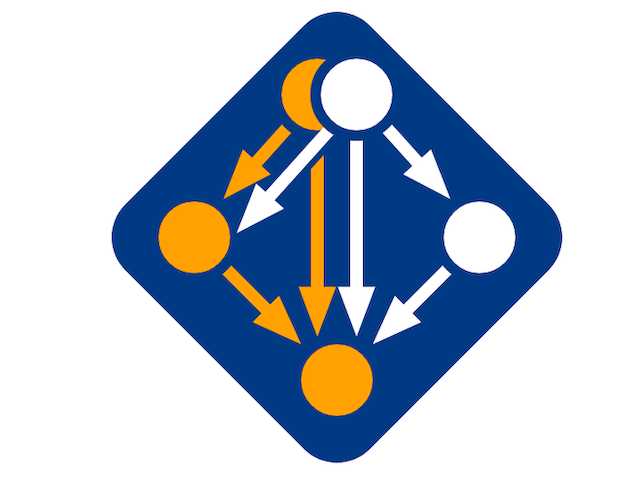
In this tutorial, we will show you how to install Spack on Ubuntu 20.04 LTS. For those of you who didn’t know, Spack is a package manager for supercomputers, Linux, and macOS. Its advantages are that Spack is not tied to a specific language; you can create a software stack in Python or R, link to libraries written in C, C ++, or Fortran. It supports MAST (Multidisciplinary-design Adaptation and Sensitivity Toolkit) and also PNGwriter.
This article assumes you have at least basic knowledge of Linux, know how to use the shell, and most importantly, you host your site on your own VPS. The installation is quite simple and assumes you are running in the root account, if not you may need to add ‘sudo‘ to the commands to get root privileges. I will show you through the step-by-step installation of the Spack on Ubuntu 20.04 (Focal Fossa). You can follow the same instructions for Ubuntu 18.04, 16.04, and any other Debian-based distribution like Linux Mint.
Prerequisites
- A server running one of the following operating systems: Ubuntu 20.04, 18.04, 16.04, and any other Debian-based distribution like Linux Mint.
- It’s recommended that you use a fresh OS install to prevent any potential issues.
- A
non-root sudo useror access to theroot user. We recommend acting as anon-root sudo user, however, as you can harm your system if you’re not careful when acting as the root.
Install Spack on Ubuntu 20.04 LTS Focal Fossa
Step 1. First, make sure that all your system packages are up-to-date by running the following apt commands in the terminal.
sudo apt update sudo apt upgrade sudo apt install build-essential
Step 2. Installing Spack on Ubuntu 20.04.
Now we download Spack from the Github repository:
git clone https://github.com/spack/spack ~/.spack/Spack
Once you have cloned Spack, it recommends sourcing the appropriate script for the shell:
. ~/.spack/Spack/share/spack/setup-env.sh
Next, to enable you to use the spack command every time you log in, add this command to ~ /.bash_profile exactly as shown below:
echo ‘. ~/.spack/Spack/share/spack/setup-env.sh’ >> ~/.bash_profile
After that, you can log out of the system so that the changes are saved and take effect. You can check the Spack installation using the command that will be displayed below:
spack -V
Step 3. Using Spack on Ubuntu.
The tool is quite simple to use, to install a program you just need to run:
spack install [program_name]
Example:
spack install pngwriter
Congratulations! You have successfully installed Spack. Thanks for using this tutorial for installing the Spack on Ubuntu 20.04 LTS Focal Fossa system. For additional help or useful information, we recommend you check the official Spack website.