How To Install Spicetify on Ubuntu 24.04 LTS

Spotify has become the go-to music streaming platform for millions of users worldwide. However, the default Spotify client can feel restrictive and monotonous after extended use. Enter Spicetify – a powerful, open-source customization tool that transforms your Spotify experience into something truly unique and personalized.
This comprehensive guide will walk you through the complete process of installing Spicetify on Ubuntu 24.04 LTS. You’ll learn how to customize your Spotify interface with themes, extensions, and advanced features that aren’t available in the standard client. Whether you’re a Linux enthusiast or someone looking to enhance their music streaming experience, this tutorial provides everything you need to get started.
What is Spicetify?
Spicetify is a command-line tool that allows users to customize the Spotify client across multiple platforms, including Linux, Windows, and macOS. This open-source project has gained significant traction in the tech community for its ability to transform the standard Spotify interface into something more visually appealing and functionally rich.
The tool operates by modifying Spotify’s core files to inject custom CSS, themes, and JavaScript extensions. This approach enables users to change colors within the UI, add extensions for enhanced functionality, and even remove bloated components to improve performance. The customization possibilities are virtually endless, ranging from simple color scheme changes to complex interface overhauls.
One of Spicetify’s most compelling features is its marketplace functionality. This integrated store allows users to browse and install community-created themes, extensions, and custom apps directly from within the Spotify client. Popular extensions include auto-skip functionality, playlist comparison tools, podcast hiding options, and lyrics integration features.
The community-driven nature of Spicetify ensures continuous development and improvement. Developers regularly contribute new themes and extensions, creating a vibrant ecosystem of customization options. The most famous theme, “Dribbblish,” has become a showcase for what’s possible with Spicetify customization.
Prerequisites and System Requirements
Before diving into the installation process, ensure your Ubuntu 24.04 LTS system meets the necessary requirements. The installation process requires specific tools and permissions that must be prepared beforehand.
Your system should have curl installed, as it’s essential for downloading installation scripts and repository keys. Terminal access with sudo privileges is mandatory since the installation involves modifying system directories and installing packages. Basic command-line interface knowledge will help you navigate the installation process more confidently.
An active internet connection is crucial for downloading packages, dependencies, and accessing the Spotify repository. The installation process involves several network operations, including fetching GPG keys and downloading the Spicetify CLI tools.
Hardware requirements are minimal, but ensure your system has sufficient disk space for both Spotify and Spicetify installations. The process also requires temporary storage for backup files and theme installations.
Why Debian Package Over Snap?
Understanding package compatibility is crucial for successful Spicetify installation. The Snap version of Spotify cannot be modified due to its sandboxed nature, making it incompatible with Spicetify’s customization approach.
Snap packages use containerization technology that prevents external tools from modifying application files. This security feature, while beneficial for system stability, creates a barrier for customization tools like Spicetify. The Debian package format allows direct access to application files, enabling Spicetify to inject custom code and modifications.
Performance considerations also favor the Debian package installation. Native packages typically consume fewer system resources compared to Snap applications, which carry additional overhead from the containerization layer. Update management becomes more straightforward with Debian packages, as they integrate seamlessly with Ubuntu’s package management system.
Step 1: Removing Existing Spotify Snap Installation
Before installing the Debian version of Spotify, you must remove any existing Snap installations. This step prevents conflicts and ensures a clean installation environment.
First, check if Spotify is installed via Snap by running:
snap list | grep spotifyIf the command returns any output showing Spotify, you need to remove it. Execute the following command to uninstall the Snap version:
sudo snap remove spotifyThe removal process will clean up the Snap package and its associated data. However, some configuration files might remain in your home directory. While these files won’t interfere with the new installation, you can manually remove them if desired.
After removal, verify the process was successful by running the list command again. No output should appear, confirming the Snap version has been completely removed from your system.
Step 2: Installing Spotify via Debian Package
Installing Spotify through the official Debian repository ensures compatibility with Spicetify while providing access to regular updates. This method involves adding Spotify’s official repository to your system’s sources.
Begin by installing curl if it’s not already present on your system:
sudo apt install curlNext, download and add Spotify’s GPG key for package verification:
curl -sS https://download.spotify.com/debian/pubkey_6224F9941A8AA6D1.gpg | sudo gpg --dearmor --yes -o /etc/apt/trusted.gpg.d/spotify.gpgAdd the Spotify repository to your system’s package sources:
echo "deb http://repository.spotify.com stable non-free" | sudo tee /etc/apt/sources.list.d/spotify.listUpdate your package database to include the new repository:
sudo apt updateFinally, install the Spotify client:
sudo apt install spotify-clientAfter installation, launch Spotify and log into your account. This step is crucial for the Spicetify installation process, as it creates necessary configuration files that Spicetify requires to function properly.
Step 3: Setting Up File Permissions
Spicetify requires read and write permissions to Spotify’s installation directory to inject customizations. This step involves modifying system-level permissions, which is why sudo access is necessary.
The Spotify client stores its files in /usr/share/spotify/ on Ubuntu systems. Spicetify needs to modify these files to inject themes, extensions, and custom code. Grant the necessary permissions by running:
sudo chmod a+wr /usr/share/spotify
sudo chmod a+wr /usr/share/spotify/Apps -RThese commands grant read and write permissions to all users for the Spotify directory and its subdirectories. The -R flag ensures recursive permission changes for all files and folders within the Apps directory.
While this approach provides necessary access for Spicetify, it’s important to understand the security implications. These permissions allow any user on the system to modify Spotify files. For single-user systems, this poses minimal risk, but consider the implications in multi-user environments.
Step 4: Installing Spicetify CLI
The Spicetify CLI installation uses an official script that downloads and configures the tool automatically. This method ensures you get the latest version with proper configuration.
Execute the installation command:
curl -fsSL https://raw.githubusercontent.com/spicetify/cli/main/install.sh | shThe installation script will download Spicetify and install it in your home directory. During the process, you’ll be prompted to install the Spicetify Marketplace. Press Enter to confirm the installation, as the marketplace provides access to themes and extensions.
The installation process creates a .spicetify directory in your home folder, containing the CLI tools and configuration files. The script also attempts to add Spicetify to your system PATH, enabling command-line access from any directory.
If you encounter permission errors during installation, ensure you have write access to your home directory. The installation script should handle most configuration automatically, but manual intervention might be necessary in some cases.
Step 5: Initial Configuration and Backup
After installing Spicetify, you need to restart your terminal session to ensure the command is recognized. Open a new terminal window or restart your current session.
The initial configuration involves creating a backup of your current Spotify installation and applying Spicetify’s default settings. This backup is crucial for reverting changes if needed.
Run the backup and apply command:
spicetify backup applyThis command performs several operations: it creates a backup of your original Spotify files, generates initial configuration files, and applies Spicetify’s default theme and settings. The process might take a few moments as it analyzes your Spotify installation and prepares the customization environment.
If you encounter a “command not found” error, ensure you’ve restarted your terminal session after installation. The Spicetify command should be available in your PATH after proper installation.
Step 6: Accessing the Marketplace
Once Spicetify is successfully installed and configured, you’ll notice a new “Marketplace” option in your Spotify interface. This marketplace serves as your gateway to thousands of community-created customizations.
Launch Spotify and look for the marketplace icon in the left sidebar. Click on it to access the marketplace interface, where you’ll find various categories including themes, extensions, apps, and snippets.
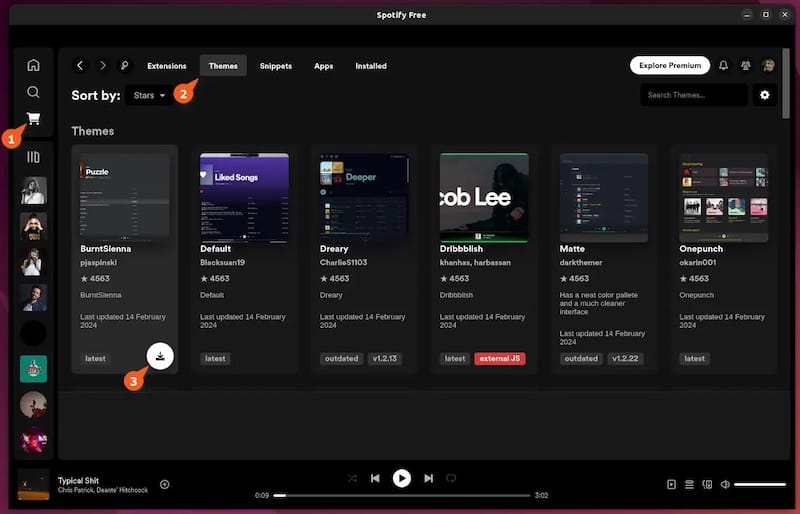
The marketplace interface is intuitive and user-friendly. Browse through different categories to find customizations that appeal to you. Each item includes a description, screenshots, and user ratings to help you make informed decisions.
To install marketplace items, simply hover over them and click the “Install” button. The installation happens immediately, and you’ll be prompted to reload Spotify to see the changes take effect.
Popular Themes and Extensions
The Spicetify ecosystem offers numerous themes and extensions to enhance your Spotify experience. Some of the most popular themes include Dribbblish, Sleek, and Text, each offering unique visual styles and functionality enhancements.
Essential Extensions:
- Auto Skip: Automatically skips songs based on your preferences
- Playlist Comparison: Compare different playlists to find common tracks
- Podcast Hiding: Hide podcast content if you prefer music-only experience
- Lyrics Integration: Display synchronized lyrics within the Spotify interface
- Keyboard Shortcuts: Enhanced keyboard navigation and control
Recommended Themes:
- Dribbblish: The most popular theme with a clean, modern interface
- Sleek: Minimalist design with focus on content
- Text: Typography-focused theme with enhanced readability
Installation is straightforward through the marketplace interface. Simply browse to your desired theme or extension and click install. Some themes may require additional configuration steps, which are typically documented in their respective descriptions.
Troubleshooting Common Issues
During installation or usage, you might encounter various issues. Here are solutions to the most common problems:
“Could not detect prefs file location” error:
This error occurs when Spotify hasn’t been properly launched and logged into before running Spicetify. Ensure Spotify is running and you’re logged into your account before proceeding with Spicetify installation.
Permission denied errors:
If you encounter permission errors, verify that you’ve correctly set the file permissions using the chmod commands mentioned earlier. Double-check that the paths are correct and that you have sudo privileges.
Command not found issues:
This typically happens when the Spicetify command isn’t in your system PATH. Restart your terminal session or manually add the Spicetify directory to your PATH environment variable.
Marketplace not appearing:
If the marketplace doesn’t appear in Spotify, verify that it was installed during the Spicetify installation process. You can reinstall Spicetify to ensure the marketplace is properly configured.
Theme or extension not working:
Check compatibility with your Spotify version and ensure the theme or extension is properly installed. Some customizations require specific Spotify versions or additional configuration steps.
Advanced Configuration
For users who want more control over their Spicetify installation, advanced configuration options are available. You can manually edit configuration files, create custom themes, and develop your own extensions.
The main configuration file is located at ~/.config/spicetify/config-xpui.ini. This file contains settings for themes, extensions, and various customization options. Advanced users can modify these settings directly for fine-tuned control.
Custom CSS modifications can be applied by editing theme files or creating new ones. The Spicetify documentation provides detailed information about the CSS structure and available customization options.
For developers interested in creating extensions, Spicetify provides APIs and documentation for building custom functionality. The community actively supports extension development with examples and tutorials.
Maintenance and Updates
Keeping your Spicetify installation updated ensures access to the latest features and compatibility with Spotify updates. Spicetify can be updated using the same installation script used for initial installation.
When Spotify releases updates, you might need to reapply Spicetify customizations. The backup and apply process typically handles this automatically, but manual intervention might be necessary for major Spotify updates.
Regular maintenance includes cleaning up unused themes and extensions, updating marketplace items, and backing up your configuration. These practices help maintain system performance and prevent conflicts.
Monitor the Spicetify GitHub repository and community forums for announcements about updates, new features, and compatibility information. The active community provides valuable support and resources for troubleshooting and customization.
Congratulations! You have successfully installed Spicetify. Thanks for using this tutorial for installing Spicetify customizing the Spotify client on the Ubuntu 24.04 LTS system. For additional help or useful information, we recommend you check the official Spicetify website.