How To Install Spotify on Linux Mint 22
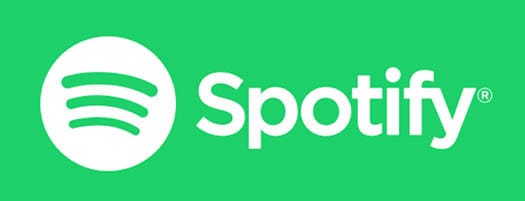
Music streaming has revolutionized how we consume audio content, and Spotify stands as one of the most popular platforms worldwide. For Linux Mint 22 users, accessing Spotify’s vast music library requires proper installation methods that ensure optimal performance and seamless updates. This comprehensive guide presents five different approaches to install Spotify on Linux Mint 22, each tailored to different user preferences and technical comfort levels.
Whether you prefer command-line installations or graphical interfaces, this article covers every possible method to get Spotify running on your Linux Mint 22 system. You’ll discover detailed step-by-step instructions, troubleshooting solutions, and expert recommendations to ensure a smooth installation process.
Prerequisites and System Requirements
Before installing Spotify on Linux Mint 22, ensure your system meets the necessary requirements and has the essential components in place. Your system should be running Linux Mint 22 with at least 4GB of RAM and 1GB of available storage space for the application and its dependencies.
Administrative privileges are crucial for most installation methods. You’ll need sudo access to add repositories, install packages, and configure system settings. Verify your sudo permissions by running a simple command like sudo whoami in the terminal.
Essential packages include curl for downloading files, gpg for security key verification, and standard package management tools. Most Linux Mint 22 installations include these by default, but it’s worth confirming their presence before proceeding.
A stable internet connection is mandatory for downloading Spotify and its dependencies. The installation process requires accessing external repositories and downloading several megabytes of data, so ensure your network connection is reliable.
Update your system before beginning any installation to avoid package conflicts and ensure compatibility. Run the following commands to refresh your package cache and upgrade existing software:
sudo apt update && sudo apt upgrade -yAfter completing system updates, consider rebooting your machine if kernel updates were installed. This ensures all system components are running the latest versions before Spotify installation begins.
Method 1: Installing Spotify via Flatpak (Recommended)
Flatpak represents the most reliable and future-proof method for installing Spotify on Linux Mint 22. This universal package format provides excellent compatibility across different Linux distributions while maintaining security through application sandboxing.
Setting Up Flatpak Support
Linux Mint 22 includes Flatpak support by default, but you may need to enable it if it’s not already configured. Check if Flatpak is installed by running:
flatpak --versionIf Flatpak isn’t available, install it using the APT package manager:
sudo apt install flatpakThe next step involves adding the Flathub repository, which hosts the official Spotify Flatpak package. Flathub serves as the primary source for Flatpak applications and ensures you receive authentic, verified software packages.
Add the Flathub repository with this command:
flatpak remote-add --if-not-exists flathub https://flathub.org/repo/flathub.flatpakrepoInstalling Spotify via Flatpak
With Flathub configured, install Spotify using the following command:
flatpak install flathub com.spotify.ClientThe system will display package information and ask for confirmation before proceeding. Type ‘y’ and press Enter to confirm the installation. Flatpak will download Spotify and all necessary dependencies automatically.
Advantages of Flatpak Installation
Flatpak offers several compelling benefits for Spotify installation. The sandboxed environment provides enhanced security by isolating the application from your system’s core components. This isolation prevents potential security vulnerabilities from affecting your entire system.
Automatic updates ensure you always have the latest Spotify version without manual intervention. Flatpak checks for updates regularly and installs them seamlessly in the background.
Cross-distribution compatibility means your Spotify installation will work identically across different Linux distributions. If you switch from Linux Mint to another distribution, your Flatpak applications will continue functioning without modification.
Launching and Verifying Installation
After installation completes, launch Spotify from your applications menu or use the command line:
flatpak run com.spotify.ClientThe application should start normally and display the Spotify login screen. If you encounter any issues, verify the installation by listing installed Flatpak applications:
flatpak listLook for “Spotify” in the output to confirm successful installation.
Method 2: Installing via Official Spotify APT Repository
The official Spotify APT repository provides direct access to Spotify’s Linux client through traditional Debian package management. This method integrates seamlessly with Linux Mint’s package management system and allows for easy updates through standard system update procedures.
Configuring the Spotify Repository
Begin by adding Spotify’s official GPG key to your system’s trusted key repository. This cryptographic key verifies the authenticity of packages downloaded from Spotify’s servers:
curl -sS https://download.spotify.com/debian/pubkey_C85668DF69375001.gpg | sudo gpg --dearmor --yes -o /etc/apt/trusted.gpg.d/spotify.gpgNext, add the Spotify repository to your system’s software sources. This tells your package manager where to find Spotify packages:
echo "deb https://repository.spotify.com stable non-free" | sudo tee /etc/apt/sources.list.d/spotify.listInstalling the Spotify Client
Update your package cache to recognize the newly added repository:
sudo apt updateYou should see output indicating that the Spotify repository is being accessed. The system will download package information from Spotify’s servers and integrate it with your local package database.
Install the Spotify client using the APT package manager:
sudo apt install spotify-clientThe installation process will download approximately 100MB of data and configure the application automatically. Accept any dependency installations when prompted.
Repository Benefits and Integration
Using the official repository ensures you receive updates directly from Spotify’s development team. These updates are delivered through your standard system update mechanism, appearing alongside other software updates in the Update Manager.
The APT method provides tight integration with Linux Mint’s software management tools. You can remove Spotify using the standard package removal commands or through the Software Manager graphical interface.
Package verification through GPG signatures ensures the software hasn’t been tampered with during download. This security feature protects against malicious software distribution.
Verifying Successful Installation
Confirm the installation by checking the installed package:
apt list --installed | grep spotifyLaunch Spotify from the applications menu or terminal:
spotifyThe application should start without errors and display the standard Spotify interface.
Method 3: Snap Package Installation
Snap packages offer another universal installation method for Spotify on Linux Mint 22. While not as widely adopted as traditional packages, snaps provide benefits for users who prefer self-contained applications with automatic updates.
Installing Snapd
Linux Mint 22 may not include snapd by default due to philosophical differences between Canonical’s Snap ecosystem and Linux Mint’s approach to package management. Check if snapd is installed:
snap versionIf snapd isn’t available, install it using APT:
sudo apt install snapdAfter installing snapd, you may need to log out and log back in or restart your system to ensure proper integration with your desktop environment.
Installing Spotify via Snap
With snapd properly configured, install Spotify using the snap command:
sudo snap install spotifyThe snap installation downloads a self-contained package that includes all dependencies required to run Spotify. This approach eliminates potential conflicts with system libraries.
Understanding Snap Advantages and Disadvantages
Snap packages offer automatic updates managed independently of your system’s package manager. Updates occur transparently in the background without user intervention.
The self-contained nature of snaps means they typically consume more disk space compared to traditional packages. Each snap includes its own copy of dependencies rather than sharing system libraries.
Startup times for snap applications may be slower than traditionally installed software due to the containerization overhead. However, this difference is usually minimal and may not be noticeable during regular use.
Managing Snap Permissions
Snap applications run with restricted permissions by default, which enhances security but may limit functionality. View current permissions for Spotify:
snap connections spotifyIf you encounter issues with file access or system integration, you may need to grant additional permissions:
snap connect spotify:removable-mediaMethod 4: GUI Installation via Software Manager
Linux Mint’s Software Manager provides a user-friendly graphical interface for installing applications without requiring command-line knowledge. This method appeals to users who prefer point-and-click installation procedures.
Accessing the Software Manager
Open the Software Manager from the system menu by clicking on the menu button and searching for “Software Manager.” Alternatively, you can find it in the Administration section of the applications menu.
The Software Manager interface displays featured applications and provides search functionality for finding specific software packages.
Searching and Installing Spotify
Use the search bar at the top of the Software Manager window to search for “Spotify.” The search results will display available Spotify packages from different sources, including APT repositories, Flatpak, and potentially Snap packages.
Click on the Spotify result that matches your preferred installation method. The Software Manager typically shows multiple options, such as the official repository version and Flatpak version.
Review the application information, including description, screenshots, and user reviews if available. Click the “Install” button to begin the installation process.
Authentication and Installation Progress
The system will prompt for your administrator password to authorize the installation. Enter your password in the authentication dialog and click “Authenticate” to proceed.
Monitor the installation progress through the Software Manager interface. The application will download necessary files and configure Spotify automatically. Installation typically completes within a few minutes, depending on your internet connection speed.
Post-Installation Access
After successful installation, Spotify appears in your applications menu under the “Sound & Video” category. You can also search for “Spotify” in the menu search function to locate the application quickly.
The Software Manager method provides an intuitive installation experience that doesn’t require technical knowledge or command-line familiarity.
Alternative Method: Web Browser Access
For users who prefer not to install desktop applications or need immediate access to Spotify, the web-based player offers a convenient alternative. Spotify’s web player provides most features available in the desktop application without requiring any installation.
Browser Compatibility Requirements
Spotify’s web player works with modern browsers including Firefox, Chrome, Chromium, and other Webkit-based browsers. Ensure your browser supports HTML5 audio and has JavaScript enabled for optimal functionality.
The web player requires a stable internet connection since all content streams directly from Spotify’s servers without local caching capabilities.
Accessing Spotify Web Player
Navigate to open.spotify.com in your preferred web browser. The Spotify web interface loads automatically and presents a login screen similar to the desktop application.
Log in using your existing Spotify account credentials or create a new account if needed. The web player supports the same login methods as the desktop application, including social media integration.
Feature Comparison and Limitations
The web player provides access to Spotify’s complete music catalog, playlist creation, and social features. However, some advanced features like offline downloads, high-quality audio streaming, and system-wide media key integration may be limited or unavailable.
Performance depends on your browser’s efficiency and available system resources. Modern browsers handle audio streaming efficiently, but the web player may consume more memory than the native desktop application.
Use Case Scenarios
Web browser access proves invaluable when using shared computers, systems where software installation is restricted, or when you need temporary access to your Spotify account. The browser-based approach works identically across all operating systems, providing consistency regardless of the underlying platform.
Post-Installation Setup and Configuration
Once Spotify is successfully installed on your Linux Mint 22 system, several configuration steps can optimize your listening experience and integrate the application with your desktop environment.
Initial Application Launch and Account Setup
Start Spotify from your applications menu or command line, depending on your installation method. The application presents a welcome screen with login options for existing users and account creation for new users.
Spotify supports multiple authentication methods including username/password combinations, Facebook integration, Google account linking, and Apple ID authentication. Choose the method that best fits your preferences and existing account setup.
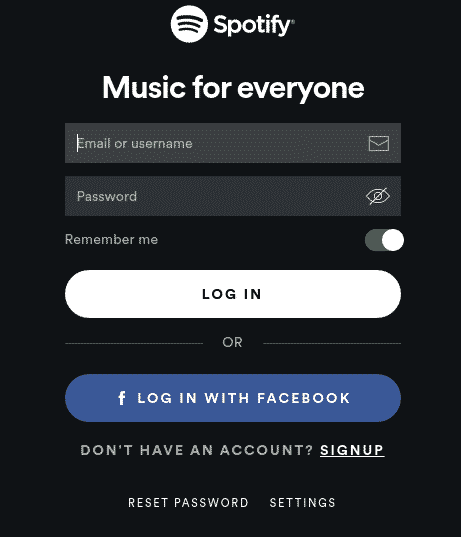
Audio Configuration and Quality Settings
Access Spotify’s audio settings through the application preferences menu. Configure output device selection if you use multiple audio devices like USB headphones, Bluetooth speakers, or external audio interfaces.
Adjust streaming quality settings based on your internet connection and audio preferences. Higher quality settings provide better sound reproduction but consume more bandwidth and may cause buffering on slower connections.
Desktop Integration Features
Modern Linux desktop environments support MPRIS (Media Player Remote Interfacing Specification) for controlling media playback through system controls. Spotify typically integrates automatically with desktop media controls, allowing you to control playback through keyboard media keys and desktop notifications.
Configure notification preferences to control how Spotify displays track changes and playback status. Some users prefer minimal notifications, while others enjoy seeing album artwork and track information.
Startup and System Integration Options
Decide whether Spotify should start automatically when you log into your desktop session. Automatic startup ensures immediate access to your music but may impact system boot times on older hardware.
Configure system tray integration to keep Spotify accessible while minimizing screen space usage. The system tray icon provides quick access to basic playback controls without displaying the full application window.
Troubleshooting Common Installation Issues
Even with careful preparation, Spotify installation on Linux Mint 22 may encounter various issues. Understanding common problems and their solutions helps ensure successful installation and optimal performance.
GPG Key and Repository Authentication Errors
Repository authentication failures often result from incorrect GPG key installation or network connectivity issues. If you encounter GPG verification errors, ensure you’ve properly imported Spotify’s signing key using the exact commands provided in this guide.
Network firewalls or proxy servers may interfere with key download processes. Try downloading the GPG key manually using a web browser if automated methods fail, then import it using the gpg --import command.
Dependency Resolution and Package Conflicts
Package dependency conflicts may arise if your system has conflicting software installed or if package repositories are inconsistently configured. Update your package cache using sudo apt update before attempting Spotify installation to ensure you have current repository information.
If APT reports unresolvable dependencies, try installing packages individually to identify the specific conflict. Sometimes older package versions or manually installed software can interfere with dependency resolution.
Audio Playback and System Sound Issues
Audio problems often stem from sound server configuration or permission issues. Linux Mint 22 typically uses PulseAudio or PipeWire for audio management, and Spotify should integrate automatically with these systems.
If Spotify launches but produces no sound, check your system’s audio settings and ensure Spotify appears in the audio application list. Use the pavucontrol application to manage PulseAudio settings and verify Spotify’s audio stream configuration.
Application Launch Failures and Performance Issues
Application startup failures may result from missing dependencies, permission problems, or configuration conflicts. Check system logs using journalctl -f while attempting to launch Spotify to identify specific error messages.
Performance issues like slow startup or choppy playback often indicate insufficient system resources or background process interference. Close unnecessary applications and monitor system resource usage using tools like htop or the system monitor.
Flatpak-Specific Troubleshooting
Flatpak applications may encounter permission issues that prevent access to user files or system resources. Use flatpak permission-show com.spotify.Client to review current permissions and grant additional access if needed.
Flatpak updates occasionally cause temporary functionality issues. If Spotify stops working after a Flatpak update, try downgrading to the previous version using flatpak install --downgrade com.spotify.Client until the issue is resolved.
Comparing Installation Methods: Making the Right Choice
Each Spotify installation method offers distinct advantages and potential drawbacks. Understanding these differences helps you choose the approach that best fits your technical comfort level, system requirements, and long-term maintenance preferences.
Method Comparison Overview
Flatpak installation provides the best balance of security, compatibility, and ease of maintenance for most users. The universal package format ensures consistent behavior across different Linux distributions and includes automatic updates without system integration concerns.
The official APT repository offers tight system integration and familiar package management but requires more technical knowledge and periodic maintenance of repository configurations.
Snap packages deliver universal compatibility with automatic updates but may impact system performance and consume additional storage space compared to traditional installations.
Security and Maintenance Considerations
Flatpak and Snap installations provide enhanced security through application sandboxing, which limits potential damage from security vulnerabilities. Traditional APT installations integrate more deeply with your system but rely on regular security updates through the package manager.
Maintenance requirements vary significantly between methods. Flatpak and Snap installations update automatically with minimal user intervention, while APT installations require periodic system updates to receive Spotify updates.
Performance and Resource Usage
Traditional APT installations typically offer the best performance and lowest resource usage since they share system libraries with other applications. This efficiency makes APT installations ideal for older hardware or resource-constrained systems.
Flatpak and Snap installations may consume more memory and storage space due to bundled dependencies but provide better isolation and compatibility. Modern systems with adequate resources rarely notice performance differences between installation methods.
Long-Term Compatibility and Future-Proofing
Flatpak represents the most future-proof installation method, with growing adoption across Linux distributions and strong industry support. Universal package formats like Flatpak reduce distribution-specific compatibility issues and simplify software maintenance.
Traditional package management remains stable and reliable but may require more manual intervention during major system upgrades or distribution changes.
Advanced Tips and Optimization Strategies
Experienced Linux users can implement various optimization strategies to enhance their Spotify experience and integrate the application more deeply with their desktop environment.
Performance Optimization Techniques
Configure Spotify’s cache settings to balance performance with storage usage. The application caches frequently played tracks locally to reduce network usage and improve playback reliability. Adjust cache size based on your available storage and listening habits.
Consider using audio optimization tools like pulseeffects or easyeffects to enhance audio quality through equalization, compression, and other audio processing effects. These tools work transparently with Spotify and other audio applications.
System Integration and Automation
Create custom keyboard shortcuts for Spotify control through your desktop environment’s settings panel. Most desktop environments support media key binding for play/pause, skip, and volume control functions.
Implement startup scripts to automatically configure audio settings or launch complementary applications when Spotify starts. This automation ensures consistent audio configuration and reduces manual setup requirements.
Backup and Configuration Management
Spotify stores user preferences and cached data in hidden directories within your home folder. Create backup scripts to preserve these settings during system reinstallation or migration to new hardware.
Document your installation method and configuration choices for future reference. This documentation proves valuable when troubleshooting issues or replicating your setup on multiple systems.
Multiple Installation Management
Avoid installing Spotify using multiple methods simultaneously, as this can create conflicts and confusion about which version is running. If you need to switch installation methods, completely remove the existing installation before proceeding with a new method.
Use application aliases or desktop shortcuts to distinguish between different Spotify installations during testing or comparison periods.
Congratulations! You have successfully installed Spotify. Thanks for using this tutorial to install the latest version of Spotify music streaming on the Linux Mint 22 system. For additional help or useful information, we recommend you check the official Spotify website.