How To Install Spotify on Ubuntu 22.04 LTS
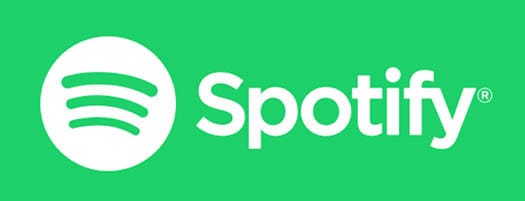
In this tutorial, we will show you how to install Spotify on Ubuntu 22.04 LTS. For those of you who didn’t know, Spotify is a digital music streaming service with both free and paid features. It gives you entry to hundreds of thousands of songs from a plethora of singers.
This article assumes you have at least basic knowledge of Linux, know how to use the shell, and most importantly, you host your site on your own VPS. The installation is quite simple and assumes you are running in the root account, if not you may need to add ‘sudo‘ to the commands to get root privileges. I will show you the step-by-step installation of the Spotify music streaming service on Ubuntu 22.04 (Jammy Jellyfish). You can follow the same instructions for Ubuntu 22.04 and any other Debian-based distribution like Linux Mint, Elementary OS, Pop!_OS, and more as well.
Prerequisites
- A server running one of the following operating systems: Ubuntu 22.04, 20.04, and any other Debian-based distribution like Linux Mint.
- It’s recommended that you use a fresh OS install to prevent any potential issues.
- SSH access to the server (or just open Terminal if you’re on a desktop).
- A
non-root sudo useror access to theroot user. We recommend acting as anon-root sudo user, however, as you can harm your system if you’re not careful when acting as the root.
Install Spotify on Ubuntu 22.04 LTS Jammy Jellyfish
Step 1. First, make sure that all your system packages are up-to-date by running the following apt commands in the terminal.
sudo apt update sudo apt upgrade sudo apt install curl libcanberra-gtk-module software-properties-common apt-transport-https gnupg2 ubuntu-keyring
Step 2. Installing Spotify on Ubuntu 22.04.
- Install Spotify from Official Repository.
By default, Spotify is not available on Ubuntu 22.04 base repository. Now run the following command below to add the Spotify repository to your Ubuntu system:
echo "deb [signed-by=/usr/share/keyrings/spotify.gpg] http://repository.spotify.com stable non-free" | sudo tee /etc/apt/sources.list.d/spotify.list
Next, import the GPG key:
wget -O- https://download.spotify.com/debian/pubkey_5E3C45D7B312C643.gpg | gpg --dearmor | sudo tee /usr/share/keyrings/spotify.gpg
After the repository is enabled, now install the latest version of Spotify using the below command:
sudo apt update sudo apt install spotify-client
- Install Spotify from Snap Store.
If Snap package manager is not already installed then you can install it by running the following command below:
sudo apt install snapd
To install Spotify, simply use the following command:
sudo snap install spotify
Step 3. Accessing Spotify on Ubuntu 22.04.
Once successfully installed on your Ubuntu system, run the following path on your desktop to open the path: Activities -> Show Applications -> Spotify or launching it through the terminal with the command shown below:
spotify
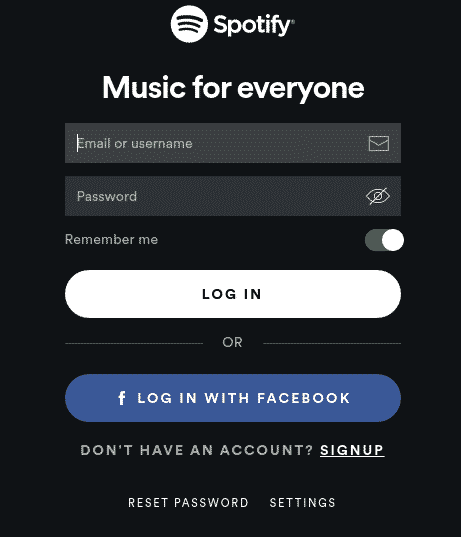
Congratulations! You have successfully installed Spotify. Thanks for using this tutorial for installing the Spotify music streaming service on Ubuntu 22.04 LTS Jammy Jellyfish system. For additional help or useful information, we recommend you check the official Spotify website.