How To Install Squid Proxy Server on Manjaro

In this tutorial, we will show you how to install Squid Proxy Server on Manjaro. Squid Proxy Server is a powerful caching and forwarding HTTP web proxy. It is widely used for enhancing the security of a network, managing traffic, and improving performance by caching frequently accessed web content. Squid supports a variety of protocols beyond HTTP, such as HTTPS and FTP, and can significantly reduce bandwidth usage and improve response times by caching and reusing frequently-requested web pages.
This article assumes you have at least basic knowledge of Linux, know how to use the shell, and most importantly, you host your site on your own VPS. The installation is quite simple and assumes you are running in the root account, if not you may need to add ‘sudo‘ to the commands to get root privileges. I will show you the step-by-step installation of the Squid Proxy Server on a Manjaro Linux.
Prerequisites
- A server or desktop running one of the following operating systems: Manjaro, and other Arch-based distributions.
- It’s recommended that you use a fresh OS install to prevent any potential issues.
- SSH access to the server (or just open Terminal if you’re on a desktop).
- A stable internet connection is crucial for downloading and installing packages. Verify your connection before proceeding.
- Access to a Manjaro Linux system with a non-root sudo user or root user.
Install Squid Proxy Server on Manjaro
Step 1. Before we begin, ensure that your system is up-to-date. You can update your Manjaro system using the following command:
sudo pacman -Syu
Step 2. Installing Squid Proxy Server on Manjaro.
Squid is available in the default repositories of Manjaro Linux, so you can use the system’s package manager to install the software. Use the following command to install Squid:
sudo pacman -S squid
After the installation, you need to start the Squid service and enable it to start on boot. Use the following commands:
sudo systemctl start squid sudo systemctl enable squid
To verify that Squid is up and running, check its status:
sudo systemctl status squid
Step 3. Configuring Squid Proxy Server/
The main configuration file for Squid is located at /etc/squid/squid.conf. Before making any changes, it’s a good practice to create a backup of the default configuration file:
sudo cp /etc/squid/squid.conf /etc/squid/squid.conf.backup
Now, you can open the configuration file with a text editor of your choice. For instance, to open it with nano, use:
sudo nano /etc/squid/squid.conf
By default, Squid accepts user connections on port TCP/3128. You can change the port number in the http_port directive if desired. For instance, to change the Squid listening port to 4555, you would modify the http_port directive as follows:
http_port 4555
After making changes, restart Squid to apply the new settings:
sudo systemctl restart squid
Step 4. Testing Squid proxy.
To test if Squid is functioning correctly:
- Configure your browser or system to use the proxy with Squid’s IP address and port.
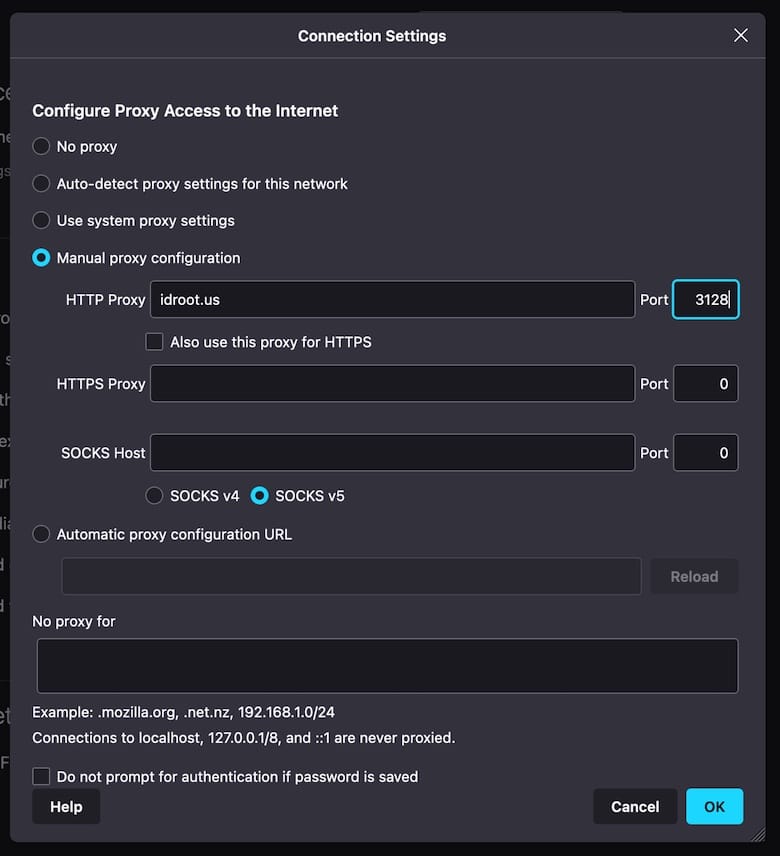
- Attempt to access a web page and verify that the traffic is going through Squid by checking the access logs:
sudo tail -f /var/log/squid/access.log
Congratulations! You have successfully installed Squid cache. Thanks for using this tutorial to install the latest version of Squid Proxy Server on the Manjaro system. For additional help or useful information, we recommend you check the official Squid website.