How To Install Streama on Ubuntu 22.04 LTS
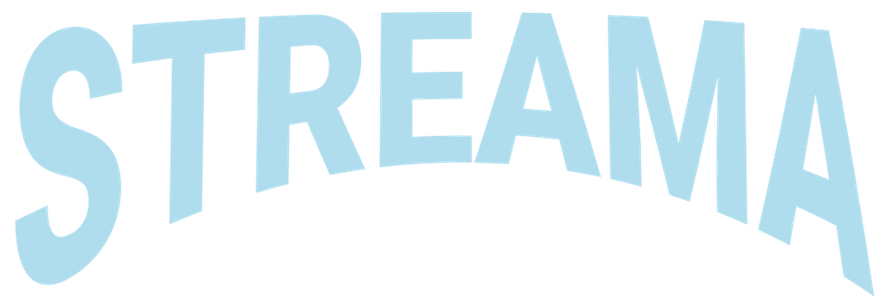
In this tutorial, we will show you how to install Streama on Ubuntu 22.04 LTS. In the ever-evolving world of media streaming, Streama stands out as a versatile and open-source solution for hosting your own media library. By self-hosting Streama, you gain complete control over your content and can enjoy streaming movies, TV shows, and more, all from the comfort of your own server.
This article assumes you have at least basic knowledge of Linux, know how to use the shell, and most importantly, you host your site on your own VPS. The installation is quite simple and assumes you are running in the root account, if not you may need to add ‘sudo‘ to the commands to get root privileges. I will show you the step-by-step installation of the Streama on Ubuntu 22.04. You can follow the same instructions for Ubuntu 22.04 and any other Debian-based distribution like Linux Mint, Elementary OS, Pop!_OS, and more as well.
Prerequisites
- A server running one of the following operating systems: Ubuntu 22.04, 20.04, and any other Debian-based distribution like Linux Mint.
- It’s recommended that you use a fresh OS install to prevent any potential issues.
- SSH access to the server (or just open Terminal if you’re on a desktop).
- An active internet connection. You’ll need an internet connection to download the necessary packages and dependencies for Streama.
- A
non-root sudo useror access to theroot user. We recommend acting as anon-root sudo user, however, as you can harm your system if you’re not careful when acting as the root.
Install Streama on Ubuntu 22.04 LTS Jammy Jellyfish
Step 1. First, make sure that all your system packages are up-to-date by running the following apt commands in the terminal.
sudo apt update sudo apt upgrade
Step 2. Installing Java Development Kit (JDK).
Streama requires Java to run. Install the OpenJDK version 8 or later:
sudo apt install openjdk-11-jdk
Step 3. Installing MySQL Server.
Streama relies on a database to store its data. If you don’t already have MySQL Server installed, do so with the following command:
sudo apt install mysql-server
It’s crucial to secure your MySQL installation. Run the MySQL security script to set a root password and remove unnecessary users:
sudo mysql_secure_installation
Now, let’s create a MySQL database specifically for Streama. Log in to MySQL as the root user:
sudo mysql -u root -p
Enter your MySQL root password when prompted. Then, create the database, a dedicated user, and grant privileges:
CREATE DATABASE streama; CREATE USER 'streama'@'localhost' IDENTIFIED BY 'your_strong_password'; GRANT ALL PRIVILEGES ON streama.* TO 'streama'@'localhost'; FLUSH PRIVILEGES; EXIT;
Step 4. Installing Git and Gradle.
Git is required to clone the Streama repository, and Gradle is used to build the application. Install both with:
sudo apt install git gradle
Step 5. Installing Streama on Ubuntu 22.04.
Navigate to a directory where you want to store Streama and clone the repository:
git clone https://github.com/streamaserver/streama.git
Change to the Streama directory:
cd streama
Now, build Streama using Gradle:
gradle build
Step 6. Configure Streama.
Create a configuration file:
nano application.yml
Add the following configuration, customizing it to your needs. Be sure to replace ‘your_strong_password‘ with the password you set for MySQL ‘streama‘ user:
server: port: 8080 spring: datasource: url: jdbc:mysql://localhost:3306/streama username: streama password: your_password
Save and exit the text editor, then you can run it with:
java -jar build/libs/streama-<version>.war
Replace ‘<version>’ with the actual version number of Streama that you’ve built.
Step 7. Access Streama in a Web Browser.
Open your web browser and navigate to:
http://localhost:8080
You should now see the Streama login page, indicating that the installation was successful.
Use the default credentials to log in:
- Username: admin
- Password: admin
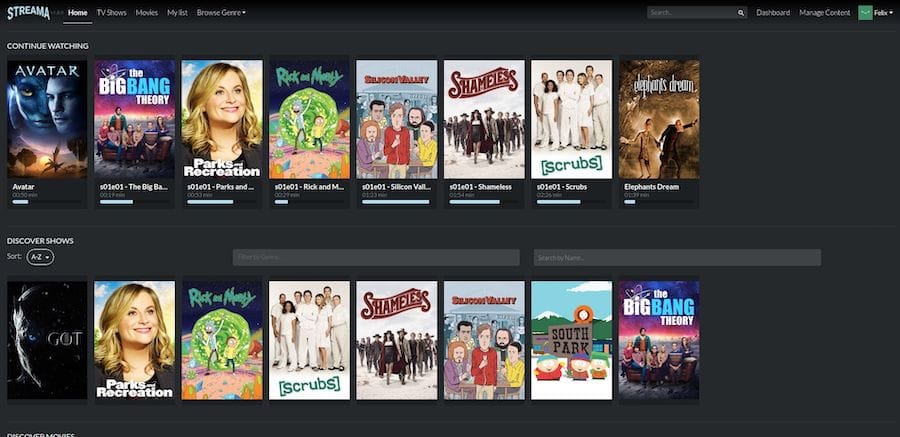
Congratulations! You have successfully installed Streama. Thanks for using this tutorial for installing Streama on the Ubuntu system. For additional help or useful information, we recommend you check the official Streama website.