How To Install Stremio on Debian 13
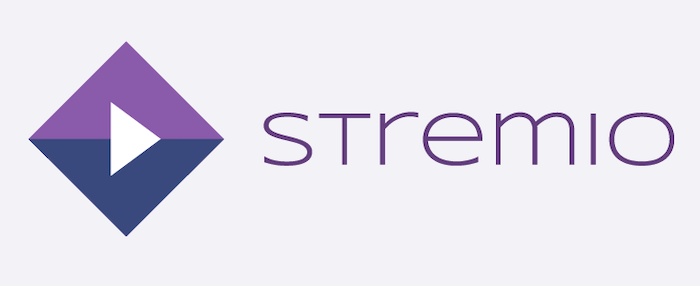
Stremio represents a revolutionary approach to media consumption, offering users a unified platform for streaming video content across multiple sources. This comprehensive media center application transforms how Linux users access and organize their entertainment libraries. Debian 13 (Trixie), with its cutting-edge package management and enhanced system stability, provides an ideal foundation for running Stremio seamlessly.
Installing Stremio on Debian 13 requires careful attention to dependencies, system configuration, and optimal setup practices. This guide delivers complete instructions for multiple installation methods, troubleshooting solutions, and performance optimization techniques. Whether you’re migrating from Windows or exploring new streaming alternatives, this tutorial ensures successful Stremio deployment on your Debian 13 system.
Understanding Stremio
What is Stremio
Stremio functions as an open-source media center application designed to centralize video entertainment consumption. The platform excels at discovering, organizing, and streaming content through its extensive add-on ecosystem. Unlike traditional media players, Stremio creates a Netflix-like interface that aggregates content from multiple sources into one cohesive viewing experience.
The application’s architecture revolves around community-developed add-ons that extend functionality beyond basic media playback. These add-ons enable access to torrent streaming, IPTV channels, automatic subtitle downloads, and casting capabilities to various smart TV platforms. Stremio’s cross-platform synchronization ensures your viewing progress and library remain consistent across all devices.
Modern streaming enthusiasts appreciate Stremio’s clean interface and ad-free experience, distinguishing it from competitors like Kodi or Plex. The application supports high-definition content including 4K streaming while maintaining efficient resource utilization on Linux systems.
Stremio Features and Benefits
Stremio’s feature set positions it as a comprehensive entertainment hub for Linux users. The application provides torrent streaming capabilities without requiring separate torrent clients. Its intelligent buffering system ensures smooth playback even with varying internet connection speeds.
The calendar visualization feature helps users track upcoming episodes and movie releases automatically. Cross-device synchronization keeps watchlists, viewing progress, and preferences synchronized between desktop and mobile applications. Support for DLNA, Chromecast, and Apple TV enables seamless casting to larger screens.
Stremio’s subtitle system automatically downloads and synchronizes subtitles in multiple languages. The application’s search functionality aggregates results from all installed add-ons, simplifying content discovery across diverse sources.
Debian 13 (Trixie) Overview
About Debian 13 Trixie
Debian 13, codenamed “Trixie,” represents the latest stable release in the Debian GNU/Linux distribution family. This version introduces significant improvements in package management, security protocols, and hardware compatibility over previous releases. The distribution maintains Debian’s reputation for stability while incorporating modern software packages and updated libraries.
Trixie supports multiple architectures including amd64, arm64, armhf, and others, ensuring broad hardware compatibility. The release includes Linux kernel 6.12 and updated versions of essential system components, providing enhanced performance for multimedia applications like Stremio.
The distribution’s package management system has been refined to handle complex dependency relationships more effectively, reducing installation conflicts common in earlier versions.
System Requirements
Debian 13 installation requires minimum hardware specifications of 2GB RAM and 20GB available disk space. However, optimal Stremio performance benefits from 4GB or more RAM and at least 50GB storage space for system files, media cache, and application data.
Network connectivity remains essential for both installation and ongoing Stremio functionality. The system should maintain stable internet access for downloading packages, updates, and streaming content. Modern multi-core processors provide better streaming performance, though single-core systems can run Stremio with reduced concurrent streaming capabilities.
Prerequisites and System Preparation
System Requirements Check
Before beginning Stremio installation, verify your Debian 13 system meets all necessary requirements. Open a terminal window using Ctrl+Alt+T and execute the following command to confirm your Debian version:
lsb_release -aThis command displays detailed version information, ensuring you’re running Debian 13 Trixie. Check available disk space using:
df -hVerify you have at least 2GB free space in your root partition for Stremio installation and dependencies. Confirm your user account has sudo privileges by running:
sudo whoamiUpdating System Packages
System updates prevent compatibility issues and security vulnerabilities that could affect Stremio installation. Update your package repository cache using:
sudo apt updateUpgrade existing packages to their latest versions:
sudo apt upgrade -yThis process may take several minutes depending on the number of available updates. Restart your system if kernel updates were installed to ensure all changes take effect properly.
Required Dependencies
Stremio requires specific libraries and runtime components not included in Debian’s default installation. The most critical dependency is libfdk-aac1, which provides audio codec support for streaming media. Additionally, libx264-152 enables video codec functionality essential for media playback.
Node.js runtime components support Stremio’s JavaScript-based architecture and add-on system. Graphics drivers and multimedia codecs ensure optimal video rendering and audio output quality during streaming sessions.
Installation Methods Overview
Stremio installation on Debian 13 can be accomplished through three primary methods, each with distinct advantages and considerations. The DEB package installation offers the most straightforward approach with direct system integration. Flatpak installation provides universal compatibility and sandboxed security at the cost of larger disk usage.
Manual compilation from source code suits advanced users requiring custom configurations or the latest development features. Each method involves different dependency management approaches and system integration levels. Choose the method that best matches your technical expertise and system requirements.
Method 1: Installing via DEB Package
Downloading Stremio DEB Package
Navigate to Stremio’s official downloads page to obtain the latest Debian package. The website provides architecture-specific packages for different processor types. Download the appropriate amd64 package for most modern systems:
cd ~/Downloads
wget https://dl.strem.io/shell-linux/v4.4.168/stremio_4.4.168-1_amd64.debVerify the download completed successfully and note the exact filename for subsequent installation commands. The package size typically ranges from 80-120MB depending on the version and included components.
Installing Required Dependencies
Stremio requires libfdk-aac1 library support, which isn’t available in Debian’s standard repositories. Download and install this dependency manually:
wget http://mirrors.kernel.org/ubuntu/pool/multiverse/f/fdk-aac/libfdk-aac1_0.1.6-1_amd64.deb
sudo apt install ./libfdk-aac1_0.1.6-1_amd64.debSome systems may also require libx264-152 for video codec support:
wget http://security.ubuntu.com/ubuntu/pool/universe/x/x264/libx264-152_0.152.2854+gite9a5903-2_amd64.deb
sudo apt install ./libx264-152_0.152.2854+gite9a5903-2_amd64.debThese dependencies resolve common installation errors and ensure proper multimedia functionality within Stremio.
Installing Stremio DEB Package
With dependencies satisfied, install the Stremio package using apt:
sudo apt install ./stremio_4.4.168-1_amd64.debIf dependency issues arise during installation, resolve them using:
sudo apt install -fThis command automatically installs any missing dependencies and completes the Stremio installation process. Verify successful installation by checking if Stremio appears in your applications menu or by running:
which stremioMethod 2: Installing via Flatpak
Setting Up Flatpak
Flatpak provides containerized application distribution with enhanced security and universal compatibility. Install Flatpak support on Debian 13:
sudo apt install flatpakAdd the Flathub repository to access Stremio and other applications:
sudo flatpak remote-add --if-not-exists flathub https://flathub.org/repo/flathub.flatpakrepoRestart your desktop session to ensure proper Flatpak integration with your system’s application menu and file associations.
Installing Stremio via Flatpak
Install Stremio from Flathub using:
flatpak install flathub com.stremio.StremioConfirm the installation when prompted and wait for the download to complete. Flatpak automatically manages all dependencies within the sandboxed environment, eliminating manual dependency resolution.
Launch Stremio using:
flatpak run com.stremio.StremioFlatpak vs DEB Installation
Flatpak installation requires approximately 200-300MB additional disk space compared to DEB packages due to bundled dependencies and runtime environments. However, Flatpak provides automatic updates, enhanced security through sandboxing, and simplified dependency management.
DEB installations integrate more closely with system themes and provide slightly better performance due to direct system library access. Choose Flatpak for enhanced security and simplified maintenance, or DEB packages for optimal performance and system integration.
Post-Installation Configuration
Initial Stremio Setup
Launch Stremio from your applications menu or terminal. The initial startup presents a welcome screen with account creation or login options. Create a free Stremio account to enable cross-device synchronization and content recommendations.
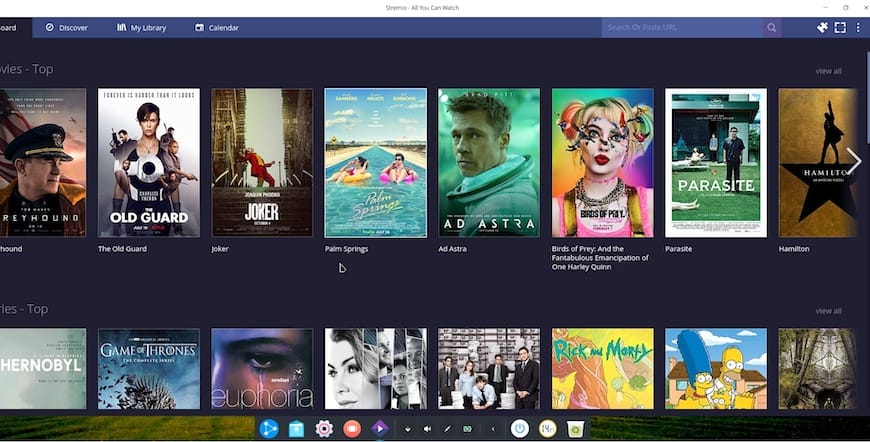
Choose your preferred interface language and streaming quality preferences. The initial configuration wizard guides you through basic settings including subtitle preferences, playback quality, and privacy options.
Essential Add-ons Installation
Stremio’s functionality depends entirely on add-ons that provide content sources and features. Install the official Stremio add-ons through the application’s add-on manager:
- Click the puzzle piece icon to access the add-on catalog
- Install “Cinemeta” for movie and TV show metadata
- Add “YouTube” for YouTube video integration
- Install “Local Files” to play media from your computer
Popular community add-ons extend functionality but require careful consideration of their sources and legality. Always verify add-on developers and understand the content sources they provide access to.
System Integration
Stremio automatically creates desktop entries and file associations during installation. Verify proper integration by checking if Stremio appears in your media applications category. Configure default applications if you want Stremio to handle specific video file types automatically.
Create additional desktop shortcuts if needed and customize application launch parameters for specific use cases like starting in fullscreen mode or with particular add-on configurations.
Troubleshooting Common Issues
Dependency-Related Problems
The most frequent installation issue involves missing libfdk-aac1 dependencies. If you encounter “Package libfdk-aac1 is not installed” errors, follow the manual dependency installation steps outlined in Method 1. Some systems may also require libssl1.1 compatibility libraries:
wget http://security.ubuntu.com/ubuntu/pool/main/o/openssl/libssl1.1_1.1.1f-1ubuntu2_amd64.deb
sudo apt install ./libssl1.1_1.1.1f-1ubuntu2_amd64.debAlternative package sources may be necessary if standard repositories lack required dependencies. Consider enabling additional repositories or using backported packages for missing components.
Application Launch Issues
Stremio launch failures often stem from Node.js compatibility issues or corrupted configuration files. If Stremio fails to start, try launching from terminal to view error messages:
stremioCommon error messages include “ProcessError code: 1” indicating JavaScript runtime problems. Resolve these by ensuring Node.js is properly installed and configured:
sudo apt install nodejs npmGraphics driver issues may prevent proper application startup on some systems. Update graphics drivers and ensure hardware acceleration is properly configured for optimal performance.
Streaming and Playback Problems
Network connectivity issues frequently cause streaming interruptions and buffering problems. Verify your internet connection stability and consider using wired connections for consistent streaming performance.
Add-on related playback errors typically result from outdated or incompatible add-on versions. Update add-ons through the Stremio interface or reinstall problematic add-ons to resolve playback issues.
Cache corruption can cause persistent streaming problems. Clear Stremio’s cache and temporary files:
rm -rf ~/.config/Stremio/Cache/
rm -rf ~/.config/Stremio/Local Storage/Security and Privacy Considerations
Stremio Security Features
Stremio’s open-source architecture enables community security auditing and transparency in data handling practices. The application encrypts user data during synchronization between devices and employs secure authentication methods for account management.
Official add-ons undergo review processes to ensure security and functionality standards. However, third-party community add-ons may present security risks depending on their source code quality and maintenance status.
Regular security updates address vulnerabilities and improve overall application security. Enable automatic updates to maintain current security protections against emerging threats.
Privacy Best Practices
Stremio collects minimal user data necessary for service functionality, primarily focusing on account management and content synchronization. Review Stremio’s privacy policy to understand data collection practices and opt-out procedures where available.
Configure privacy settings within the application to limit data sharing and telemetry collection. Use VPN services for additional privacy protection, especially when accessing content through third-party add-ons.
Regularly review installed add-ons and remove those no longer needed to minimize potential privacy exposure from untrusted sources.
Performance Optimization
System Performance Tuning
Optimize Debian 13 for media streaming by adjusting system parameters for better video and audio performance. Increase video memory allocation for improved graphics rendering:
echo 'vm.swappiness=10' | sudo tee -a /etc/sysctl.confConfigure network buffer sizes for streaming optimization:
echo 'net.core.rmem_max = 134217728' | sudo tee -a /etc/sysctl.conf
echo 'net.core.wmem_max = 134217728' | sudo tee -a /etc/sysctl.confEnable hardware acceleration in graphics drivers and ensure multimedia codecs are properly installed for optimal video decoding performance.
Stremio-Specific Optimizations
Configure Stremio’s streaming quality settings based on your internet connection speed and device capabilities. Lower quality settings reduce bandwidth usage and improve streaming stability on slower connections.
Adjust buffer sizes and pre-loading settings within Stremio preferences to optimize for your specific network conditions. Enable hardware acceleration in Stremio settings if supported by your graphics hardware.
Regular cache cleanup prevents storage bloat and maintains optimal application performance over time.
Alternative Installation Methods
Manual Compilation
Advanced users can compile Stremio from source code available on GitHub. This method requires development tools and dependencies:
sudo apt install build-essential git nodejs npm
git clone https://github.com/Stremio/stremio-shell
cd stremio-shell
npm install
npm run buildManual compilation provides access to latest development features and allows custom configuration options not available in binary packages.
Container-Based Installation
Docker containers offer isolated Stremio installations with simplified dependency management:
sudo apt install docker.io
sudo docker pull stremio/stremio-server
sudo docker run -p 11470:11470 stremio/stremio-serverContainer installations provide enhanced security isolation and simplified removal when no longer needed.
Maintenance and Updates
Keeping Stremio Updated
DEB package installations require manual updates by downloading newer versions from the official website. Check for updates regularly to maintain security and feature improvements:
sudo apt update && sudo apt list --upgradable | grep stremioFlatpak installations update automatically or can be updated manually:
flatpak update com.stremio.StremioSystem Maintenance
Regular system maintenance ensures optimal Stremio performance over time. Clear cache files periodically and monitor disk space usage:
sudo apt autoremove
sudo apt autocleanUpdate add-ons through the Stremio interface to maintain compatibility with current content sources. Backup configuration files before making significant system changes to enable quick recovery if needed.
Congratulations! You have successfully installed Stremio. Thanks for using this tutorial for installing Stremio on Debian 13 “Trixie” system. For additional help or useful information, we recommend you check the official Stremio website.