How To Install Stremio on Ubuntu 24.04 LTS

Installing streaming applications on Ubuntu can sometimes be challenging, especially when dealing with modern distributions and their evolving package dependencies. Stremio stands out as an exceptional open-source media streaming platform that transforms your Ubuntu desktop into a comprehensive entertainment hub. This guide provides complete installation instructions for Ubuntu 24.04 LTS, addressing common challenges and offering multiple proven methods.
What is Stremio?
Stremio represents a revolutionary approach to media consumption, functioning as a unified streaming platform that aggregates content from multiple sources. Unlike traditional media players, Stremio creates a centralized dashboard where users can access YouTube channels, Netflix content, Amazon Prime Video, and over 300 live TV channels through a single interface.
The platform’s open-source architecture ensures transparency and community-driven development. Its cross-platform compatibility extends across Linux distributions, Windows, macOS, Android, and iOS devices, making it an ideal choice for users seeking consistent media experiences across multiple devices. The extensive addon ecosystem allows users to customize their streaming experience significantly, adding specialized content sources and enhancing functionality beyond standard media players.
Stremio’s unique value proposition lies in its ability to eliminate the need for multiple streaming applications. Content discovery becomes streamlined through its intelligent recommendation system, while the clean, modern interface ensures ease of navigation. The platform supports advanced features including subtitle management, quality selection, and synchronized viewing across devices.
System Requirements and Prerequisites
Before installing Stremio on your Ubuntu 24.04 LTS system, ensure your hardware meets the minimum specifications for optimal performance. The system requirements include at least 4 GB RAM for smooth streaming, though 8 GB is recommended for handling multiple streams simultaneously. Your CPU should be a modern dual-core processor running at 2 GHz or higher, with integrated or dedicated graphics capable of hardware acceleration.
Storage requirements are relatively modest, with Stremio requiring approximately 200 MB for the application itself, plus additional space for cached content and metadata. A stable internet connection is essential, with broadband speeds of at least 5 Mbps recommended for HD streaming and 25 Mbps for 4K content.
Software prerequisites include a fresh Ubuntu 24.04 LTS installation with updated repositories. Users need sudo privileges for package installation and system modifications. Basic terminal knowledge proves helpful, though this guide provides complete command-line instructions for all skill levels.
Pre-Installation Preparation
Proper system preparation ensures successful Stremio installation and prevents common dependency conflicts. Begin by updating your Ubuntu system to incorporate the latest security patches and package versions.
sudo apt update && sudo apt upgrade -yThis comprehensive update process refreshes package repositories and installs available upgrades. System updates are particularly important for Ubuntu 24.04 LTS as they include recent library updates that Stremio depends on.
Creating a system backup before installation provides a safety net for system recovery. While Stremio installation rarely causes system issues, maintaining current backups represents good practice for any software installation.
Verify your Ubuntu version and architecture using the following commands:
lsb_release -a
uname -mThese commands confirm you’re running Ubuntu 24.04 and display your system architecture (typically x86_64 for modern systems). Network connectivity testing ensures reliable package downloads during installation.
Installation Method 1: Using Flatpak (Recommended)
Flatpak installation represents the most reliable method for installing Stremio on Ubuntu 24.04 LTS. This approach avoids the complex dependency issues that often arise with direct .deb package installations, particularly with Ubuntu’s updated library versions.
Installing Flatpak
Flatpak’s containerized application approach provides superior isolation and security compared to traditional package management. The installation process begins with installing the Flatpak runtime:
sudo apt install flatpak -yNext, add the Flathub repository, which hosts thousands of applications including Stremio:
flatpak remote-add --if-not-exists flathub https://dl.flathub.org/repo/flathub.flatpakrepoSystem restart is required after Flatpak installation to ensure proper integration with your desktop environment:
sudo rebootInstalling Stremio via Flatpak
After rebooting, install Stremio using the following command:
flatpak install flathub com.stremio.Stremio -yThe installation process automatically handles all dependencies within the Flatpak sandbox environment. Verification of successful installation can be performed by checking the installed packages:
flatpak list | grep StremioLaunch Stremio from your applications menu or use the command line:
flatpak run com.stremio.StremioThe first launch requires creating a Stremio account or signing in with existing credentials. The setup process includes selecting preferred streaming quality and configuring basic preferences.
Installation Method 2: Direct .deb Package Installation
While Flatpak installation is recommended, some users prefer traditional .deb packages for direct system integration. This method requires more careful dependency management but provides tighter system integration.
Downloading Stremio Package
Navigate to the official Stremio downloads page at stremio.com/downloads. Select the Linux .deb package appropriate for your system architecture. For most modern systems, choose the amd64 version.
Alternative download using wget:
wget -O stremio-latest.deb https://dl.strem.io/shell-linux/v4.4.142/stremio_4.4.142-1_amd64.debReplace the version number with the current release available on the official website.
Installing the .deb Package
Install the downloaded package using dpkg:
sudo dpkg -i stremio-latest.debIf dependency issues arise, resolve them using apt:
sudo apt install -fThis command automatically installs missing dependencies and completes the Stremio installation.
Troubleshooting Common Installation Issues
Ubuntu 24.04 LTS presents specific challenges for Stremio installation due to updated library versions and dependency changes. Understanding these issues helps ensure successful installation.
Ubuntu 24.04 Specific Issues
The most common problem involves missing libmpv1 dependency. Ubuntu 24.04 ships with libmpv2, but Stremio requires the older libmpv1 library. This creates a dependency conflict that prevents standard installation.
Workaround for libmpv1 issue:
wget http://archive.ubuntu.com/ubuntu/pool/universe/m/mpv/libmpv1_0.32.0-3_amd64.deb
sudo dpkg -i libmpv1_0.32.0-3_amd64.debAnother frequent issue involves missing libcrypto.so.1.1 library. This older OpenSSL library was replaced in recent Ubuntu versions but remains required by some applications.
Installing libssl1.1 manually:
wget http://archive.ubuntu.com/ubuntu/pool/main/o/openssl/libssl1.1_1.1.1f-1ubuntu2_amd64.deb
sudo dpkg -i libssl1.1_1.1.1f-1ubuntu2_amd64.debGeneral Dependency Issues
libfdk-aac1 dependency problems occasionally occur during installation. This audio codec library can be installed manually:
wget http://archive.ubuntu.com/ubuntu/pool/universe/f/fdk-aac/libfdk-aac1_0.1.6-1_amd64.deb
sudo dpkg -i libfdk-aac1_0.1.6-1_amd64.debMissing libraries resolution often requires identifying specific packages using apt search:
apt search libname
apt-cache policy package-nameThese commands help locate the correct packages and their availability in Ubuntu repositories.
Permission and Access Issues
Desktop integration problems may prevent Stremio from appearing in your applications menu. Manually create a desktop entry if needed:
cat > ~/.local/share/applications/stremio.desktop << EOF
[Desktop Entry]
Name=Stremio
Exec=stremio
Icon=stremio
Type=Application
Categories=AudioVideo;Video;
EOFFile permissions for the application binary should be executable. Verify permissions using:
ls -l /usr/bin/stremioIf permissions are incorrect, fix them with:
sudo chmod +x /usr/bin/stremioPost-Installation Configuration
Initial setup configuration significantly impacts your Stremio experience. The first launch presents several important settings that determine streaming quality and user experience.
Initial Setup and Account Creation
Stremio account creation is mandatory for accessing the platform’s features. The signup process offers Facebook integration for convenience, though manual registration provides greater privacy control. Account creation enables cross-device synchronization and personalized recommendations.
Interface familiarization begins with exploring the main dashboard. The primary navigation includes Discover for finding new content, Library for managing your collection, and Board for viewing recent activities. Content organization follows intuitive categories including Movies, TV Shows, and Live Channels.
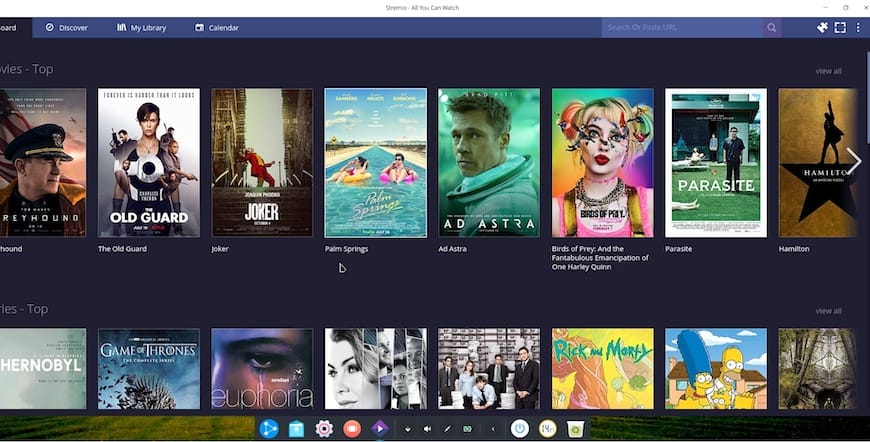
Basic Configuration
Video quality settings should match your internet bandwidth and display capabilities. Access settings through the gear icon in the top-right corner. Select appropriate streaming quality based on your connection:
- 720p HD: Requires 5 Mbps
- 1080p Full HD: Requires 10 Mbps
- 4K Ultra HD: Requires 25 Mbps
Audio configuration includes selecting output devices and preferred audio codecs. Modern Ubuntu installations typically handle audio automatically, but manual selection may be necessary for specialized setups.
Storage location configuration determines where Stremio caches content and stores metadata. Default locations work well for most users, but those with limited disk space may need to specify alternative directories.
Essential Addons and Extensions
Stremio’s addon ecosystem transforms the basic application into a comprehensive media center. Understanding addon categories and installation methods maximizes the platform’s potential.
Popular Addon Categories
Official streaming service addons provide direct integration with Netflix, YouTube, and other platforms. These addons maintain official API connections ensuring reliable content access and legal compliance.
Community-developed addons extend functionality significantly. Popular categories include:
- Subtitle providers for multilingual support
- Torrent streaming for P2P content access
- Live TV channels for broadcast content
- Library management tools for organization
Installing and Managing Addons
Addon installation occurs through Stremio’s built-in addon manager. Access the addon catalog by clicking the puzzle piece icon in the interface. Browse categories or search for specific functionality.
Manual addon installation supports custom addon URLs. Advanced users can install community addons by entering manifest URLs directly. Popular addon configuration includes Torrentio for enhanced content discovery:
- Open Stremio addon catalog
- Search for “Torrentio”
- Click “Install” and configure settings
- Restart Stremio to activate
Addon management includes enabling/disabling installed addons and updating to newer versions. Regular addon updates ensure compatibility and access to new features.
Performance Optimization
System performance tuning ensures smooth streaming and optimal resource utilization. Ubuntu 24.04 LTS provides excellent multimedia support, but specific optimizations enhance the Stremio experience.
System Performance Tuning
Hardware acceleration significantly improves video playback performance. Ensure graphics drivers are properly installed:
sudo apt install ubuntu-drivers-common
ubuntu-drivers devices
sudo ubuntu-drivers autoinstallMemory management optimization includes adjusting swap settings for systems with limited RAM:
sudo sysctl vm.swappiness=10
echo 'vm.swappiness=10' | sudo tee -a /etc/sysctl.confNetwork optimization involves configuring buffer sizes and timeout settings. Most users benefit from default settings, but those with unreliable connections may need adjustments.
Ubuntu-Specific Optimizations
GNOME desktop environment performs well with Stremio, but users experiencing performance issues might consider lighter alternatives like XFCE or KDE Plasma.
System service management includes disabling unnecessary background services that consume resources:
systemctl list-unit-files --state=enabled
sudo systemctl disable service-namePriority adjustments for media playback ensure Stremio receives adequate system resources:
sudo renice -10 $(pidof stremio)Security and Privacy Considerations
Flatpak security benefits include application sandboxing that isolates Stremio from critical system components. This containerized approach prevents potential security vulnerabilities from affecting the broader system.
Permission management through Flatpak allows granular control over application access to system resources. Review permissions using:
flatpak permissions com.stremio.StremioNetwork security considerations include using VPN services when accessing certain addons. Privacy-focused addons enhance user anonymity and protect viewing habits from tracking.
Data protection involves understanding what information Stremio stores locally and remotely. The platform respects user privacy, but addon choices may introduce additional data collection.
Alternative Installation Methods
Snap Package Installation
Ubuntu Snap store provides another containerized installation option. Snap packages offer automatic updates and system integration:
sudo snap install stremioSnap vs Flatpak comparison reveals trade-offs between the two approaches. Flatpak generally provides better performance and fewer restrictions, while Snap offers deeper system integration.
AppImage Installation
AppImage format provides a portable installation option requiring no system integration. Download the AppImage from the official website and make it executable:
chmod +x Stremio-*.AppImage
./Stremio-*.AppImageDesktop integration for AppImage can be achieved using AppImageLauncher or manual desktop entry creation.
Maintenance and Updates
Regular maintenance ensures optimal Stremio performance and security. Flatpak updates occur through the standard update command:
flatpak updateAutomatic update configuration enables background updates for convenience:
flatpak remote-modify --enable-deps flathubSystem cleanup includes removing old application versions and clearing caches:
flatpak uninstall --unused
sudo apt autoremove
sudo apt autocleanAddon maintenance involves periodically updating installed addons and removing unused ones. The Stremio interface provides update notifications and management tools.
Congratulations! You have successfully installed Stremio. Thanks for using this tutorial for installing Stremio on Ubuntu 24.04 LTS system. For additional help or useful information, we recommend you check the official Stremio website.