How To Install Sublime Merge on Ubuntu 22.04 LTS
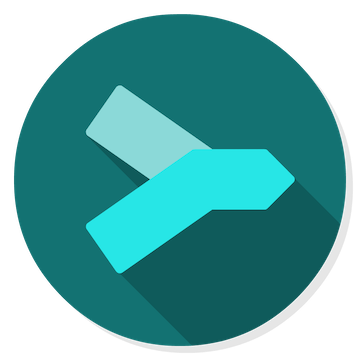
In this tutorial, we will show you how to install Sublime Merge on Ubuntu 22.04 LTS. For those of you who didn’t know, Sublime Merge is a cross-platform Git client developed on the same platform as Sublime Text. One of its most valuable features is the syntax highlighting engine, which makes it easier to read code. The custom high-performance Git reading library is also helpful, allowing you to stage changes line-by-line.
This article assumes you have at least basic knowledge of Linux, know how to use the shell, and most importantly, you host your site on your own VPS. The installation is quite simple and assumes you are running in the root account, if not you may need to add ‘sudo‘ to the commands to get root privileges. I will show you the step-by-step installation of the Sublime Merge on Ubuntu 22.04 (Jammy Jellyfish). You can follow the same instructions for Ubuntu 22.04 and any other Debian-based distribution like Linux Mint, Elementary OS, Pop!_OS, and more as well.
Prerequisites
- A server running one of the following operating systems: Ubuntu 22.04, 20.04, and any other Debian-based distribution like Linux Mint.
- It’s recommended that you use a fresh OS install to prevent any potential issues.
- SSH access to the server (or just open Terminal if you’re on a desktop).
- A
non-root sudo useror access to theroot user. We recommend acting as anon-root sudo user, however, as you can harm your system if you’re not careful when acting as the root.
Install Sublime Merge on Ubuntu 22.04 LTS Jammy Jellyfish
Step 1. First, make sure that all your system packages are up-to-date by running the following apt commands in the terminal.
sudo apt update sudo apt upgrade sudo apt install software-properties-common apt-transport-https wget ca-certificates gnupg2 ubuntu-keyring
Step 2. Installing Sublime Merge on Ubuntu 22.04.
- Install Sublime Merge using the official repository.
By default, Sublime Merge is not available on Ubuntu 22.04 base repository. Now run the following command below to add the Sublime Merge repository to your Ubuntu system:
echo 'deb [signed-by=/usr/share/keyrings/sublime.gpg] https://download.sublimetext.com/ apt/stable/' | sudo tee -a /etc/apt/sources.list.d/sublime-text.list
Next, import the GPG key:
sudo wget -qO - https://download.sublimetext.com/sublimehq-pub.gpg | gpg --dearmor | sudo tee /usr/share/keyrings/sublime.gpg
After the repository was added, now we install Sublime Merge on Ubuntu using the apt install command below:
sudo apt update sudo apt install sublime-merge
- Install Sublime Merge using Snap Store.
If Snap package manager is not already installed then you can install it by running the following command below:
sudo apt install snapd sudo snap install core
To install Sublime Merge, simply use the following command:
sudo snap install sublime-merge --classic
Step 3. Accessing Sublime Merge on Ubuntu 22.04.
Once successfully installed on your Ubuntu system, run the following path on your desktop to open the path: Activities -> Show Applications -> Sublime Merge.

Congratulations! You have successfully installed Sublime Merge. Thanks for using this tutorial for installing the Sublime Merge on Ubuntu 22.04 LTS Jammy Jellyfish system. For additional help or useful information, we recommend you check the official Sublime Merge website.