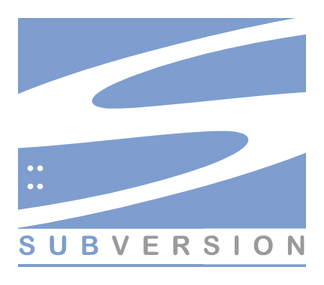
In this tutorial, we will show you how to install and configure Subversion on Ubuntu 16.04. For those of you who didn’t know, Subversion is an open-source version control system. It helps you keep track of a collection of files and folders. Any time you change, add or delete a file or folder that you manage with Subversion, you commit these changes to your Subversion repository, which creates a new revision in your repository reflecting these changes. You can always go back, look at, and get the contents of previous revisions. SVN supports several protocols for network access: SVN, SVN+SSH, HTTP, and HTTPS. If you are behind a firewall, HTTP-based Subversion is advantageous since SVN traffic will go through the firewall without any additional firewall ruleset.
This article assumes you have at least basic knowledge of Linux, know how to use the shell, and most importantly, you host your site on your own VPS. The installation is quite simple and assumes you are running in the root account, if not you may need to add ‘sudo‘ to the commands to get root privileges. I will show you the step-by-step installation Subversion on a Ubuntu 16.04 (Xenial Xerus) server.
Prerequisites
- A server running one of the following operating systems: Ubuntu 16.04 (Xenial Xerus).
- It’s recommended that you use a fresh OS install to prevent any potential issues.
- SSH access to the server (or just open Terminal if you’re on a desktop).
- A
non-root sudo useror access to theroot user. We recommend acting as anon-root sudo user, however, as you can harm your system if you’re not careful when acting as the root.
Install Subversion on Ubuntu 16.04
Step 1. First, make sure that all your system packages are up-to-date by running the following apt-get commands in the terminal.
sudo apt-get update sudo apt-get upgrade
Step 2. Installing the Apache webserver.
First, you need to install an Apache webserver to access svn server using HTTP URLs:
apt-get install apache2
Step 3. Installing Subversion.
Use the following command to install subversion packages and their dependencies. Also, install the svn module for Apache libapache2-mod-svn packages on your system:
apt-get install subversion libapache2-mod-svn libapache2-svn libsvn-dev a2enmod dav a2enmod dav_svn
Step 4. Configure Apache for Subversion.
Subversion Apache module package creates a configuration file /etc/apache2/mods-enabled/dav_svn.conf. You just need to make the necessary changes to it:
### nano /etc/apache2/mods-enabled/dav_svn.conf Alias /svn /var/lib/svn <Location /svn> DAV svn SVNParentPath /var/lib/svn AuthType Basic AuthName "Subversion Repository" AuthUserFile /etc/apache2/dav_svn.passwd </Location>
After making the above changes, restart the Apache service:
systemctl restart apache2
Step 5. Create First SVN Repository.
Create your first svn repository named myrepo, You can use any suitable name:
mkdir -p /var/lib/svn/ svnadmin create /var/lib/svn/myrepo chown -R www-data:www-data /var/lib/svn chmod -R 775 /var/lib/sv
Step 6. Create an account and password for SVN.
The following commands will add two users for svn. It will prompt users’ passwords to be assigned.
htpasswd -m /etc/apache2/dav_svn.passwd idroot htpasswd -m /etc/apache2/dav_svn.passwd chedelics
Let’s restart the Apache service again:
systemctl restart apache2
Step 7. Accessing Repository in Browser.
Subversion will be available on HTTP port 80 by default. Open your favorite browser and navigate to http://your-domain.com/svn/myrepo/ or http://server-ip/svn/myrepo/ and will prompt for authentication. Use login credentials created in Step 6. If you are using a firewall, please open port 80 to enable access to the control panel.
Congratulations! You have successfully installed Subversion. Thanks for using this tutorial for installing Subversion on Ubuntu 16.04 LTS (Xenial Xerus) system. For additional help or useful information, we recommend you check the official Apache Subversion website.