How To Install Swift Programming Language on Debian 13
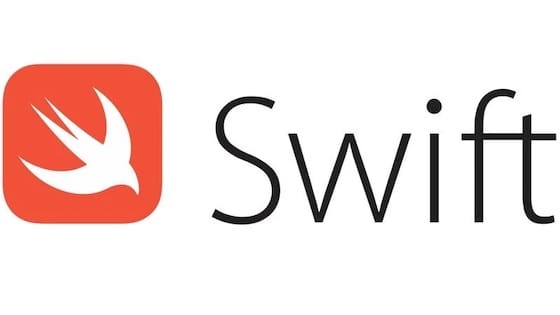
Swift programming language has evolved significantly since Apple open-sourced it in 2015, extending its reach far beyond iOS and macOS development to include Linux systems like Debian. Installing Swift on Debian 13 (Trixie) opens up opportunities for server-side development, cross-platform application building, and modern systems programming with a language known for its safety, performance, and expressive syntax. While Swift.org doesn’t provide official Debian 13 binaries, Ubuntu packages work seamlessly on Debian-based distributions, making installation straightforward for developers at any skill level.
This comprehensive guide walks through multiple installation methods for Swift on Debian 13, from the recommended Swiftly toolchain manager to manual binary installation. You’ll learn how to properly configure your system, verify the installation, and write your first Swift program on Linux. Whether you’re exploring Swift for backend development, learning a modern programming language, or testing cross-platform code, this tutorial provides tested, reliable steps to get Swift running on your Debian system.
What is Swift Programming Language?
Swift is a general-purpose, compiled programming language developed by Apple and released as open-source software under the Apache 2.0 license. Designed with modern software development principles in mind, Swift emphasizes safety, speed, and software design patterns that help developers write cleaner, more maintainable code.
The language features automatic memory management, type inference, optionals for null safety, and powerful pattern matching capabilities. Swift eliminates entire classes of unsafe code through its design, making it harder to write programs with memory leaks or undefined behavior. Its syntax is concise yet expressive, reducing boilerplate code while maintaining clarity.
Developers use Swift for various applications beyond mobile development. The language excels at systems programming, command-line tools, web server backends, data processing scripts, and microservices architecture. Major companies have adopted Swift for server-side development, leveraging frameworks like Vapor and Kitura to build high-performance web applications.
Swift compiles to native machine code with performance comparable to C and C++. The compiler performs aggressive optimizations, resulting in fast execution times suitable for performance-critical applications. For developers migrating from Python, Java, or older languages, Swift offers a modern alternative with strong type safety and contemporary language features.
Why Install Swift on Debian 13?
Debian 13, codenamed “Trixie,” represents the testing branch of Debian that balances stability with access to recent software versions. This distribution provides an excellent foundation for Swift development with its robust package management system, extensive software repositories, and reliable performance characteristics.
Running Swift on Debian offers several advantages for developers. The combination provides a cost-free development environment without licensing fees, making it ideal for students, hobbyists, and startups. Server deployment becomes straightforward since your development environment matches production Linux servers where Swift applications often run.
While you cannot build iOS or macOS applications from Linux, you can develop and test core Swift functionality, libraries, and server-side code. This capability proves valuable for teams working on cross-platform projects where Swift code runs on multiple operating systems. Backend developers particularly benefit from Debian’s stability when building web services, REST APIs, or microservices using Swift frameworks.
Enterprise adoption of Swift on Linux continues growing, especially for cloud-native applications and containerized workloads. Debian’s lightweight nature and minimal resource requirements make it perfect for Docker containers running Swift applications. The distribution’s long-term support and security updates ensure production systems remain stable and secure over extended periods.
Prerequisites and System Requirements
Before beginning the Swift installation process, verify your system meets the necessary requirements and you have appropriate access privileges.
Operating System Requirements:
Your system should run Debian 13 (Trixie) in 64-bit architecture. Swift requires at minimum 2GB of RAM, though 4GB or more is recommended for comfortable development work. Allocate at least 2GB of free disk space to accommodate Swift binaries, dependencies, and compilation cache.
Access and Permissions:
Root or sudo privileges are essential for installing system packages and managing software. Confirm your user account has sudo access by running a simple test command. If you lack administrative privileges, contact your system administrator before proceeding.
Technical Knowledge:
Basic familiarity with Linux command-line operations helps tremendously. You should understand how to navigate directories, edit text files, and execute commands in the terminal. Knowledge of basic text editors like nano, vim, or vi will be necessary for configuration steps.
Network Connectivity:
An active internet connection is required throughout the installation process. The system needs access to Debian repositories for installing dependencies and either Swift.org or GitHub for downloading Swift toolchain binaries. Ensure your network connection is stable, as Swift downloads can be several hundred megabytes.
Pre-installation Checklist:
Take a moment to update your system and verify everything works correctly. While not strictly mandatory, backing up important data before installing new software represents good practice. This precaution protects against unexpected issues during installation.
Understanding Swift Installation Methods on Debian 13
Two primary methods exist for installing Swift on Debian 13, each with distinct advantages depending on your needs and technical comfort level.
Method 1: Swiftly Installer (Recommended)
Swiftly is the official Swift toolchain manager recommended by Swift.org. This tool automates the installation process, handling dependency resolution and environment configuration automatically. Swiftly simplifies version management, allowing you to install multiple Swift versions and switch between them effortlessly.
The installer provides a streamlined experience ideal for beginners or developers who prefer automated tools. Updates and version changes become trivial with simple commands. Swiftly handles PATH configuration and ensures your shell environment is properly set up. For most users, this method represents the easiest and most reliable approach.
Method 2: Manual Binary Installation
The manual method involves downloading pre-compiled Swift binaries directly from Swift.org and manually configuring your system. This approach grants more control over installation location, version selection, and system configuration. Advanced users often prefer this method when they need custom setups or want to understand exactly what happens during installation.
Manual installation requires more steps and technical knowledge but offers flexibility that automated tools cannot match. You control precisely where files go and how the environment is configured. This method works well for system administrators managing multiple Swift installations or developers with specific requirements.
Choosing Your Method:
For most developers, Swiftly provides the best balance of ease and functionality. New Linux users should definitely start with Swiftly. Choose manual installation only if you have specific requirements or want to learn the underlying installation process in detail.
Step 1: Update System Packages
Beginning with a system update ensures compatibility with the latest software versions and prevents potential conflicts during Swift installation. Outdated packages can cause dependency issues or security vulnerabilities that complicate the installation process.
Open your terminal and execute the following command to refresh your package lists:
sudo apt updateThis command contacts Debian repositories and downloads the latest package information. Your system learns about new software versions, security patches, and updated dependencies available for installation.
Next, upgrade existing packages to their latest versions:
sudo apt upgrade -yThe -y flag automatically confirms upgrade prompts, streamlining the process. The system downloads and installs updates for all outdated packages. Depending on how recently you updated, this step might take several minutes.
You’ll see progress information as packages download and install. The terminal displays package names, download sizes, and installation status. Wait for the process to complete before proceeding. If prompted about configuration files, typically the default option (keep your current version) works fine unless you specifically need new configuration options.
Occasionally, major updates require a system reboot. The upgrade process will inform you if a reboot is necessary. Restart your system before continuing with Swift installation if prompted.
Updating your system first prevents scenarios where Swift installation fails due to outdated library versions or missing security patches. This preparatory step takes a few extra minutes but saves considerable troubleshooting time later.
Step 2: Install Required Dependencies
Swift relies on numerous system libraries and development tools to compile and run programs. Installing these dependencies beforehand ensures Swift functions properly once installed.
Execute this command to install all necessary packages:
sudo apt-get install binutils git gnupg2 libc6-dev libcurl4-openssl-dev libedit2 libgcc-9-dev libpython3.8 libsqlite3-0 libstdc++-9-dev libxml2-dev libz3-dev pkg-config tzdata unzip zlib1g-dev libncurses5 clang libpython2.7 -yThis comprehensive list includes everything Swift needs. Let’s understand what key packages provide:
clang serves as the compiler infrastructure Swift uses for code compilation. Swift builds atop LLVM and Clang compiler technologies, making this package essential for the Swift compiler to function.
libcurl4-openssl-dev provides HTTP client functionality required by Swift’s networking libraries. Many Swift applications interact with web services and APIs, making this dependency critical.
libncurses5 handles terminal operations for the Swift REPL (Read-Eval-Print Loop). This library enables the interactive Swift environment where you can test code snippets quickly.
libedit2 adds command-line editing capabilities to the REPL, allowing you to use arrow keys, search command history, and edit commands more efficiently.
libpython2.7 and libpython3.8 provide Python runtime compatibility layers some Swift tools utilize. While Swift doesn’t require Python to run, certain development tools and build systems may depend on it.
The package manager will display the list of packages to be installed along with their total size. Confirm the installation when prompted. Download and installation typically takes 2-5 minutes depending on your internet connection speed.
If you encounter errors about packages not being found, your system might use different version numbers for some libraries. The error message usually suggests alternative package names. Simply substitute the suggested package name in the command.
Once installation completes successfully, you’ll return to the command prompt. Verify dependencies installed correctly by checking for the clang compiler:
clang --versionThis should display version information, confirming at least one critical dependency installed properly.
Step 3A: Installing Swift via Swiftly (Recommended Method)
The Swiftly installation method provides the smoothest experience for getting Swift running on Debian 13. This official tool from the Swift project automates complex setup tasks and manages Swift versions efficiently.
Start by downloading and extracting the Swiftly installer:
curl -O https://download.swift.org/swiftly/linux/swiftly-$(uname -m).tar.gzThis command downloads Swiftly for your system architecture. The $(uname -m) portion automatically detects whether you’re running 64-bit Intel/AMD or ARM architecture, downloading the appropriate version.
Extract the downloaded archive:
tar zxf swiftly-$(uname -m).tar.gzThe tar command unpacks the compressed archive, creating the Swiftly executable in your current directory.
Initialize Swiftly to configure your system:
./swiftly init --quiet-shell-followupThis initialization command sets up Swiftly’s data directories, downloads necessary configuration, and prepares your environment. The --quiet-shell-followup flag minimizes output verbosity while ensuring proper shell configuration.
Load Swiftly’s environment configuration into your current shell:
. "${SWIFTLY_HOME_DIR:-$HOME/.local/share/swiftly}/env.sh"This line sources environment variables and PATH modifications Swiftly requires. The command uses your custom Swiftly home directory if set, otherwise defaults to the standard location.
Refresh your shell’s command cache:
hash -rThis ensures your shell recognizes the newly available Swiftly commands immediately without requiring a new terminal session.
Now install the latest stable Swift release:
swiftly install latestSwiftly connects to Swift.org, determines the newest stable Swift version, and downloads it automatically. The tool handles all extraction, configuration, and PATH setup. This process takes several minutes as Swift binaries are typically 400-600 MB.
You’ll see progress indicators showing download status. Once complete, Swiftly confirms successful installation and displays the installed Swift version.
If you need a specific Swift version rather than the latest, specify it directly:
swiftly install 6.0Swiftly’s version management shines when you maintain multiple projects requiring different Swift versions. Switch between installed versions instantly:
swiftly use 6.0This flexibility makes Swiftly invaluable for developers working across multiple Swift projects with varying version requirements.
Step 3B: Manual Installation Method (Alternative)
For those preferring manual control over the installation process, downloading and configuring Swift binaries directly offers maximum flexibility and understanding of what happens during setup.
Navigate to your temporary directory:
cd /tmpUsing /tmp for downloads keeps your home directory clean and provides ample space for large files.
Visit swift.org/download in your web browser to find the latest Swift release for Ubuntu. Since Debian 13 lacks official binaries, use Ubuntu 22.04 or Ubuntu 24.04 packages—these work perfectly on Debian systems due to binary compatibility.
Download the Swift binary package using wget:
wget https://download.swift.org/swift-6.0.3-release/ubuntu2204/swift-6.0.3-RELEASE/swift-6.0.3-RELEASE-ubuntu22.04.tar.gzReplace the version number with the latest release if a newer version is available. Swift releases follow semantic versioning with regular updates providing bug fixes and performance improvements.
For security-conscious developers, verifying the download’s cryptographic signature ensures you received authentic, unmodified Swift binaries. Download the signing keys:
wget https://swift.org/keys/all-keys.asc
gpg --import all-keys.ascThis imports Swift’s PGP keys into your GPG keyring. These keys prove the authenticity of Swift releases.
Download the signature file for your Swift binary:
wget https://download.swift.org/swift-6.0.3-release/ubuntu2204/swift-6.0.3-RELEASE/swift-6.0.3-RELEASE-ubuntu22.04.tar.gz.sigVerify the signature matches the download:
gpg --verify swift-6.0.3-RELEASE-ubuntu22.04.tar.gz.sigLook for “Good signature” in the output. This confirms the download came directly from the Swift project and hasn’t been tampered with. Security best practices recommend always verifying signatures for downloaded software, especially for development tools that will execute code on your system.
Extract the Swift archive:
tar xzf swift-6.0.3-RELEASE-ubuntu22.04.tar.gzThis unpacks all Swift binaries, libraries, and supporting files into a directory matching the release name.
Create a dedicated installation directory:
sudo mkdir -p /opt/swiftThe /opt directory serves as the standard Linux location for optional third-party software packages. This keeps Swift separate from system-managed packages in /usr, preventing conflicts and simplifying management.
Move the extracted Swift directory to your installation location:
sudo mv swift-6.0.3-RELEASE-ubuntu22.04 /opt/swift/Swift now resides permanently in /opt/swift/swift-6.0.3-RELEASE-ubuntu22.04/, ready for configuration.
Step 4: Configure PATH Environment Variable
Installing Swift binaries alone doesn’t make them accessible system-wide. Configuring your PATH environment variable tells your shell where to find Swift executables.
For immediate access in your current terminal session, export the Swift binary path:
export PATH=/opt/swift/swift-6.0.3-RELEASE-ubuntu22.04/usr/bin:$PATHThis command prepends Swift’s binary directory to your existing PATH. Commands in directories appearing earlier in PATH take precedence, so Swift commands become immediately available.
However, this temporary configuration disappears when you close the terminal. For permanent configuration, add the export command to your shell’s configuration file.
For Bash users (Debian’s default shell), edit your .bashrc file:
echo 'export PATH=/opt/swift/swift-6.0.3-RELEASE-ubuntu22.04/usr/bin:$PATH' >> ~/.bashrcThis appends the PATH configuration to your Bash configuration file. Every new terminal session will automatically include Swift in its PATH.
Reload your configuration to apply changes immediately:
source ~/.bashrcIf you use Zsh or another shell, modify the appropriate configuration file (.zshrc for Zsh, .profile for other shells).
Verify your PATH updated correctly:
echo $PATHYou should see Swift’s binary directory listed near the beginning of the output. The PATH variable contains colon-separated directories that your shell searches when you type a command.
Understanding PATH configuration proves valuable beyond Swift installation. Many development tools require similar setup, and knowing how to manage PATH helps troubleshoot “command not found” errors throughout your Linux experience.
Step 5: Verify Swift Installation
With Swift installed and configured, verification ensures everything works correctly before you begin developing.
Check the Swift version:
swift --versionExpected output looks like:
Swift version 6.0.3 (swift-6.0.3-RELEASE)
Target: x86_64-unknown-linux-gnuThe first line confirms the Swift version you installed. The target line shows your system architecture—x86_64 for 64-bit Intel/AMD processors, aarch64 for ARM64 systems.
Verify the Swift compiler works independently:
swiftc --versionThe swiftc command is Swift’s compiler, used to build executable programs from Swift source code. It should report the same version as the swift command.
Confirm the installation path:
which swiftThis displays the full path to the Swift executable, confirming your shell finds the correct installation. For manual installations, you should see /opt/swift/swift-6.0.3-RELEASE-ubuntu22.04/usr/bin/swift. Swiftly installations show a path within ~/.local/share/swiftly/.
If any command returns “command not found,” your PATH configuration needs correction. Double-check the export statement in your shell configuration file matches your actual Swift installation directory. Typos in directory names or missing slashes cause these errors.
Sometimes opening a completely new terminal session resolves PATH issues, as configuration files only load when new shells start. Try logging out and back in if verification fails despite correct configuration.
Step 6: Test Swift REPL (Interactive Mode)
The Swift REPL provides an interactive environment for testing code snippets, learning language features, and quick experimentation without creating full programs.
Launch the REPL by typing:
swiftYou’ll see a welcome message displaying the Swift version followed by a numbered prompt:
Welcome to Swift version 6.0.3 (swift-6.0.3-RELEASE).
Type :help for assistance.
1>The REPL waits for your input. Type Swift code and press Enter to execute it immediately.
Test basic output:
print("Hello, Debian 13!")The REPL executes your code and displays the result instantly. Try variable declarations:
let systemName = "Debian 13 Trixie"
print("Running Swift on \(systemName)")String interpolation works seamlessly, showing how variables embed within strings. Test data structures:
let numbers = [1, 2, 3, 4, 5]
let doubled = numbers.map { $0 * 2 }
print(doubled)This demonstrates Swift’s functional programming capabilities and array manipulation.
Try more complex operations:
func greet(name: String) -> String {
return "Hello, \(name)! Welcome to Swift programming."
}
greet(name: "Developer")Functions work naturally in the REPL, making it perfect for testing logic before incorporating it into larger programs.
Exit the REPL by typing :quit or pressing Ctrl+D. The REPL proves invaluable for learning Swift syntax, testing algorithms, and verifying how language features work without the overhead of creating, compiling, and running complete programs.
Type :help within the REPL to see additional commands for debugging, inspecting types, and managing the interactive environment.
Step 7: Create and Run Your First Swift Program
Moving beyond the REPL, creating compiled Swift programs demonstrates the full development workflow on Debian 13.
Create a new Swift source file:
nano hello.swiftThis opens the nano text editor. If you prefer vim or another editor, use that instead. The .swift extension identifies Swift source files.
Type this Swift program:
// First Swift program on Debian 13
print("Hello from Swift on Debian 13!")
print("Swift version: \(CommandLine.arguments[0])")
let systemInfo = """
Swift is now running successfully on your Debian system.
You can build powerful, safe, and fast applications!
"""
print(systemInfo)
// Simple function to calculate area
func calculateArea(width: Double, height: Double) -> Double {
return width * height
}
// Test the function
let rectangleArea = calculateArea(width: 10.5, height: 8.0)
print("Rectangle area: \(rectangleArea) square units")
// Array operations
let temperatures = [22.5, 24.0, 19.8, 21.3, 23.7]
let averageTemp = temperatures.reduce(0.0, +) / Double(temperatures.count)
print("Average temperature: \(String(format: "%.1f", averageTemp))°C")This program demonstrates several Swift features: print statements, multi-line strings, functions, type annotations, array operations, and string formatting.
Save the file in nano by pressing Ctrl+O, then Enter to confirm. Exit with Ctrl+X.
Compile your program using the Swift compiler:
swiftc hello.swift -o helloThe swiftc command compiles Swift source code into executable binaries. The -o flag specifies the output filename. Without -o, the compiler names the executable after the source file.
Compilation takes a few seconds. The Swift compiler performs type checking, optimizations, and code generation. When finished, you’ll have an executable file named hello in your current directory.
Run your compiled program:
./helloThe ./ prefix tells your shell to execute the file in the current directory. You should see all your program’s output displayed in the terminal.
Compiled Swift programs run as native binaries with excellent performance. Unlike interpreted languages, Swift code compiles to machine instructions your processor executes directly, resulting in fast execution suitable for performance-critical applications.
Examine the compiled binary:
ls -lh helloYou’ll notice the executable is relatively small but contains all necessary code to run independently. Swift’s static linking includes required libraries, producing standalone executables.
Common Issues and Troubleshooting
Even with careful installation, you might encounter issues. Here are solutions to common problems.
Issue: “libtinfo.so.5 missing” Error
This error occurs when Swift’s REPL can’t find the ncurses terminal library. Newer Debian versions sometimes lack this older library version.
Solution:
sudo apt-get install libncurses5If the package isn’t available, create a symbolic link to the newer version:
sudo ln -s /lib/x86_64-linux-gnu/libtinfo.so.6 /lib/x86_64-linux-gnu/libtinfo.so.5Issue: “Command ‘swift’ not found”
Your shell can’t locate Swift, indicating PATH configuration problems.
Solutions:
- Verify your PATH:
echo $PATHshould include Swift’s binary directory - Reload your shell configuration:
source ~/.bashrc - Check that Swift files exist:
ls -l /opt/swift/swift-*/usr/bin/swift - Try a fresh terminal session—configuration files only load at startup
Issue: Permission Denied When Installing Packages
Regular users lack privileges to install system-level software.
Solution: Use sudo before apt commands:
sudo apt-get install <package-name>If sudo itself fails, your user account may not have sudo privileges. Contact your system administrator to add your user to the sudo group.
Issue: Dependency Conflicts During Installation
Occasionally, package dependencies conflict or broken packages prevent installation.
Solutions:
sudo apt-get install -f
sudo apt --fix-broken install
sudo dpkg --configure -aThese commands repair broken dependencies and complete interrupted installations. Run them in sequence if issues persist.
Issue: Multiple Swift Versions Causing Conflicts
Having multiple Swift installations can confuse your shell about which version to use.
Solution: Find all Swift installations:
which -a swiftThis lists every Swift binary in your PATH. Remove unwanted versions or adjust PATH order to prioritize your preferred installation. Delete unnecessary Swift installations to eliminate confusion.
Issue: GPG Verification Fails
Signature verification might fail due to network issues or key problems.
Solutions:
- Retry downloading the signature file
- Ensure you imported all Swift signing keys
- Check that you’re verifying the correct signature file for your downloaded binary
While skipping verification is possible, always prefer fixing the verification process rather than bypassing security checks.
Getting Additional Help
When troubleshooting exceeds these common issues, several resources provide assistance:
- Swift Forums (forums.swift.org) for Swift-specific questions
- Stack Overflow with the
swiftandlinuxtags - Debian user forums for system-level issues
- GitHub issues on the Swift repository for bugs
Always include your Swift version, Debian version, exact error messages, and steps you’ve tried when seeking help. This information helps others diagnose problems quickly.
Managing Multiple Swift Versions (Optional)
Developers maintaining multiple projects sometimes need different Swift versions for compatibility.
Using Swiftly for Version Management:
If you installed via Swiftly, version management is trivial. Install additional versions:
swiftly install 5.10
swiftly install 6.0List all installed versions:
swiftly listSwitch between versions instantly:
swiftly use 6.0Swiftly modifies your PATH automatically, making the selected version active for your current shell session.
Manual Version Management:
Without Swiftly, manage versions by maintaining separate installation directories:
/opt/swift/swift-5.10/
/opt/swift/swift-6.0/Create shell aliases for quick switching:
alias swift5='export PATH=/opt/swift/swift-5.10/usr/bin:$PATH'
alias swift6='export PATH=/opt/swift/swift-6.0/usr/bin:$PATH'Add these aliases to your .bashrc for permanent availability.
Best Practices:
Document which projects require which Swift versions. Consider creating project-specific .swift-version files noting version requirements. Regularly update to the latest stable release unless project constraints prevent it. Older versions eventually lose security support and compatibility with modern libraries.
Uninstalling Swift from Debian 13 (Optional)
If you need to remove Swift, the process depends on your installation method.
Uninstalling Swiftly-Installed Swift:
swiftly uninstall all
rm -rf ~/.local/share/swiftlyThis removes all Swift versions and Swiftly itself.
Uninstalling Manually-Installed Swift:
Remove the Swift directory:
sudo rm -rf /opt/swiftEdit your .bashrc file to remove the PATH configuration line:
nano ~/.bashrcDelete the line containing the Swift PATH export. Save and reload:
source ~/.bashrcRemoving Dependencies:
If you no longer need Swift dependencies:
sudo apt-get autoremoveThis removes packages that were automatically installed as dependencies but are no longer needed. Be cautious—other software might use these libraries.
Complete uninstallation frees several gigabytes of disk space and removes Swift from your command path entirely.
Congratulations! You have successfully installed Swift. Thanks for using this tutorial to install the latest version of Swift Programming Language on Debian 13 “Trixie” syetm. For additional help or useful information, we recommend you check the official Swift website.