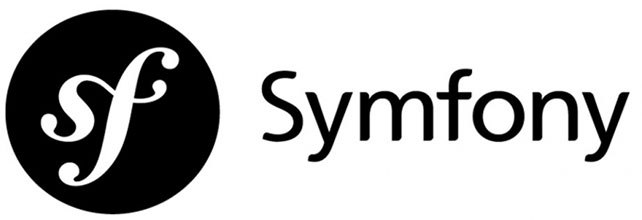
In this tutorial, we will show you how to install Symfony Framework on Ubuntu 18.04 LTS. For those of you who didn’t know, Symfony PHP is a high-performance framework for developing web applications. Symfony allows you to develop faster and better software than with flat PHP. Symfony has many advantages compared to other frameworks such as CodeIgniter and Cake. Installing Symfony is relatively easy.
This article assumes you have at least basic knowledge of Linux, know how to use the shell, and most importantly, you host your site on your own VPS. The installation is quite simple and assumes you are running in the root account, if not you may need to add ‘sudo‘ to the commands to get root privileges. I will show you the step-by-step installation of Symfony PHP framework on a Ubuntu 18.04 (Bionic Beaver) server.
Prerequisites
- A server running one of the following operating systems: Ubuntu 18.04, and any other Debian-based distribution like Linux Mint or elementary OS.
- It’s recommended that you use a fresh OS install to prevent any potential issues.
- A
non-root sudo useror access to theroot user. We recommend acting as anon-root sudo user, however, as you can harm your system if you’re not careful when acting as the root.
Install Symfony Framework on Ubuntu 18.04 LTS Bionic Beaver
Step 1. First, make sure that all your system packages are up-to-date by running the following apt commands in the terminal.
sudo apt update sudo apt upgrade
Step 2. Install LAMP (Linux, Apache, MariaDB, and PHP) server.
A Ubuntu 18.04 LAMP server is required. If you do not have LAMP installed, you can follow our guide here.
Step 3. Installing Symfony Framework on Ubuntu 18.04.
We will download the latest stable version of Symfony using composer. To install Composer on Ubuntu, run the commands below:
sudo apt install curl git curl -sS https://getcomposer.org/installer | sudo php -- --install-dir=/usr/local/bin --filename=composer
Next, change the Apache home directory and download Symfony packages into a new project folder called Symfony:
cd /var/www/ sudo composer create-project symfony/skeleton symfony
We will need to change some folders permissions:
sudo chown -R www-data:www-data /var/www/symfony/ sudo chmod -R 755 /var/www/symfony/
Step 4. Configuring Apache for Symfony.
Create a new virtual host directive in Apache. For example, create a new Apache configuration file named ‘symfony.conf’ on your virtual server:
touch /etc/apache2/sites-available/symfony.conf ln -s /etc/apache2/sites-available/symfony.conf /etc/apache2/sites-enabled/symfony.conf nano /etc/apache2/sites-available/symfony.conf
Add the following lines:
<VirtualHost *:80>
ServerAdmin admin@yourdomain.com
DocumentRoot /var/www/symfony/public
ServerName your-domain.com
ServerAlias www.your-domain.com
<Directory /var/www/symfony/public/>
Options FollowSymLinks
AllowOverride All
Order allow,deny
allow from all
</Directory>
ErrorLog /var/log/apache2/your-domain.com-error_log
CustomLog /var/log/apache2/your-domain.com-access_log common
</VirtualHost>
Now, we can restart Apache web server so that the changes take place:
sudo a2ensite symfony.conf sudo a2enmod rewrite systemctl restart apache2.service
Step 5. Accessing Symfony 3 Framework.
Symfony will be available on HTTP port 80 by default. Open your favorite browser and navigate to http://yourdomain.com or http://server-ip-address and complete the required steps to finish the installation. If you are using a firewall, please open port 80 to enable access to the control panel.
Congratulations! You have successfully installed Symfony. Thanks for using this tutorial for installing the Symfony PHP framework on your Ubuntu 18.04 LTS Bionic Beaver system. For additional help or useful information, we recommend you check the official Symfony website.