How To Install Syncthing on Ubuntu 22.04 LTS
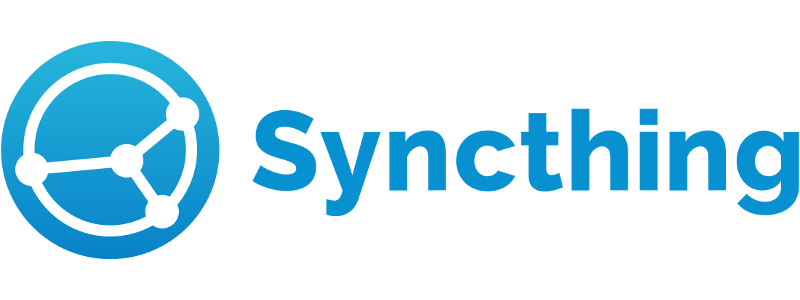
In this tutorial, we will show you how to install Syncthing on Ubuntu 22.04 LTS. For those of you who didn’t know, Syncthing is an open-source continuous file synchronization used to sync files between two or more computers in a network. Syncthing does not upload your data to the cloud but exchanges your data across your machines as soon as they are online at the same time. It supports cross-platform and is available on Windows, macOS, Linux, Android, and much more it is possible to sync multiple devices.
This article assumes you have at least basic knowledge of Linux, know how to use the shell, and most importantly, you host your site on your own VPS. The installation is quite simple and assumes you are running in the root account, if not you may need to add ‘sudo‘ to the commands to get root privileges. I will show you the step-by-step installation of the Syncthing on Ubuntu 22.04 (Jammy Jellyfish). You can follow the same instructions for Ubuntu 22.04 and any other Debian-based distribution like Linux Mint, Elementary OS, Pop!_OS, and more as well.
Prerequisites
- A server running one of the following operating systems: Ubuntu 22.04, 20.04, and any other Debian-based distribution like Linux Mint.
- It’s recommended that you use a fresh OS install to prevent any potential issues.
- SSH access to the server (or just open Terminal if you’re on a desktop).
- A
non-root sudo useror access to theroot user. We recommend acting as anon-root sudo user, however, as you can harm your system if you’re not careful when acting as the root.
Install Syncthing on Ubuntu 22.04 LTS Jammy Jellyfish
Step 1. First, make sure that all your system packages are up-to-date by running the following apt commands in the terminal.
sudo apt update sudo apt upgrade sudo apt install software-properties-common apt-transport-https wget ca-certificates gnupg2 ubuntu-keyring
Step 2. Installing Syncthing on Ubuntu 22.04.
By default, the Syncthing is not available on Ubuntu 22.04 base repository. Now run the following command below to add the Syncthing repository to your Ubuntu system:
echo "deb [signed-by=/usr/share/keyrings/syncthing-archive-keyring.gpg] https://apt.syncthing.net/ syncthing stable" | sudo tee /etc/apt/sources.list.d/syncthing.list
Next, import the GPG key:
sudo curl -s -o /usr/share/keyrings/syncthing-archive-keyring.gpg https://syncthing.net/release-key.gpg
After the repository is enabled, now install the latest version of Syncthing using the below command:
sudo apt update sudo apt install syncthing
Confirm the installation and check the installed build version of Syncthing:
syncthing --version
Step 3. Enable the Syncthing service.
Syncthing is now installed but we need to enable it manually using the systemctl command to automatically start it at bootup. The official Syncthing package ships with the needed systemd service file under /lib/systemd/system/syncthing@.service:
sudo systemctl enable syncthing@your-username.service sudo systemctl start syncthing@your-username.service
Step 4. Configure Firewall.
Ubuntu 22.04 has ufw a firewall running by default. Now we enable connection through ports 22000:
sudo ufw allow 22000/tcp sudo ufw enable sudo ufw status
Step 5. Accessing Syncthing Web Interface.
Once completely successful installed, now open your web browser and access the Syncthing web UI using the URL http://your-ip-address:8384. You will be taken to the Syncthing dashboard as shown below:
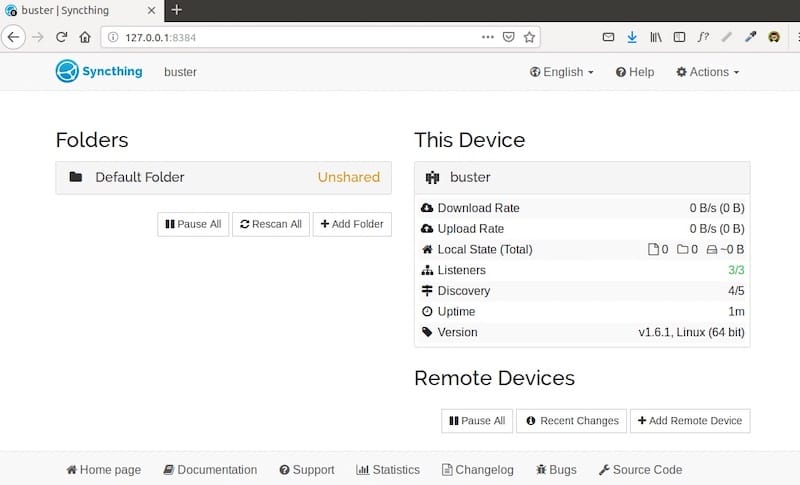
Step 6. Installing Syncthing on other OS.
Go to the Syncthing download page and install Syncthing on other operating systems like Windows, macOS, BSD, and Android. Currently, there is no official client for iOS. You can use the third-party app MobiusSync.
Congratulations! You have successfully installed Syncthing. Thanks for using this tutorial for installing the Syncthing on Ubuntu 22.04 LTS Jammy Jellyfish system. For additional help or useful information, we recommend you check the official Syncthing website.