How To Install Sysdig on Debian 11

In this tutorial, we will show you how to install Sysdig on Debian 11. For those of you who didn’t know, Sysdig is an open-source, cross-platform system monitoring and troubleshooting tool. It provides a complete overview of the usage of CPU, Memory, IO, users, and more directly on the command terminal in a well-structured interface also gives us a ton of insight into what actually happens on our servers, containers, or desktops during normal operations.
This article assumes you have at least basic knowledge of Linux, know how to use the shell, and most importantly, you host your site on your own VPS. The installation is quite simple and assumes you are running in the root account, if not you may need to add ‘sudo‘ to the commands to get root privileges. I will show you the step-by-step installation of the Sysdig monitoring on a Debian 11 (Bullseye).
Prerequisites
- A server running one of the following operating systems: Debian 11 (Bullseye).
- It’s recommended that you use a fresh OS install to prevent any potential issues.
- SSH access to the server (or just open Terminal if you’re on a desktop).
- A
non-root sudo useror access to theroot user. We recommend acting as anon-root sudo user, however, as you can harm your system if you’re not careful when acting as the root.
Install Sysdig on Debian 11 Bullseye
Step 1. Before we install any software, it’s important to make sure your system is up to date by running the following apt commands in the terminal:
sudo apt update sudo apt upgrade sudo apt install libc6 libcurl3 gnupg sudo apt install software-properties-common curl
Step 2. Installing Sysdig on Debian 11.
By default, Sysdig is not available on Debian 11 base repository. Now we run the following command below to download and install Sysdig to your Debian system:
sudo curl -s https://s3.amazonaws.com/download.draios.com/stable/install-sysdig | sudo bash
After the installation is complete, confirm the version and build of Sysdig by using the following:
sysdig --version
Step 3. Using Sysdig.
First, bring up the display using the following command below:
sudo csysdig
Output:
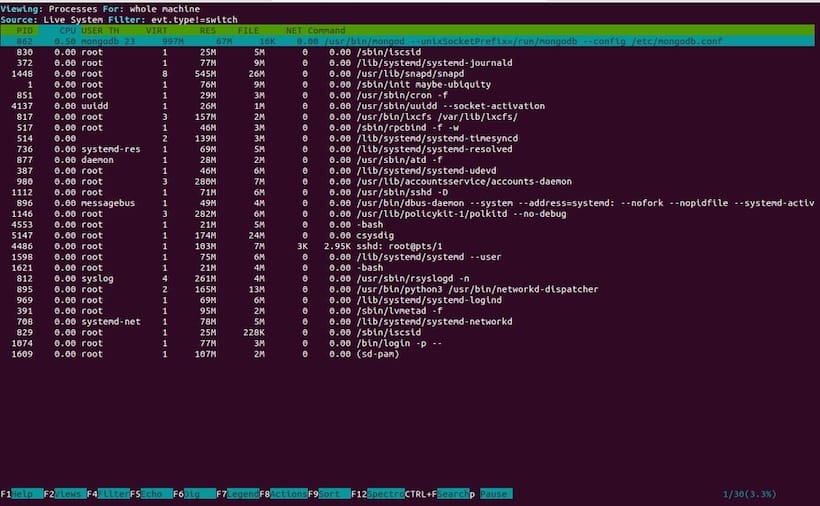
In the picture above, you will see columns like PID, Name, CPU, and Comm. These are column descriptions and can be seen by hovering your mouse over them. The syntax of column names is [field name]- [field descriptor].
The fields we care about most usually include:
- PID – the PID of the process which generated the event.
- PPID – the PID of the parent process for a given process.
- %CPU – how much CPU time a process is using.
- USER – the username of the user responsible for the process.
- RES – the amount of non-swapped memory a process is using.
- Command – the command line that started the process.
Congratulations! You have successfully installed Sysdig. Thanks for using this tutorial for installing the latest version of the Sysdig monitoring tool on Debian 11 Bullseye. For additional help or useful information, we recommend you check the official Sysdig website.