How To Install Tabby Terminal on Fedora 42

Modern Linux users demand terminal emulators that match their productivity needs and aesthetic preferences. While Fedora 42 ships with capable default terminals, Tabby Terminal stands out as a revolutionary alternative that transforms the command-line experience. This comprehensive guide walks you through every step needed to install Tabby Terminal on your Fedora 42 system, ensuring you can harness its powerful features from day one.
Tabby Terminal represents the evolution of terminal applications, offering cross-platform compatibility and modern features that traditional terminals simply cannot match. Whether you’re a system administrator managing multiple servers, a developer working across different environments, or a Linux enthusiast seeking better tools, Tabby delivers unprecedented customization and functionality. The installation process on Fedora 42 involves several methods, each suited to different user preferences and system configurations.
This article covers three primary installation approaches: official repository installation, direct RPM package installation, and Flatpak installation. Each method offers distinct advantages, and understanding these differences helps you choose the most appropriate approach for your specific needs. By the end of this guide, you’ll have Tabby Terminal running optimally on your Fedora 42 system, configured to enhance your daily workflow and command-line productivity.
What is Tabby Terminal?
Definition and Core Purpose
Tabby Terminal functions as an infinitely customizable terminal application designed for modern computing environments. Built using TypeScript and Electron framework, this cross-platform terminal emulator operates seamlessly across Windows, macOS, and Linux distributions. Originally developed under the name Terminus, Tabby has evolved into a comprehensive solution that addresses the limitations of traditional terminal applications while maintaining excellent performance and reliability.
The terminal application focuses on providing users with unprecedented control over their command-line environment. Unlike conventional terminals that offer limited customization options, Tabby allows extensive personalization through themes, plugins, and configuration settings. This flexibility makes it particularly valuable for users who spend significant time in terminal environments and require tools that adapt to their specific workflows.
Key Features Overview
Tabby Terminal incorporates multiple nested panes that allow simultaneous management of different terminal sessions within a single window. The application displays progress bars for long-running commands, providing visual feedback that helps users track operation status without constantly monitoring output. Tab persistence ensures that your terminal sessions survive application restarts, maintaining your workspace configuration across system reboots.
The integrated SSH2 client eliminates the need for separate SSH applications by providing comprehensive connection management capabilities. Users can configure multiple connection profiles, manage authentication credentials securely, and establish connections with a single click. The terminal supports various input modes and connection types, making it suitable for different remote access scenarios.
Serial terminal functionality extends Tabby’s capabilities beyond standard shell access, supporting direct hardware communication through serial ports. This feature proves invaluable for embedded systems development, network equipment configuration, and IoT device management. Multiple connection profiles allow users to maintain configurations for different devices and connection parameters.
Customization options include comprehensive theming systems that support custom CSS modifications, color scheme creation, and font configuration. The application supports font ligatures, enhancing code readability through improved character rendering. Keyboard shortcuts remain fully configurable, allowing users to create personalized key mappings that match their preferred workflows.
Cross-shell support ensures compatibility with PowerShell, Git-Bash, Cygwin, and CMD environments, making Tabby suitable for users working across different operating systems and shell environments. File transfer capabilities include SFTP and Zmodem support for SSH sessions, enabling seamless file management during remote work sessions.
The plugin system extends functionality through JavaScript-based extensions, allowing community developers to create custom features and integrations. This extensibility ensures that Tabby can adapt to emerging technologies and user requirements without requiring core application modifications.
System Requirements for Fedora 42
Hardware Requirements
Installing Tabby Terminal on Fedora 42 requires meeting specific hardware specifications to ensure optimal performance. The minimum RAM requirement stands at 4GB, though 8GB or more is recommended for users planning to run multiple terminal sessions simultaneously. This memory allocation supports the Electron framework’s resource requirements while maintaining system responsiveness during intensive terminal operations.
Disk space allocation should include at least 500MB of free storage for the application installation and associated dependencies. Additional space may be required for themes, plugins, and configuration files, particularly if you plan extensive customization. Users working with large log files or managing significant amounts of terminal output should consider allocating additional storage space.
The application requires a 64-bit x86 architecture processor, which aligns with modern Fedora 42 installations. Graphics hardware acceleration support enhances rendering performance, particularly when using custom themes or working with applications that generate substantial visual output. While not strictly required, hardware acceleration significantly improves user experience during extended terminal sessions.
Software Prerequisites
Fedora 42 must be installed with updated system packages to ensure compatibility with Tabby Terminal dependencies. The DNF package manager should be functioning correctly, as it handles dependency resolution and package installation processes. Users must maintain an active internet connection during installation to download packages and verify digital signatures.
Access to a terminal application such as GNOME Terminal or Konsole is essential for executing installation commands. Basic command-line knowledge helps users navigate the installation process effectively, though this guide provides detailed instructions for users with varying experience levels. Administrative privileges through sudo access are required for system-level package installation and configuration modifications.
Pre-installation Preparation
System Update
Before installing Tabby Terminal, updating your Fedora 42 system ensures compatibility and security. Execute the following command to update all system packages:
sudo dnf update -yThis command downloads and installs the latest package versions, security patches, and system updates. The process may take several minutes depending on your internet connection speed and the number of available updates. System compatibility verification occurs automatically during the update process, identifying potential conflicts before they impact the installation.
Monitor the update process for any dependency resolution failures or package conflicts. DNF typically resolves these issues automatically, but manual intervention may be required in rare cases. If kernel updates are applied during this process, restart your system to ensure all changes take effect properly:
sudo rebootAfter rebooting, verify that all services are functioning correctly and that the desktop environment loads without errors. This verification step prevents installation issues that might arise from incomplete system updates.
Backup and Safety Measures
Creating a system backup point before installing new software provides a safety net for configuration recovery. Document your current terminal configuration settings, including custom aliases, shell configurations, and environment variables. This documentation proves invaluable if you need to restore previous settings or troubleshoot configuration conflicts.
Current default terminal settings should be noted, particularly if you plan to make Tabby your default terminal application. Record keyboard shortcuts, color schemes, and any custom configurations that you want to preserve or replicate in Tabby Terminal.
Prepare a rollback plan that includes steps for removing Tabby Terminal and restoring your previous terminal configuration if issues arise. Verify available disk space using the df -h command to ensure sufficient storage for the installation process. Confirm that your internet connection remains stable throughout the installation, as interrupted downloads can corrupt package files.
Installation Methods
Method 1: Official Repository Installation
Adding Tabby Repository
The official repository installation method provides the most reliable approach for installing Tabby Terminal on Fedora 42. This method ensures automatic updates and proper integration with the system package manager. Begin by downloading and executing the repository setup script:
curl -s https://packagecloud.io/install/repositories/eugeny/tabby/script.rpm.sh | sudo bashThis command downloads the repository configuration script and executes it with administrative privileges. The script adds the Tabby repository to your system’s package source list, enabling DNF to locate and install Tabby Terminal packages. Repository verification occurs automatically, checking digital signatures and establishing secure connections.
Verify that the repository was added successfully by examining the repository configuration:
sudo dnf repolist | grep tabbyThe output should display the Tabby repository in the active repository list. If the repository doesn’t appear, check your internet connection and retry the repository setup command. Security considerations for third-party repositories include verifying the source authenticity and understanding that you’re trusting the repository maintainer with package updates.
Troubleshooting repository setup issues often involves checking firewall settings, proxy configurations, or DNS resolution problems. Corporate networks may require specific proxy settings or security exceptions for repository access. Consult your network administrator if repository access fails in enterprise environments.
Installing via DNF
Once the repository is configured, install Tabby Terminal using the DNF package manager:
sudo dnf install tabby-terminalDNF performs automatic dependency resolution, downloading and installing all required packages for Tabby Terminal functionality. The installation process displays progress information, including download speeds and estimated completion times. Monitor this output for any error messages or dependency conflicts that require attention.
Package verification occurs during installation, checking digital signatures and file integrity. This verification ensures that downloaded packages haven’t been tampered with and originate from trusted sources. The process may take several minutes depending on your internet connection and system performance.
After installation completes, verify that Tabby Terminal installed correctly:
tabby --versionThis command should display the installed Tabby Terminal version number. If the command fails or produces error messages, review the installation output for clues about potential issues. Post-installation verification includes checking that all dependencies installed correctly and that the application can access necessary system resources.
Method 2: Direct RPM Package Installation
Downloading RPM Package
Direct RPM installation provides an alternative approach when repository access is unavailable or when you prefer manual package management. Navigate to the official Tabby GitHub releases page to locate the appropriate RPM package for Fedora 42. The releases page typically contains multiple package formats, so identify the RPM file specifically designed for Red Hat-based distributions.
Download the RPM package using wget or your preferred download method:
wget https://github.com/Eugeny/tabby/releases/download/v[VERSION]/tabby-[VERSION]-linux-x64.rpmReplace [VERSION] with the current release version number. Package integrity verification can be performed using checksums if provided by the developers. Compare the downloaded file’s checksum with the published values to ensure the package wasn’t corrupted during download.
Check file permissions and ownership after downloading:
ls -la tabby-*.rpmThe file should be readable and owned by your user account. Security considerations include verifying that you downloaded the package from the official GitHub repository and not from unofficial mirrors that might contain modified versions.
Installing RPM Package
Install the downloaded RPM package using DNF, which provides better dependency management than the traditional rpm command:
sudo dnf install ./tabby-*.rpmDNF automatically resolves dependencies from your configured repositories, downloading any missing packages required for Tabby Terminal functionality. This approach combines the flexibility of manual package installation with the dependency management capabilities of the package manager.
Alternative installation methods include using the rpm command directly:
sudo rpm -ivh tabby-*.rpmHowever, this approach doesn’t handle dependency resolution automatically, potentially leaving missing dependencies that require manual installation. Dependency conflict resolution may require removing conflicting packages or updating existing installations before proceeding.
Installation success verification involves testing basic functionality and confirming that all features work correctly. Launch Tabby Terminal and verify that the interface loads properly without error messages. Test basic terminal operations such as running commands and opening multiple tabs to ensure core functionality operates correctly.
Method 3: Flatpak Installation
Flatpak Setup
Flatpak installation provides a containerized approach that isolates Tabby Terminal from the base system while ensuring broad compatibility across Linux distributions. Verify that Flatpak is installed on your Fedora 42 system, as it typically comes pre-installed with modern Fedora releases:
flatpak --versionIf Flatpak isn’t installed, add it using DNF:
sudo dnf install flatpakEnable the Flathub repository, which hosts the majority of Flatpak applications including Tabby Terminal:
flatpak remote-add --if-not-exists flathub https://flathub.org/repo/flathub.flatpakrepoFlatpak runtime updates ensure that the application container environment includes the latest security patches and feature updates. Update existing Flatpak runtimes before installing new applications:
flatpak updateInstalling Tabby via Flatpak
Search for Tabby Terminal in the Flatpak repository to confirm availability and verify the package name:
flatpak search tabbyInstall Tabby Terminal using the official Flatpak package identifier:
flatpak install flathub org.tabby_terminal.tabbyThe installation process downloads the application container and all necessary runtime dependencies. Permission configuration may prompt you to grant access to specific system resources such as network access, file system access, or terminal integration capabilities. Review these permissions carefully and grant only those necessary for your intended usage.
Desktop integration occurs automatically during Flatpak installation, adding Tabby Terminal to your application menu and creating appropriate file associations. The application appears in your desktop environment’s application launcher, typically under the “System Tools” or “Development” category.
Launch Tabby Terminal from the application menu or command line to verify successful installation:
flatpak run org.tabby_terminal.tabbyFlatpak-specific considerations include understanding that the application runs in a sandboxed environment with limited access to system resources unless explicitly granted. This isolation enhances security but may require additional configuration for certain features such as SSH key access or custom shell integration.
Post-installation Configuration
Initial Setup and Launch
First launch procedures involve opening Tabby Terminal and familiarizing yourself with the interface layout. Launch the application from your desktop environment’s application menu or by executing tabby from the command line. The initial startup may take slightly longer as the application initializes configuration files and establishes default settings.
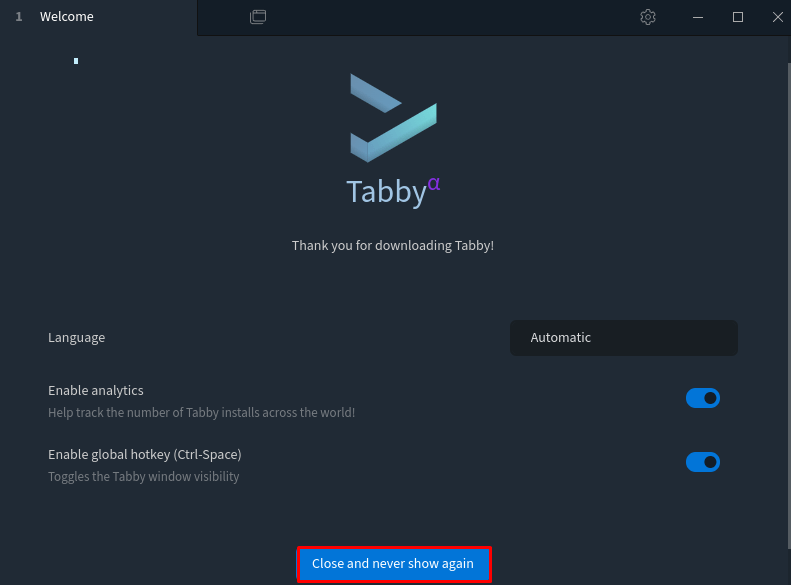
Desktop shortcut creation can be accomplished through your desktop environment’s standard procedures. Most environments allow right-clicking on the application menu entry and selecting “Add to Desktop” or similar options. Custom keyboard shortcuts for launching Tabby Terminal can be configured through your desktop environment’s keyboard settings.
Application menu integration should occur automatically during installation, placing Tabby Terminal in the appropriate category within your application launcher. If the application doesn’t appear in expected locations, verify that desktop files were installed correctly and refresh your application cache if necessary.
Consider default terminal assignment if you want Tabby to replace your system’s default terminal application. This configuration varies by desktop environment but typically involves accessing system settings and modifying default application associations. Be cautious when changing default terminal settings, as some system scripts may depend on specific terminal capabilities.
Essential Configuration
Shell profile setup allows you to configure different shell environments and customize their behavior within Tabby Terminal. Access the settings menu and navigate to the “Profiles” section to create new shell configurations. Each profile can specify different shell executables, working directories, and environment variables.
Appearance and theme configuration provides extensive customization options for the terminal interface. Tabby includes several built-in themes, and users can create custom themes using CSS modifications. Font selection significantly impacts readability and aesthetic appeal, with support for programming fonts that include ligatures and enhanced character spacing.
Keyboard shortcut customization enables you to create personalized key mappings that match your workflow preferences. Access the “Hotkeys” section in settings to modify existing shortcuts or create new ones. Consider mapping frequently used functions to easily accessible key combinations to improve productivity.
Color scheme selection affects both aesthetic appeal and usability during extended terminal sessions. Choose schemes that provide adequate contrast for your working environment and consider different options for various lighting conditions. Many users prefer dark themes for extended coding sessions and lighter themes for documentation work.
Plugin installation basics extend Tabby’s functionality through community-developed extensions. Browse available plugins through the built-in plugin manager and install those that enhance your specific workflow requirements. Popular plugins include additional themes, integration tools, and productivity enhancers.
SSH connection setup for remote work involves configuring connection profiles through the “SSH” section in settings. Store frequently accessed server configurations with authentication details, custom key files, and specific connection parameters. This configuration streamlines remote access and reduces the need to remember complex connection details.
Troubleshooting Common Issues
Installation Problems
Dependency resolution failures often occur when conflicting packages exist or when repository metadata becomes outdated. Refresh repository metadata using sudo dnf clean all && sudo dnf makecache to resolve stale package information. Check for conflicting packages by examining DNF output carefully and removing or updating problematic installations.
Repository access issues may stem from network connectivity problems, firewall restrictions, or proxy configurations. Verify internet connectivity and DNS resolution using basic network testing commands. Corporate environments may require specific proxy settings or security exceptions for accessing external repositories.
Package verification errors indicate potential file corruption or security issues. Re-download packages and verify checksums when available. Ensure that you’re downloading from official sources and not from mirrors that might contain modified versions. Clear DNF cache and retry installation if verification continues to fail.
Permission denied errors typically result from insufficient administrative privileges or incorrect file ownership. Verify that you’re using sudo correctly and that your user account belongs to the appropriate administrative groups. Check file permissions on downloaded packages and modify them if necessary.
Network connectivity problems during installation require systematic troubleshooting of network configuration, DNS resolution, and firewall settings. Test connectivity to repository servers using tools like ping and curl to isolate network issues. Temporary network problems may resolve by waiting and retrying the installation process.
Runtime Issues
Application launch failures can result from missing dependencies, configuration conflicts, or resource limitations. Check system logs for error messages that provide clues about the failure cause. Verify that all dependencies installed correctly and that the application has appropriate permissions to access necessary system resources.
Font rendering problems often occur when the selected font isn’t available or when font configuration conflicts exist. Verify that your chosen fonts are installed system-wide and accessible to the application. Reset font settings to defaults if rendering issues persist, then gradually reconfigure desired font options.
Theme loading issues may result from corrupted theme files or incompatible theme versions. Reset theme settings to defaults and verify that custom themes are compatible with your Tabby Terminal version. Check for theme updates if you’re using community-developed themes that may require maintenance for newer application versions.
Performance optimization becomes important when running multiple terminal sessions or handling large amounts of output. Monitor system resource usage and adjust Tabby’s performance settings if necessary. Disable unnecessary plugins and features if performance issues persist, particularly on systems with limited resources.
Memory usage concerns can be addressed by monitoring application resource consumption and optimizing configuration settings. Electron-based applications typically use more memory than traditional terminals, but excessive usage may indicate configuration problems or resource leaks that require attention.
Advanced Features and Customization
SSH and Remote Connections
SSH client configuration within Tabby Terminal provides comprehensive remote access capabilities that eliminate the need for separate SSH applications. Configure connection profiles through the settings interface, specifying hostnames, usernames, ports, and authentication methods for each remote system. The integrated SSH client supports various authentication mechanisms including password-based, key-based, and multi-factor authentication.
Connection manager setup organizes remote systems into logical groups and provides quick access to frequently used connections. Create connection folders to organize servers by project, environment, or function. The connection manager maintains connection history and provides search capabilities for quickly locating specific remote systems.
Key-based authentication enhances security and convenience for SSH connections. Configure SSH key pairs through Tabby’s SSH settings, specifying private key locations and passphrase requirements. The application supports various key formats including RSA, ECDSA, and Ed25519 keys. Consider using SSH agent integration for improved key management across multiple connections.
Port forwarding configuration enables secure tunneling of network traffic through SSH connections. Configure local and remote port forwards through the connection settings interface, specifying source and destination ports along with target addresses. This functionality proves valuable for accessing services running on remote networks or creating secure tunnels for application development.
Theming and Personalization
Custom CSS themes provide unlimited customization possibilities for users comfortable with web technologies. Access the theme editor through settings to modify existing themes or create entirely new visual designs. CSS customization affects all interface elements including background colors, text styling, borders, and animations.
Color scheme creation involves defining color palettes for terminal text, backgrounds, and interface elements. Consider accessibility requirements when designing custom color schemes, ensuring adequate contrast ratios for users with visual impairments. Test color schemes under different lighting conditions to verify usability across various environments.
Font ligature support enhances code readability by combining character sequences into single glyphs. Popular programming fonts such as Fira Code and JetBrains Mono include ligatures for common programming operators and symbols. Enable ligature support through font settings and verify that your chosen font includes the ligatures you want to use.
Window transparency settings create visually appealing effects while maintaining functionality. Adjust transparency levels to achieve the desired balance between aesthetics and readability. Consider that excessive transparency may impact text readability, particularly when working with complex backgrounds or multiple overlapping windows.
Quake mode configuration provides instant terminal access through global hotkeys, similar to the console behavior in video games. Configure quake mode through hotkey settings, specifying the activation key combination and window behavior. This feature proves particularly useful for users who frequently need quick terminal access without disrupting their current workflow.
Congratulations! You have successfully installed Tabby. Thanks for using this tutorial for installing Tabby infinitely customizable cross-platform terminal app on Fedora 42 Linux system. For additional help or useful information, we recommend you check the official Tabby website.