How To Install Tabby Terminal on Linux Mint 22

Linux Mint 22, the latest iteration of this beloved distribution, continues to enhance the user experience with its refined Cinnamon desktop environment and robust system foundation. However, the default terminal emulator, while functional, may not satisfy the growing demands of developers, system administrators, and power users who require advanced features for their daily workflows. Tabby Terminal emerges as a revolutionary solution—a modern, cross-platform terminal emulator that transforms the command-line experience with its web technology-based architecture and extensive customization capabilities.
Previously known as Terminus, Tabby Terminal represents the next generation of terminal emulators, designed specifically for users who demand more than basic text input and output. This comprehensive installation guide will walk you through multiple methods to successfully install and configure Tabby Terminal on Linux Mint 22, ensuring you can leverage its powerful features including SSH integration, split panes, advanced theming, and plugin extensibility. Whether you’re managing remote servers, developing applications, or simply seeking a more efficient terminal experience, this tutorial provides the expertise and step-by-step instructions needed to enhance your Linux Mint 22 system.
Understanding Tabby Terminal
Tabby Terminal stands as a testament to modern software design, combining the reliability of traditional terminal emulators with the flexibility and visual appeal of contemporary applications. Built on Electron technology, this cross-platform solution delivers consistent functionality across Linux, Windows, and macOS environments, making it an ideal choice for users working in heterogeneous computing environments.
The terminal’s most compelling features include comprehensive SSH client integration with credential management, enabling seamless connections to remote servers without external tools. Its split pane functionality allows multiple terminal sessions within a single window, dramatically improving workflow efficiency for multitasking scenarios. The extensive customization system supports custom themes, color schemes, font configurations, and background images, allowing users to create personalized workspaces that enhance productivity and reduce eye strain during extended coding sessions.
Performance optimization distinguishes Tabby from many alternatives through GPU-accelerated rendering, ensuring smooth scrolling and responsive input even with large amounts of output. Unicode and emoji support provides comprehensive character rendering, essential for modern development workflows and international text processing. The plugin architecture extends functionality through community-developed additions including autocomplete systems, syntax highlighting modules, and Git integration tools.
Unlike traditional terminals such as GNOME Terminal or Konsole, Tabby excels in scenarios requiring advanced session management. Its profile system allows quick switching between different environments, making it particularly valuable for developers working across multiple projects or system administrators managing diverse server infrastructures. The integrated password manager and SSH key handling streamline authentication processes, reducing security risks associated with credential management.
System requirements for Linux Mint 22 include a 64-bit architecture, minimum 2GB RAM (4GB recommended for optimal performance), and approximately 200MB storage space. The application integrates seamlessly with all Linux Mint desktop environments, including Cinnamon, MATE, and Xfce, maintaining consistent functionality across different interface configurations.
Pre-Installation Preparation and System Requirements
Before proceeding with Tabby Terminal installation, ensuring your Linux Mint 22 system is properly updated forms the foundation for a successful setup. System updates not only provide the latest security patches but also ensure compatibility with modern software packages and their dependencies.
Execute the following commands to update your system repositories and installed packages:
sudo apt update && sudo apt upgrade -yEssential dependencies must be installed to support Tabby’s installation and operation. These include wget for downloading packages, curl for repository scripts, apt-transport-https for secure package transmission, and gnupg for package verification:
sudo apt install wget curl apt-transport-https gnupg2 software-properties-common -yVerification of system architecture ensures compatibility with Tabby’s x64 requirements. Check your system architecture using:
uname -mThe output should display x86_64 for 64-bit systems. Tabby Terminal requires a 64-bit architecture and will not function on 32-bit installations.
Available disk space assessment prevents installation failures due to insufficient storage. Verify available space in your root partition:
df -h /Ensure at least 500MB of free space to accommodate Tabby installation and future updates.
Understanding installation methodology helps determine the most appropriate approach for your specific needs. The repository method provides automatic updates and dependency management, making it ideal for most users. Direct package installation offers more control and works well in environments with restricted internet access. Source compilation provides maximum customization but requires additional development tools and expertise.
Creating system backup points safeguards against potential configuration conflicts. While Tabby installation rarely causes system issues, backing up critical terminal configurations ensures quick recovery if problems arise:
cp ~/.bashrc ~/.bashrc.backup
cp ~/.profile ~/.profile.backupInstallation Method 1: Official Repository Installation
The repository installation method represents the most reliable and maintainable approach for installing Tabby Terminal on Linux Mint 22. This method ensures automatic updates, proper dependency resolution, and seamless integration with the system’s package management infrastructure.
Repository addition begins with executing the official script provided by Tabby developers. This script configures the necessary GPG keys and repository sources:
curl -s https://packagecloud.io/install/repositories/eugeny/tabby/script.deb.sh | sudo bashThis command downloads and executes a script that performs several critical operations: adding the Tabby repository GPG key to your system’s trusted keyring, creating the appropriate repository configuration file, and updating the package index to include Tabby packages.
Security considerations when executing remote scripts warrant careful attention. The script source is verified through HTTPS encryption, and the packagecloud.io service provides reliable package distribution for numerous open-source projects. However, security-conscious users may prefer to examine the script content before execution:
curl -s https://packagecloud.io/install/repositories/eugeny/tabby/script.deb.sh | lessVerifying repository addition ensures the configuration completed successfully. Check the repository list:
sudo apt update
apt-cache policy tabby-terminalThe output should display available Tabby versions from the newly added repository, confirming successful configuration.
Installation execution proceeds through standard APT commands once repository setup completes:
sudo apt update
sudo apt install tabby-terminal -yThe package manager automatically resolves dependencies, downloading and installing required libraries including Electron runtime components, graphics libraries, and system integration modules. Installation progress monitoring displays download sizes and installation steps, typically requiring 2-3 minutes depending on internet connection speed.
Post-installation verification confirms successful installation and functionality:
tabby --version
which tabbyThese commands should return version information and the installation path respectively. Application menu integration automatically creates desktop entries, making Tabby accessible through the Applications menu under the Terminal category.
Troubleshooting repository installation addresses common issues including GPG key errors, network connectivity problems, and dependency conflicts. If GPG verification fails, manually import the repository key:
wget -qO - https://packagecloud.io/eugeny/tabby/gpgkey | sudo apt-key add -Network connectivity issues may require proxy configuration or alternative repository mirrors. Dependency conflicts typically resolve through forced dependency installation:
sudo apt install -fInstallation Method 2: Direct .deb Package Installation
Direct package installation provides an alternative approach for users preferring manual control over the installation process or working in environments with limited repository access. This method involves downloading and installing the official .deb package directly from GitHub releases.
Package acquisition begins with navigating to the official Tabby GitHub releases page or using command-line tools for direct download. Identify the latest stable release compatible with Linux Mint 22:
wget https://github.com/Eugeny/tabby/releases/download/v1.0.226/tabby-1.0.226-linux-x64.debVersion verification ensures package authenticity and compatibility. Check the downloaded package details:
ls -la tabby-*.deb
dpkg --info tabby-1.0.226-linux-x64.debThe package information displays version numbers, dependencies, and installation requirements, helping verify download completeness and system compatibility.
Installation execution utilizes the dpkg package manager for direct installation:
sudo dpkg -i tabby-1.0.226-linux-x64.debDependency resolution may require additional steps if the system lacks required libraries. Ubuntu and Linux Mint systems typically include most dependencies, but missing packages can cause installation failures. Address dependency issues using:
sudo apt install -fThis command instructs APT to fix broken dependencies by downloading and installing missing packages automatically.
Alternative installation approach using APT provides better dependency handling:
sudo apt install ./tabby-1.0.226-linux-x64.debThis method combines the control of manual package installation with APT’s superior dependency resolution capabilities.
Common installation challenges include missing libraries, architecture mismatches, and permission errors. Library dependencies such as libgtk-3-0, libnss3, and libxss1 are typically present on Linux Mint 22 but may require manual installation in minimal environments:
sudo apt install libgtk-3-0 libnss3 libxss1 libgconf-2-4 libxrandr2 libasound2 libpangocairo-1.0-0 libatk1.0-0 libcairo-gobject2 libgtk-3-0 libgdk-pixbuf2.0-0Permission errors during installation typically indicate insufficient privileges or file system issues. Ensure execution with sudo privileges and verify file integrity before installation attempts.
Installation verification follows the same procedures as repository installation, confirming version information and application availability:
tabby --version
tabby --helpCleanup procedures remove downloaded package files after successful installation:
rm tabby-1.0.223-linux-x64.debInstallation Method 3: Source Code Compilation
Source code compilation represents the most advanced installation method, providing maximum customization options and the ability to optimize Tabby Terminal for specific system configurations. This approach requires additional development tools and technical expertise but offers unparalleled control over the installation process.
Development environment preparation involves installing comprehensive build tools and dependencies required for compiling modern Electron applications:
sudo apt install build-essential cmake git nodejs npm python3 python3-pip python3-setuptools libgtk-3-dev libnotify-dev libnss3-dev libxss1 libxtst6 xauth xvfb -yNode.js version verification ensures compatibility with Tabby’s build requirements. Tabby requires Node.js version 16 or higher:
node --version
npm --versionIf the system Node.js version is insufficient, install a newer version using NodeSource repositories:
curl -fsSL https://deb.nodesource.com/setup_18.x | sudo -E bash -
sudo apt install nodejs -yRepository cloning downloads the complete Tabby source code with version history:
git clone https://github.com/Eugeny/tabby.git
cd tabbyBuild process initiation involves dependency installation and compilation:
npm install
npm run build:linuxThe build process downloads hundreds of Node.js dependencies, compiles TypeScript source code, and packages the application for Linux distribution. Compilation time varies significantly based on system performance, typically requiring 10-30 minutes on modern hardware.
Build configuration options allow customization of included features and optimization levels. Advanced users can modify build scripts in package.json or create custom configuration files to enable or disable specific functionality.
Installation completion involves copying compiled binaries to system directories:
sudo npm run make:linux
sudo cp -r dist/linux-unpacked/* /opt/tabby/
sudo ln -s /opt/tabby/tabby /usr/local/bin/tabbyDesktop integration requires manual creation of application entries:
sudo tee /usr/share/applications/tabby.desktop > /dev/null <<EOF[Desktop Entry]Name=TabbyComment=A terminal for a more modern ageExec=/usr/local/bin/tabbyIcon=tabbyType=ApplicationCategories=Development;System;EOF
Source compilation advantages include optimized performance for specific hardware configurations, inclusion of experimental features, and the ability to modify source code for custom requirements. Disadvantages encompass complex dependency management, manual update procedures, and increased maintenance overhead.
Initial Configuration and Essential Setup
First launch configuration establishes fundamental settings that determine Tabby Terminal’s behavior and appearance. Upon initial startup, Tabby presents a clean interface with minimal configuration, requiring user customization to unlock its full potential.
Launch Tabby Terminal from the applications menu or command line:
tabbyThe initial interface displays a single terminal tab with your default shell. The interface consists of the main terminal area, a tab bar for session management, and an integrated settings panel accessible through the gear icon.
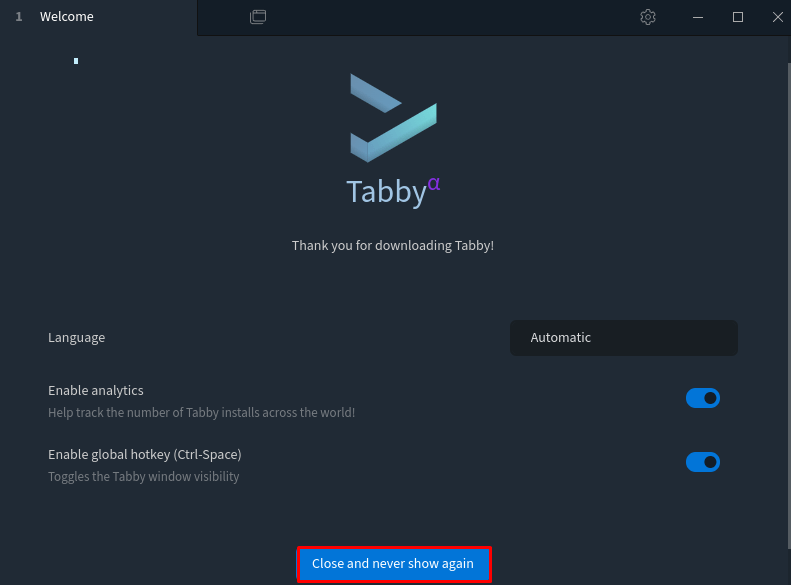
Basic configuration options accessible through the settings panel include shell selection, appearance customization, and keyboard shortcut configuration. Navigate to Settings → Profiles to configure your default shell environment:
- Shell Path: Specify your preferred shell (bash, zsh, fish)
- Working Directory: Set the default startup directory
- Environment Variables: Configure custom environment variables
- Startup Command: Define commands to execute on session start
Theme customization dramatically improves the visual experience and reduces eye strain during extended usage. Access Settings → Appearance to explore built-in themes including dark modes, light themes, and high-contrast options. Popular themes include:
- Vibrant: High-contrast colors with bright accents
- macOS: Emulates macOS Terminal appearance
- Ubuntu: Matches Ubuntu’s default terminal styling
- Solarized: Popular programmer-friendly color scheme
Font configuration affects readability and coding comfort. Settings → Appearance → Font allows selection of programming fonts with ligature support such as Fira Code, JetBrains Mono, or Source Code Pro. Recommended font sizes range from 12-14pt for optimal readability on standard displays.
Integration with Linux Mint desktop environment ensures Tabby functions as the default terminal application. Configure default terminal settings through:
gsettings set org.gnome.desktop.default-applications.terminal exec 'tabby'
gsettings set org.gnome.desktop.default-applications.terminal exec-arg ''Keyboard shortcuts streamline workflow efficiency. Default shortcuts include:
- Ctrl+Shift+T: New tab
- Ctrl+Shift+W: Close tab
- Ctrl+Shift+N: New window
- Ctrl+Tab: Switch between tabs
- F11: Toggle fullscreen mode
Profile management enables quick switching between different environments. Create profiles for various purposes such as local development, remote servers, or different projects. Each profile maintains independent settings for appearance, shell configuration, and connection parameters.
Advanced SSH Configuration and Remote Management
SSH integration represents one of Tabby Terminal’s most powerful features, providing seamless remote server management without external SSH clients. The built-in SSH functionality includes connection management, credential storage, and advanced tunneling capabilities.
SSH profile creation begins through Settings → Profiles → New Profile → SSH Connection. Essential configuration parameters include:
- Host: Server IP address or hostname
- Port: SSH port (default 22)
- Username: Remote account username
- Authentication Method: Password, SSH key, or agent
SSH key management provides secure authentication without password prompts. Generate SSH key pairs using:
ssh-keygen -t rsa -b 4096 -C "your_email@example.com"Import existing SSH keys into Tabby through Settings → SSH → Keys. The interface supports RSA, DSA, ECDSA, and Ed25519 key formats. Key passphrase handling integrates with system keyring services for secure credential storage.
Connection profiles streamline access to frequently used servers. Create profiles for different environments such as development, staging, and production servers. Profile organization supports grouping related connections and color-coding for visual identification.
Advanced SSH features include:
- Jump Hosts: Connect through intermediate servers
- Port Forwarding: Tunnel local ports to remote services
- SOCKS Proxy: Route traffic through SSH connections
- X11 Forwarding: Run graphical applications remotely
SSH tunneling configuration enables secure access to remote services. Local port forwarding example:
Local Port: 8080 Remote Host: localhost Remote Port: 80
This configuration tunnels local port 8080 to port 80 on the remote server, enabling secure web interface access.
Session management includes automatic reconnection, session persistence, and connection monitoring. Keep-alive settings prevent connection timeouts during idle periods, essential for long-running operations or monitoring sessions.
Security considerations encompass key storage encryption, connection logging, and access control. Tabby encrypts stored credentials using system-specific security mechanisms, ensuring credential protection even if configuration files are compromised.
Plugin System and Feature Extensions
Tabby’s plugin architecture extends functionality through community-developed modules that enhance terminal capabilities, integrate with external services, and customize the user experience. The plugin system supports both official and third-party extensions.
Plugin management occurs through Settings → Plugins, displaying available extensions categorized by functionality. Essential plugins include:
- SSH Agent: Enhanced SSH key management
- Git Integration: Repository status and branch information
- Autocomplete: Intelligent command completion
- Syntax Highlighting: Color-coded command output
- Terminal Bell: Audio and visual notifications
Installation procedures vary by plugin type. Official plugins install directly through the plugin manager with automatic updates. Third-party plugins may require manual installation or compilation from source code.
Popular community plugins extend Tabby’s capabilities significantly:
- Docker Integration: Container management and monitoring
- Kubernetes Plugin: Cluster administration tools
- AWS CLI Integration: Cloud service management
- Password Manager: Secure credential integration
- Theme Collections: Additional visual customization options
Plugin development follows standard web technologies including TypeScript, CSS, and HTML. The development API provides access to terminal events, configuration management, and user interface customization. Documentation resources include official API references and community tutorials.
Performance considerations when using multiple plugins include memory usage, startup time, and terminal responsiveness. Plugin optimization involves selective installation, regular updates, and performance monitoring through built-in profiling tools.
Configuration management allows per-plugin settings customization. Complex plugins may provide dedicated configuration panels with advanced options for integration with external services, appearance customization, and behavioral modifications.
Troubleshooting Common Installation and Runtime Issues
Installation troubleshooting addresses frequent problems encountered during Tabby Terminal setup on Linux Mint 22. Understanding common issues and their solutions ensures smooth installation regardless of system configuration.
Dependency resolution failures represent the most common installation problem. Missing library errors typically indicate incomplete system packages:
sudo apt install --fix-broken
sudo apt install libgtk-3-0 libnss3 libgconf-2-4 libxrandr2 libasound2 libpangocairo-1.0-0 libatk1.0-0 libcairo-gobject2 libgdk-pixbuf2.0-0 -yPermission and privilege issues occur when installation commands execute without sufficient system access. Ensure all installation commands use sudo privileges and verify user membership in appropriate groups:
groups $USER
sudo usermod -aG sudo $USERArchitecture compatibility problems arise when attempting to install packages designed for different processor architectures. Verify system architecture matches package requirements:
dpkg --print-architecture
file /path/to/tabby.debRepository access issues may result from network restrictions, firewall configuration, or DNS resolution problems. Network connectivity testing includes:
ping packagecloud.io
curl -I https://packagecloud.ioRuntime performance issues affect terminal responsiveness and system resource usage. Memory optimization involves adjusting Electron renderer settings and disabling unnecessary plugins. Monitor resource usage through:
top -p $(pgrep tabby)Display and rendering problems manifest as font rendering issues, color problems, or interface corruption. Graphics troubleshooting includes updating graphics drivers, adjusting display scaling, and modifying Electron command-line arguments.
Shell integration failures prevent proper command execution or environment variable recognition. Configuration verification includes checking shell profiles, PATH variables, and terminal settings:
echo $SHELL
echo $PATH
echo $TERMPlugin conflicts cause application crashes or feature malfunctions. Conflict resolution involves disabling plugins systematically, updating to latest versions, and checking compatibility matrices.
Update and upgrade issues occur when transitioning between Tabby versions or updating Linux Mint. Upgrade troubleshooting includes clearing application cache, resetting configuration files, and performing clean installations when necessary.
Performance Optimization and Best Practices
System performance optimization ensures Tabby Terminal operates efficiently while providing advanced features without compromising system responsiveness. Optimization strategies encompass memory management, graphics acceleration, and configuration tuning.
Memory usage optimization addresses Electron’s inherent resource consumption through configuration adjustments and usage patterns. Recommended settings include:
- Tab Management: Limit concurrent tabs to system capabilities
- Plugin Selection: Install only essential plugins
- Theme Optimization: Choose lightweight themes
- History Limits: Configure reasonable command history sizes
GPU acceleration settings leverage hardware capabilities for improved rendering performance. Enable GPU acceleration through Settings → Advanced → Hardware Acceleration for smoother scrolling and reduced CPU usage during intensive terminal operations.
Session management strategies optimize workflow efficiency through proper profile organization, shortcut utilization, and automation integration. Workspace organization includes logical profile grouping, consistent naming conventions, and color-coded connection categories.
Security best practices encompass SSH key management, credential storage, and connection monitoring. Recommended security measures include:
- Regular Key Rotation: Update SSH keys periodically
- Connection Auditing: Monitor access logs regularly
- Credential Encryption: Utilize system keyring integration
- Update Management: Maintain current software versions
Integration optimization streamlines workflow through desktop environment integration, file manager association, and default application configuration. System integration includes setting Tabby as the default terminal, configuring file type associations, and optimizing startup performance.
Backup and maintenance procedures protect configuration investments and ensure consistent functionality across system updates. Regular maintenance includes:
- Configuration Backup: Export settings regularly
- Plugin Updates: Maintain current plugin versions
- Performance Monitoring: Track resource usage trends
- Clean Installation: Periodic fresh installations for optimal performance
Workflow enhancement techniques maximize productivity through keyboard shortcut mastery, automation integration, and multi-session management. Advanced usage patterns include scripting integration, remote development workflows, and collaborative session sharing.
Congratulations! You have successfully installed Tabby. Thanks for using this tutorial for installing Tabby infinitely customizable cross-platform terminal app on Linux Mint 22 system. For additional help or useful information, we recommend you check the official Tabby website.