How To Install Tabby Terminal on Ubuntu 22.04 LTS

In this tutorial, we will show you how to install Tabby Terminal on Ubuntu 22.04 LTS. For those of you who didn’t know, Tabby (formerly Terminus) is a highly configurable terminal emulator, SSH, and serial client for Windows, macOS, and Linux. Terminus was developed using web technologies and was primarily influenced by Hyper, another web-based terminal. It allows us to operate and automate computer processes without needing a graphical user interface.
Features of Tabby Terminal on Ubuntu
- Multi-Protocol Support
Tabby integrates local shell access along with SSH, Telnet, and serial terminal clients. This allows users to manage local and remote sessions within a single application, simplifying workflows that involve remote server management.
- Highly Customizable Interface
Users can extensively personalize Tabby’s appearance by choosing from a wide variety of themes (both dark and light), adjusting fonts, colors, transparency, and even background images. The interface supports flexible tab management and split panes, which can remember your tabs and layouts for persistent sessions.
- Advanced Session Management
Tabby allows users to create and save profiles for different connection types, including SSH profiles with stored credentials and keys. This enables quick and secure connections to frequently accessed servers without repetitive manual input.
- Plugin System
Tabby supports third-party plugins that extend its functionality, such as autocomplete, syntax highlighting, clickable IP addresses, Docker container shells, and more. Plugins can be easily installed and managed from within the application.
- Unicode and Emoji Support
Tabby fully supports Unicode characters and emojis, enhancing readability and compatibility with modern applications and outputs.
- Secure and Efficient
It includes encrypted credential storage (Vault) and optimized performance for handling large workloads efficiently.
This article assumes you have at least basic knowledge of Linux, know how to use the shell, and most importantly, you host your site on your own VPS. The installation is quite simple and assumes you are running in the root account, if not you may need to add ‘sudo‘ to the commands to get root privileges. I will show you the step-by-step installation of the Tabby Terminal on Ubuntu 22.04 (Jammy Jellyfish). You can follow the same instructions for Ubuntu 22.04 and any other Debian-based distribution like Linux Mint, Elementary OS, Pop!_OS, and more as well.
Prerequisites
- A server running one of the following operating systems: Ubuntu 22.04, 20.04, and any other Debian-based distribution like Linux Mint.
- It’s recommended that you use a fresh OS install to prevent any potential issues.
- SSH access to the server (or just open Terminal if you’re on a desktop).
- A
non-root sudo useror access to theroot user. We recommend acting as anon-root sudo user, however, as you can harm your system if you’re not careful when acting as the root.
Install Tabby Terminal on Ubuntu 22.04 LTS Jammy Jellyfish
Step 1. First, make sure that all your system packages are up-to-date by running the following apt commands in the terminal.
sudo apt update sudo apt upgrade
Step 2. Installing Tabby Terminal on Ubuntu 22.04.
By default, the Tabby is not available on Ubuntu 22.04 base repository. Now run the following command below to download the installer package from GitHub to your system:
wget https://github.com/Eugeny/tabby/releases/download/v1.0.223/tabby-1.0.223-linux-x64.deb
Next, install Tabby on your Ubuntu using the below-provided command:
sudo tabby-1.0.223-linux-x64.deb
Step 3. Accessing Terminus (Tabby) on Ubuntu 22.04.
Once successfully installed on your Ubuntu system, run the following path on your desktop to open the path: Activities -> Show Applications -> Tabby or execute the command on the terminal:
tabby
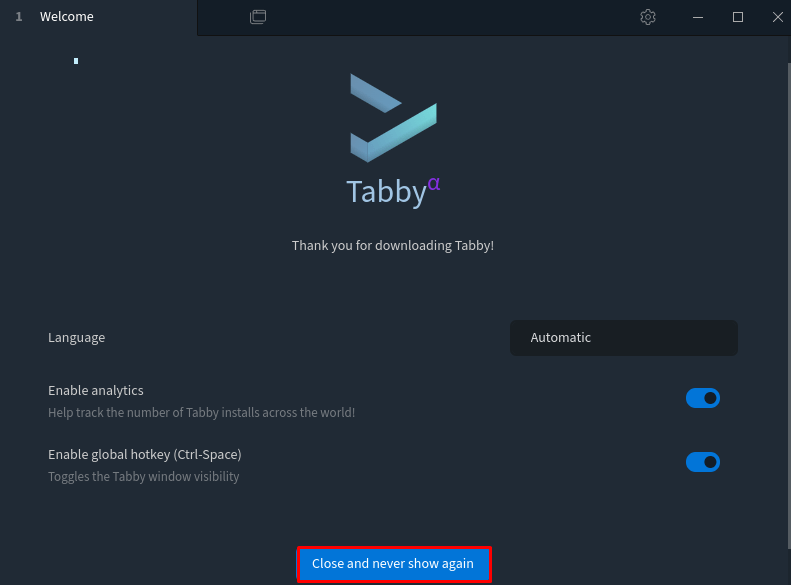
Congratulations! You have successfully installed Tabby. Thanks for using this tutorial for installing Terminus (Tabby) on Ubuntu 22.04 LTS Jammy Jellyfish system. For additional help or useful information, we recommend you check the official Tabby website.