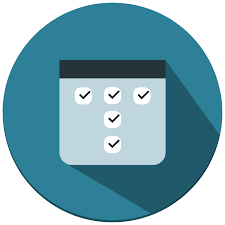
In this tutorial, we will show you how to install TaskBoard on Debian 11. For those of you who didn’t know, TaskBoard is a free, open-source, PHP-based, and self-hosted scheduling application that helps users to keep track of their important tasks. It provides a simple and user-friendly web interface for managing all your tasks. It is used by teams or organizations to represent work and its path towards completion.
This article assumes you have at least basic knowledge of Linux, know how to use the shell, and most importantly, you host your site on your own VPS. The installation is quite simple and assumes you are running in the root account, if not you may need to add ‘sudo‘ to the commands to get root privileges. I will show you the step-by-step installation of TaskBoard on a Debian 11 (Bullseye).
Prerequisites
- A server running one of the following operating systems: Debian 11 (Bullseye).
- It’s recommended that you use a fresh OS install to prevent any potential issues.
- SSH access to the server (or just open Terminal if you’re on a desktop).
- A
non-root sudo useror access to theroot user. We recommend acting as anon-root sudo user, however, as you can harm your system if you’re not careful when acting as the root.
Install TaskBoard on Debian 11 Bullseye
Step 1. Before we install any software, it’s important to make sure your system is up to date by running the following apt commands in the terminal:
sudo apt update sudo apt upgrade
Step 2. Installing the LAMP stack.
A Debian 11 LAMP server is required. If you do not have LAMP installed, Please read our previous tutorial to install LAMP Server on Debian 11.
Step 3. Installing TaskBoard on Debian 11.
Now we download the latest version of Taskboard from the official page:
curl -s https://api.github.com/repos/kiswa/TaskBoard/releases/latest |grep browser_download_url | cut -d '"' -f 4 | wget -i -
Next, extract the downloaded file:
unzip TaskBoard_v*.zip -d /var/www/html/taskboard
We will need to change some folder permissions:
chown -R www-data:www-data /var/www/html/taskboard chmod -R 775 /var/www/html/taskboard
Step 3. Configuring Apache.
Now we create a new virtual host configuration file for TaskBoard. You can do this with the following command:
nano /etc/apache2/sites-available/taskboard.conf
Add the following lines:
<VirtualHost *:80>
ServerAdmin admin@your-domian.com
DocumentRoot "/var/www/html/taskboard"
ServerName taskboard.your-domian.com
<Directory "/var/www/html/taskboard">
Options Indexes FollowSymLinks
AllowOverride All
Require all granted
</Directory>
ErrorLog "/var/log/apache2/taskboard-error_log"
CustomLog "/var/log/apache2/taskboard-access_log" combined
</VirtualHost>
Save and close the file, then restart the Apache webserver so that the changes take place:
sudo a2ensite taskboard.conf sudo a2enmod rewrite sudo systemctl restart apache2
Step 4. Configure Let’s Encrypt SSL.
First, install Certbot to your Debian system using the following command below:
sudo apt install certbot python3-certbot-apache
Then, generate the certificates, with the following command:
certbot --apache -d taskboard.your-domain.com
You will then be prompted to enter an email address for the certificate. After you have entered that you must agree to the T&C’s and decide if you want to share your email address with the Electronic Frontier Foundation. This last step is optional. Once successfully, Reload Apache again to load all the new configurations.
Step 5. Accessing Taskboard Web Interface.
Once successfully installed, open a web browser and go to https://taskboard.your-domian.com and you will be redirected to the Taskboard login page:
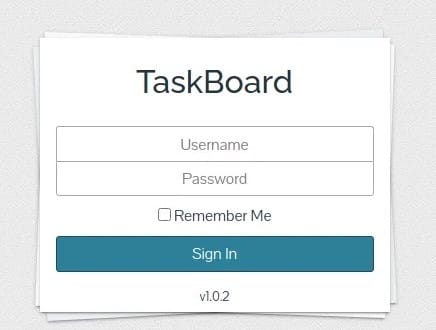
Congratulations! You have successfully installed TaskBoard. Thanks for using this tutorial for installing the latest version of TaskBoard on Debian 11 Bullseye. For additional help or useful information, we recommend you check the official TaskBoard website.