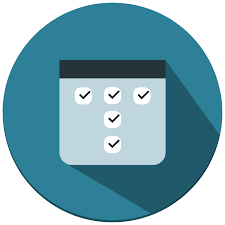
In this tutorial, we will show you how to install TaskBoard on Ubuntu 20.04 LTS. For those of you who didn’t know, TaskBoard is a free and open-source scheduling platform that allows users to keep track of their important tasks. TaskBoard uses SQLite for the purpose of storing databases. In TaskBoard, unlimited boards can be created and you can customize the columns within the boards.
This article assumes you have at least basic knowledge of Linux, know how to use the shell, and most importantly, you host your site on your own VPS. The installation is quite simple and assumes you are running in the root account, if not you may need to add ‘sudo‘ to the commands to get root privileges. I will show you the step-by-step installation of TaskBoard on Ubuntu 20.04 (Focal Fossa). You can follow the same instructions for Ubuntu 18.04, 16.04, and any other Debian-based distribution like Linux Mint.
Prerequisites
- A server running one of the following operating systems: Ubuntu 20.04, 18.04, 16.04, and any other Debian-based distribution like Linux Mint.
- It’s recommended that you use a fresh OS install to prevent any potential issues.
- SSH access to the server (or just open Terminal if you’re on a desktop).
- A
non-root sudo useror access to theroot user. We recommend acting as anon-root sudo user, however, as you can harm your system if you’re not careful when acting as the root.
Install TaskBoard on Ubuntu 20.04 LTS Focal Fossa
Step 1. First, make sure that all your system packages are up-to-date by running the following apt commands in the terminal.
sudo apt update sudo apt upgrade
Step 2. Installing Apache Web Server and PHP.
Run the following below to install Apache and PHP packages:
sudo apt install git apache2 php libapache2-mod-php php-cli php-common php-json php-readline php-sqlite3 libaio1 libapr1 libhtml-template-perl libaprutil1-dbd-sqlite3 libaprutil1-ldap libaprutil1 libdbi-perl libterm-readkey-perl libwrap0
Step 3. Installing SQLite.
Now run the following command to install SQLite on the Ubuntu system:
sudo apt install sqlite3
Check the installed version by running the following command:
sqlite3 --version
Step 4. Installing Java.
Follow the instructions to install Java:
sudo add-apt-repository ppa:webupd8team/java sudo apt update sudo apt install oracle-java8-installer
Step 5. Installing TaskBoard on Ubuntu 20.04.
Now we download the latest version of TaskBoard from the official page:
cd /srv sudo git clone https://github.com/kiswa/TaskBoard.git
Next, install the composer PHP dependency manager:
sudo apt install composer
Then, install the PHP dependencies via composer:
cd /srv/TaskBoard ./build/composer.phar self-update ./build/composer.phar install ./build/build-all
We will need to change some folders permissions:
sudo chown -R www-data:www-data /srv/TaskBoard/
Step 6. Configuring Apache.
Now we create a new virtual host directive in Apache. For example, create a new Apache configuration file named ‘taskboard.conf’ on your virtual server:
sudo nano /etc/apache2/sites-enabled/taskboard.conf
Add the following file:
<VirtualHost *:80>
ServerAdmin admin@idroot.us
DocumentRoot "/srv/TaskBoard"
ServerName taskboard.idroot.us
ServerAlias www.taskboard.idroot.us
<Directory "/srv/TaskBoard">
Options Indexes FollowSymLinks
AllowOverride All
Require all granted
</Directory>
ErrorLog "/var/log/apache2/taskboard-error_log"
CustomLog "/var/log/apache2/taskboard-access_log" combined
</VirtualHost>
Now, we can restart the Apache webserver so that the changes take place:
sudo a2enmod rewrite sudo a2ensite taskboard.conf sudo systemctl restart apache2.service
Step 7. Accessing TaskBoard Web Interface.
Once successfully installed, open your web browser and navigate to http://taskboard.idroot.us, the Task Board login page that appears on your screen. The default credential is admin/admin:
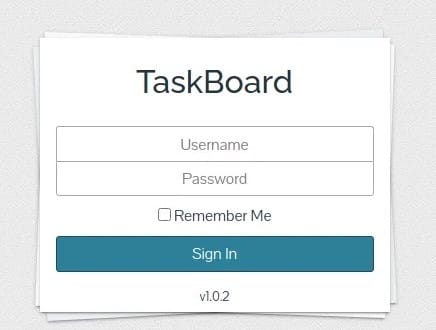
Congratulations! You have successfully installed TaskBoard. Thanks for using this tutorial for installing TaskBoard on Ubuntu 20.04 LTS Focal Fossa system. For additional help or useful information, we recommend you to check the official TaskBoard website.