How To Install Tasksel on Ubuntu 24.04 LTS

Managing software installations on Ubuntu can become overwhelming when you need multiple related packages for specific tasks. Whether you’re setting up a web server, configuring a desktop environment, or establishing a development workstation, installing packages individually consumes valuable time and increases the risk of missing critical components.
Ubuntu 24.04 LTS addresses this challenge through Tasksel, a powerful package management tool that streamlines the installation of coordinated software groups. This comprehensive guide will walk you through everything you need to know about installing and using Tasksel on Ubuntu 24.04 LTS, from basic installation to advanced configuration techniques.
By the end of this tutorial, you’ll master Tasksel’s functionality and understand how to leverage it for efficient system administration. Whether you’re a beginner exploring Ubuntu or an experienced system administrator seeking to optimize your workflow, this guide provides the knowledge and practical examples you need to succeed.
What is Tasksel? Understanding the Fundamentals
Tasksel serves as Ubuntu’s built-in solution for installing collections of related packages, known as “tasks,” through a single interface. Originally developed for Debian systems, this tool has become an integral part of Ubuntu’s package management ecosystem, offering users a streamlined approach to software deployment.
The primary purpose of Tasksel centers around simplifying complex software installations that traditionally require multiple individual package installations. Instead of manually identifying and installing dozens of related packages, Tasksel bundles them into logical groups that accomplish specific objectives. This approach reduces installation time, minimizes configuration errors, and ensures comprehensive software deployments.
Tasksel integrates seamlessly with Ubuntu’s Advanced Package Tool (APT) system, leveraging existing package repositories and dependency resolution mechanisms. When you select a task, Tasksel automatically identifies all required packages, resolves dependencies, and coordinates the installation process. This integration ensures compatibility with Ubuntu’s package management standards while providing enhanced functionality.
The tool offers significant advantages over manual package installation methods. Traditional approaches require extensive knowledge of package names, dependencies, and configuration requirements. Tasksel eliminates this complexity by providing predefined configurations tested for stability and completeness. Additionally, the graphical interface makes software selection accessible to users regardless of their command-line expertise.
Tasksel differs from meta-packages in its scope and presentation. While meta-packages group related software, Tasksel provides a comprehensive interface for discovering and managing these groups. The tool presents available options in an organized menu system, complete with descriptions and installation status indicators.
Ubuntu 24.04 LTS maintains full compatibility with Tasksel, including support for the latest package collections and security updates. The LTS release ensures long-term stability for Tasksel installations, making it ideal for production environments and mission-critical deployments.
Prerequisites and System Requirements
Before installing Tasksel on Ubuntu 24.04 LTS, ensure your system meets the necessary requirements and prerequisites. Proper preparation prevents installation issues and ensures optimal performance throughout the process.
Your Ubuntu 24.04 LTS installation must be functional and accessible through either a desktop environment or command-line interface. Tasksel works on both server and desktop variants of Ubuntu, adapting its available tasks based on the detected system configuration.
Administrative privileges are essential for Tasksel installation and operation. You’ll need either root access or sudo permissions to install packages and modify system configurations. Verify your user account has appropriate privileges by testing the sudo command before proceeding with the installation.
A stable internet connection is crucial for downloading packages from Ubuntu repositories. Tasksel installations can involve hundreds of megabytes or even gigabytes of data, depending on selected tasks. Ensure your network connection remains stable throughout the installation process to prevent incomplete downloads or corrupted packages.
System updates should be applied before installing Tasksel to ensure compatibility with the latest package versions. Outdated package lists can cause dependency conflicts or prevent access to security patches. The installation process will include updating your package cache, but pre-updating provides additional stability.
Available disk space varies significantly based on the tasks you plan to install. Desktop environments typically require 2-4 GB of additional space, while server tasks may need 500MB to 2GB. Check available disk space using the df -h command and ensure adequate free space remains after installation.
Creating a system backup before major software installations provides protection against unexpected issues. While Tasksel installations are generally reliable, comprehensive software deployments can occasionally cause conflicts with existing configurations. Consider backing up critical data and configuration files before proceeding.
Step-by-Step Installation Guide
Installing Tasksel on Ubuntu 24.04 LTS involves a straightforward process that begins with updating your system packages and concludes with verifying the installation’s success.
Updating the System
Begin by updating your package lists and installing available upgrades to ensure system stability and compatibility. Open a terminal window and execute the following command:
sudo apt update && sudo apt upgradeThe apt update command refreshes your local package database with the latest information from Ubuntu repositories. This step ensures Tasksel installation can access current package versions and security updates. The && operator chains the upgrade command, which installs any available package updates.
During the update process, you’ll see output indicating the number of packages being processed and their download progress. The system may prompt you to confirm the installation of upgrades, particularly if the process involves significant changes or requires additional disk space.
If you encounter authentication errors during the update process, verify your user account has sudo privileges and that you’re entering the correct password. Network connectivity issues may cause repository access failures, requiring you to check your internet connection and DNS configuration.
Installing Tasksel
With your system updated, install Tasksel using Ubuntu’s package manager. Execute the installation command in your terminal:
sudo apt install taskselThe installation process automatically downloads Tasksel and its dependencies, including the dialog package that provides the interactive menu interface. Ubuntu’s package manager resolves all required dependencies and installs them in the correct order.
You’ll see output indicating the packages being downloaded and installed, along with their file sizes and installation progress. The process typically completes within a few minutes, depending on your internet connection speed and system performance.
If the installation encounters package conflicts or dependency issues, APT will display detailed error messages explaining the problem. Common issues include held packages or conflicting package versions, which can usually be resolved by running sudo apt --fix-broken install before retrying the Tasksel installation.
Verifying Installation
Confirm Tasksel installed successfully by testing its functionality and checking the installed version. Run the following command to display available Tasksel options:
tasksel --helpThis command displays Tasksel’s help information, including available command-line options and usage examples. If the command executes without errors and displays help text, Tasksel installed correctly.
You can also verify the installation by checking the installed version:
tasksel --versionThe version command displays the currently installed Tasksel version along with compilation information. Ubuntu 24.04 LTS typically includes Tasksel version 3.x or later, which provides enhanced functionality and improved stability.
Test Tasksel’s basic functionality by listing available tasks:
tasksel --list-tasksThis command displays all available task collections without launching the interactive interface. Successful execution confirms that Tasksel can access task definitions and interact with the package management system.
Understanding Tasksel Interface and Navigation
Tasksel provides an intuitive menu-driven interface that simplifies task selection and installation management. Understanding the interface elements and navigation controls ensures efficient operation and prevents accidental installations or removals.
Launch Tasksel’s interactive interface by executing the following command:
sudo taskselThe interface presents a scrollable list of available tasks with descriptive names and current installation status. Each task entry includes a checkbox indicator that shows whether the task is currently installed, partially installed, or available for installation.
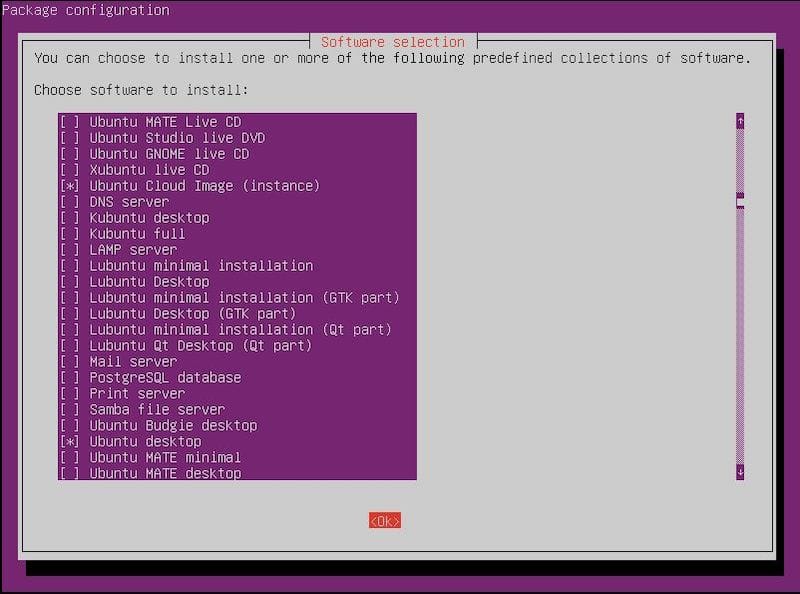
Navigation within the Tasksel interface relies on keyboard controls rather than mouse input. Use the arrow keys (up and down) to move between different task entries in the list. The currently selected task is highlighted, making it easy to identify your position within the menu.
Select or deselect tasks using the spacebar. Pressing the spacebar toggles the installation status of the highlighted task, marking it for installation if not currently installed, or marking it for removal if already installed. Selected tasks display an asterisk (*) next to their names, indicating they will be processed when you confirm the operation.
The Tab key moves focus between interface elements, including the task list and the OK/Cancel buttons at the bottom of the screen. This navigation method allows you to review your selections and confirm or cancel the operation as needed.
Multiple tasks can be selected simultaneously by navigating to each desired task and pressing the spacebar. This capability enables complex system configurations with a single Tasksel operation, streamlining the installation process for comprehensive setups.
The interface provides detailed descriptions for each task when you highlight them. These descriptions explain the task’s purpose, included software packages, and typical use cases, helping you make informed decisions about which tasks to install.
Confirm your selections by pressing Tab to focus on the OK button, then pressing Enter. The Cancel button allows you to exit without making changes if you decide not to proceed with the selected tasks.
Essential Tasksel Commands and Options
Tasksel offers both interactive and command-line interfaces, providing flexibility for different use cases and automation requirements. Understanding the available commands and options enables efficient task management and integration with system administration workflows.
Basic Commands
The interactive mode provides the most user-friendly approach to task management. Launch the full interface using:
sudo taskselThis command opens the menu-driven interface where you can browse available tasks, view descriptions, and make selections through keyboard navigation.
List all available tasks without launching the interactive interface:
tasksel --list-tasksThis command displays a comprehensive list of task names and installation status, useful for scripting or when you need to quickly review available options without navigating the full interface.
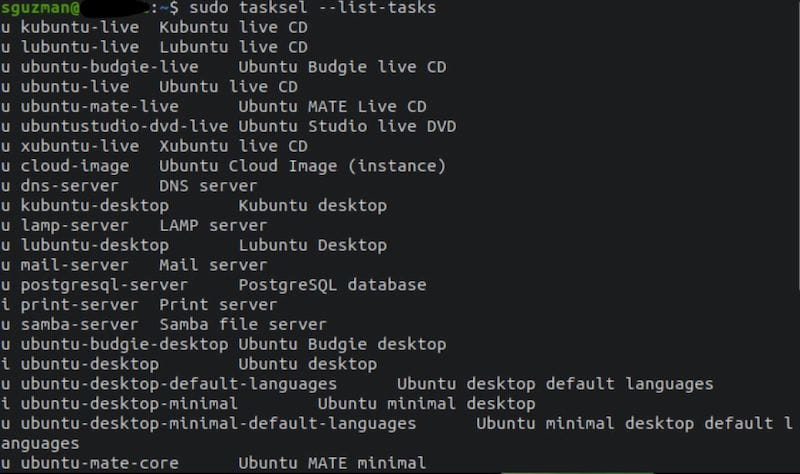
Display detailed information about a specific task:
tasksel --task-desc lamp-serverReplace “lamp-server” with any available task name to view detailed descriptions of included packages and functionality. This command helps you understand exactly what each task provides before installation.
Access Tasksel’s help information and available command-line options:
tasksel --helpThe help command displays all available options, usage examples, and command syntax, serving as a quick reference for command-line operations.
Advanced Command-Line Usage
Install specific tasks directly from the command line without using the interactive interface:
sudo tasksel install lamp-serverThis command installs the specified task immediately, making it ideal for scripting and automated deployments. Replace “lamp-server” with any available task name.
Remove previously installed tasks using the command-line interface:
sudo tasksel remove lamp-serverThe remove command uninstalls the specified task and its associated packages, though it may leave configuration files intact for future reinstallation.
Use the new-install mode for fresh system setups:
tasksel --new-installThis mode optimizes task selection for newly installed systems, presenting the most commonly needed tasks and streamlining the initial configuration process.
List packages included in specific tasks:
tasksel --task-packages lamp-serverThis command displays all packages that would be installed as part of the specified task, helping you understand the scope of installation before proceeding.
Install multiple tasks in a single command:
sudo tasksel install lamp-server openssh-server dns-serverCommand-line task selection supports multiple task names separated by spaces, enabling comprehensive system configuration with a single command.
Popular Tasks and Use Cases
Tasksel includes numerous predefined tasks covering common server roles, desktop environments, and specialized applications. Understanding these tasks and their appropriate use cases helps you select the right combinations for your specific requirements.
Server Tasks
The LAMP server task installs a complete web development stack including Apache web server, MySQL database, and PHP scripting language. This combination provides everything needed for hosting dynamic websites and web applications. The task includes Apache modules, PHP extensions, and database connectivity tools commonly required for modern web development.
DNS server tasks install BIND9 and related utilities for domain name resolution services. This task is essential for networks requiring local name resolution or organizations operating their own domain infrastructure. The installation includes configuration tools and documentation for setting up both caching and authoritative DNS servers.
Mail server tasks provide comprehensive email services including SMTP, IMAP, and POP3 protocols. The installation includes Postfix for mail transfer, Dovecot for mail storage and retrieval, and various authentication and security tools. This task suits organizations requiring internal email services or those transitioning from external email providers.
SSH server tasks install OpenSSH server components for secure remote access. This fundamental task enables encrypted remote administration and file transfers, making it essential for server management and automated deployments. The installation includes key management tools and configuration templates for enhanced security.
PostgreSQL database tasks install the PostgreSQL database server and associated client tools. This task provides an alternative to MySQL for applications requiring advanced database features such as custom data types, complex queries, and enterprise-level scalability. The installation includes performance monitoring and backup utilities.
Samba file server tasks enable Windows-compatible file and print sharing services. These tasks install and configure Samba for seamless integration with mixed Windows/Linux environments, providing centralized file storage and printer sharing capabilities.
Print server tasks install CUPS (Common Unix Printing System) and related utilities for network printing services. This task enables centralized printer management and supports various printer types and protocols commonly used in business environments.
Desktop Environments
Ubuntu desktop tasks install the complete Ubuntu desktop environment with GNOME Shell, system utilities, and multimedia support. This comprehensive task transforms server installations into full desktop systems suitable for workstation use.
Xubuntu desktop tasks provide the lightweight XFCE desktop environment, ideal for older hardware or systems requiring minimal resource consumption. The installation includes essential desktop applications while maintaining excellent performance on limited hardware resources.
KDE Plasma desktop tasks install the feature-rich KDE desktop environment with advanced customization options and modern interface elements. This task suits users requiring extensive desktop customization and integrated productivity applications.
GNOME desktop tasks install additional GNOME components beyond the basic Ubuntu desktop, including development tools and accessibility features. This task enhances the standard desktop experience with professional-grade applications and system utilities.
Virtual machine host tasks install virtualization platforms such as QEMU, KVM, and management tools. These tasks enable running multiple operating systems simultaneously, making them essential for development, testing, and consolidation scenarios.
Development environment tasks install programming languages, development tools, and integrated development environments. These comprehensive tasks include compilers, debuggers, version control systems, and popular programming frameworks.
Practical Examples and Demonstrations
Real-world examples demonstrate Tasksel’s practical applications and provide templates for common installation scenarios. These examples include both interactive and command-line approaches to accommodate different preferences and automation requirements.
Installing a LAMP Server
Setting up a LAMP server through Tasksel streamlines web development environment deployment. Begin by launching Tasksel’s interactive interface:
sudo taskselNavigate to the “LAMP server” entry using arrow keys and select it with the spacebar. An asterisk appears next to the selected task, indicating it will be installed. Press Tab to focus on the OK button and press Enter to begin installation.
Alternatively, install the LAMP server directly from the command line:
sudo tasksel install lamp-serverDuring installation, the system prompts for MySQL root password configuration. Choose a strong password and confirm it when prompted. The installation process downloads and configures Apache, MySQL, and PHP automatically.
Verify the LAMP installation by testing each component. Check Apache status:
sudo systemctl status apache2Test PHP functionality by creating a simple PHP file:
echo "" | sudo tee /var/www/html/info.phpAccess the PHP info page through your web browser at http://localhost/info.php to confirm proper installation and configuration.
Test MySQL connectivity:
mysql -u root -pEnter the password you configured during installation to access the MySQL command line interface.
Setting Up a Desktop Environment
Installing a desktop environment on a server system enables graphical administration and workstation functionality. Launch Tasksel and select your preferred desktop task:
sudo taskselNavigate to “Ubuntu desktop” or another desktop environment task and select it with the spacebar. Desktop installations require significant disk space and download time, so ensure adequate resources before proceeding.
Command-line desktop installation:
sudo tasksel install ubuntu-desktopAfter installation completes, install a display manager if not already present:
sudo apt install lightdmReboot the system to start the graphical interface:
sudo rebootThe system boots into the desktop environment after restart, presenting the login screen where you can enter your credentials to access the graphical interface.
Configure the desktop environment according to your preferences, including network settings, user accounts, and application installations.
Troubleshooting Common Issues
Tasksel installations occasionally encounter issues related to network connectivity, disk space, package conflicts, or system configuration. Understanding common problems and their solutions enables quick resolution and successful task deployment.
Installation failures often result from insufficient disk space for the selected tasks. Check available space before installation:
df -hIf space is limited, remove unnecessary files or expand available storage before retrying the installation. Desktop environments typically require 3-4 GB of free space, while server tasks may need 500MB-2GB.
Network connectivity issues prevent package downloads from Ubuntu repositories. Test your internet connection and DNS resolution:
ping google.com
nslookup archive.ubuntu.comIf connectivity issues exist, resolve network configuration problems before attempting Tasksel operations.
Package dependency conflicts occasionally prevent task installation. When conflicts occur, APT displays detailed error messages explaining the specific issues. Resolve conflicts using:
sudo apt --fix-broken install
sudo apt autoremove
sudo apt autocleanThese commands repair broken dependencies, remove unnecessary packages, and clean the package cache to resolve common conflicts.
Permission errors indicate insufficient user privileges for system modifications. Verify your user account has sudo access:
sudo -lIf sudo access is unavailable, contact your system administrator or use the root account for Tasksel operations.
Interface navigation problems typically result from unfamiliarity with keyboard controls. Remember that Tasksel uses keyboard navigation exclusively – arrow keys for movement, spacebar for selection, and Tab for button focus.
Incomplete installations may leave systems in inconsistent states. If an installation fails partway through, attempt to complete it using:
sudo apt install -f
sudo dpkg --configure -aThese commands finish interrupted installations and configure any unconfigured packages.
Package manager lock conflicts occur when multiple package operations run simultaneously. If you encounter lock file errors, wait for other package operations to complete or restart the system if necessary.
Recovery from failed installations may require removing partially installed packages and cleaning the system:
sudo apt autoremove --purge
sudo apt clean
sudo apt updateBest Practices and Security Considerations
Successful Tasksel deployment requires attention to security, resource management, and system maintenance. Following established best practices ensures stable, secure, and efficient task installations.
Create comprehensive system backups before major software installations. While Tasksel installations are generally reliable, complex software deployments can occasionally cause unexpected issues. Back up critical data, configuration files, and system settings using tools like rsync or system imaging utilities.
Select tasks judiciously to minimize your system’s attack surface. Installing unnecessary services increases security risks and resource consumption. Carefully review task descriptions and included packages before installation, choosing only tasks required for your specific use case.
Implement regular security updates for all installed software. Tasksel installations include numerous packages that require ongoing maintenance. Configure automatic security updates or establish regular update schedules:
sudo apt update && sudo apt upgradeMonitor system resources after task installations to ensure adequate performance. Desktop environments and server tasks can significantly impact CPU, memory, and disk utilization. Use monitoring tools to track resource consumption:
htop
df -h
free -hConfigure installed services according to security best practices. Many tasks install services with default configurations that may not suit production environments. Review service configurations, disable unnecessary features, and implement appropriate access controls.
Enable and configure firewall rules for newly installed services. Server tasks often open network ports that require proper firewall configuration:
sudo ufw enable
sudo ufw statusMonitor system logs for installation errors, service failures, or security events. Tasksel installations generate extensive log information that can help identify and resolve issues:
sudo journalctl -u apache2
sudo tail -f /var/log/syslogImplement proper user access controls for installed services. Many tasks create service accounts or modify user permissions that require review and adjustment according to your security policies.
Document your Tasksel installations and configurations for future reference and troubleshooting. Maintain records of installed tasks, configuration changes, and custom modifications to facilitate system maintenance and replication.
Alternatives to Tasksel
While Tasksel provides excellent functionality for most use cases, alternative approaches may better suit specific requirements or preferences. Understanding available alternatives helps you choose the most appropriate tool for each situation.
Direct APT usage with meta-packages offers more granular control over package selection. Meta-packages group related software similarly to Tasksel tasks but allow individual package management:
sudo apt install ubuntu-desktop-minimal
sudo apt install lamp-server^Snap packages provide universal Linux application distribution with automatic updates and security isolation. Many applications traditionally installed through Tasksel tasks are available as snap packages:
snap find database
sudo snap install mysqlDocker containers offer isolated service deployment with consistent environments across different systems. Container-based approaches provide better resource isolation and easier deployment management:
docker run -d --name mysql mysql:latest
docker-compose up -dManual package installation provides maximum control and customization flexibility. This approach requires extensive knowledge of package relationships and configuration requirements but enables precise system configuration:
sudo apt install apache2 mysql-server php libapache2-mod-phpConfiguration management tools like Ansible, Puppet, or Chef enable automated, repeatable system deployments. These tools excel in managing multiple systems and ensuring consistent configurations across environments.
Choose alternatives to Tasksel when you require specific package versions, custom configurations, or integration with existing automation workflows. Container-based approaches work well for development environments, while configuration management tools suit large-scale deployments.
Advanced Tips and Optimization
Advanced Tasksel usage involves customization, automation, and integration with broader system administration workflows. These techniques enable more sophisticated deployments and better alignment with organizational requirements.
Create custom task definitions for frequently used package combinations. Custom tasks streamline repeated installations and ensure consistency across multiple systems. Task definitions reside in /usr/share/tasksel/ and follow specific format requirements.
Integrate Tasksel with deployment automation scripts to enable consistent system provisioning. Combine Tasksel commands with other configuration management tools:
#!/bin/bash
sudo tasksel install lamp-server
sudo systemctl enable apache2
sudo systemctl enable mysqlOptimize installed tasks for specific performance requirements. Many task installations include default configurations suitable for general use but may benefit from tuning for specific workloads. Review service configurations and adjust resource allocations accordingly.
Monitor task installations across multiple systems using centralized logging and monitoring solutions. Collect installation logs, service status information, and performance metrics to identify issues and optimization opportunities.
Implement selective package management for installed tasks. While tasks install package groups, individual packages within tasks can be managed independently for fine-tuning system configurations:
sudo apt remove --purge unnecessary-package
sudo apt install additional-packageIntegrate Tasksel with continuous integration and deployment pipelines for automated testing environments. Use Tasksel to provision consistent test environments that mirror production configurations.
Document custom configurations and maintain version control for task-related scripts and configurations. This practice facilitates collaboration, change tracking, and system recovery procedures.
Congratulations! You have successfully installed Tasksel. Thanks for using this tutorial for installing the Tasksel Ubuntu 24.04 LTS system. For additional help or useful information, we recommend check the official Tasksel website.