How To Install Telegram on Debian 13

Telegram has become one of the most popular messaging platforms worldwide, offering robust features that appeal to privacy-conscious users and Linux enthusiasts alike. Installing Telegram on Debian 13 (Trixie) is straightforward, with multiple installation methods available to suit different preferences and use cases. Whether you’re a system administrator managing multiple machines or a casual user looking for a reliable messaging solution, this comprehensive guide walks you through every step of the installation process.
Debian 13 users can choose from four distinct installation methods: the native APT package manager, Flatpak with Flathub integration, Snap packages, or the official tarball from Telegram’s website. Each method has unique advantages, from seamless system integration to accessing the latest features. By the end of this guide, you’ll understand which installation method best suits your needs and have Telegram running smoothly on your Debian system.
Understanding Telegram Desktop
Telegram Desktop delivers a feature-rich messaging experience that goes beyond simple text communication. The platform supports encrypted messaging through its Secret Chats feature, offering end-to-end encryption for sensitive conversations. Cloud-based storage synchronizes your messages across all devices, ensuring you never lose important communications.
One standout feature is Telegram’s ability to share large files up to 2GB in size, making it ideal for professionals who need to transfer documents, videos, or other media. Group chats support up to 200,000 members, while channels allow unlimited subscribers for broadcasting messages. Bot integration adds automation capabilities, enabling custom workflows and interactive experiences.
Linux users particularly appreciate Telegram’s native desktop client, which integrates seamlessly with various desktop environments. The application respects system themes, provides native notifications, and runs efficiently without consuming excessive resources. Unlike web-based alternatives, Telegram Desktop offers superior performance and offline capabilities.
Prerequisites and System Requirements
Before installing Telegram on Debian 13, verify that your system meets the basic requirements. Debian 13 (Trixie) should be properly installed and running. You’ll need administrative access through sudo privileges to execute installation commands.
An active internet connection is essential for downloading packages and their dependencies. The minimum hardware specifications are modest: at least 2GB of RAM, a dual-core processor, and approximately 500MB of free disk space for the application and its dependencies. Telegram Desktop works with all major desktop environments including GNOME, KDE Plasma, XFCE, Cinnamon, and MATE.
Check your current Debian version by running:
cat /etc/debian_versionThis command displays your Debian version. Ensure you’re running Debian 13 or verify compatibility with your current version.
Preparing Your Debian 13 System
System preparation is crucial for a smooth installation experience. Updating your package lists and existing software ensures compatibility and reduces potential conflicts. Debian’s APT package manager handles this process efficiently.
Update your system’s package lists:
sudo apt updateThis command refreshes the package index from all configured repositories. Next, upgrade installed packages:
sudo apt upgradeThe upgrade process installs newer versions of existing packages while respecting dependency relationships. This step may take several minutes depending on how many packages require updates. Regular system maintenance prevents installation issues and keeps your Debian system secure.
Optionally, clean the package cache to free disk space:
sudo apt autocleanVerify your system architecture with:
dpkg --print-architectureMost modern systems use amd64 (64-bit) architecture, which Telegram Desktop supports.
Method 1: Installing Telegram via APT (Recommended Method)
Understanding the APT Method
The APT (Advanced Package Tool) method represents the recommended installation approach for most Debian 13 users. This method provides excellent system integration, automatic dependency resolution, and straightforward updates through Debian’s official repositories.
APT-installed applications integrate perfectly with your system’s update cycle. When you run system updates, Telegram updates automatically alongside other packages. The package manager handles dependencies transparently, ensuring all required libraries are installed and maintained.
The primary limitation is that repository versions may lag behind the latest Telegram releases. However, Debian repositories prioritize stability and security over bleeding-edge features. For most users, this trade-off ensures a reliable, well-tested application.
Step-by-Step Installation Process
Open your terminal application from the applications menu or press Ctrl+Alt+T. First, refresh your package lists to ensure you have the latest repository information:
sudo apt updateNow install Telegram Desktop with a single command:
sudo apt install telegram-desktopThe system prompts you to confirm the installation by displaying the package size and additional dependencies. Type ‘Y’ and press Enter to proceed. APT downloads the telegram-desktop package along with any required dependencies.
The download size typically ranges from 50-80MB depending on already-installed dependencies. Installation completes within 2-5 minutes on most internet connections. You’ll see progress indicators showing download and installation status.
During installation, the package manager automatically:
- Downloads the Telegram Desktop package
- Verifies package integrity
- Resolves and installs dependencies
- Configures the application
- Creates menu entries
- Sets up file associations
Post-Installation Verification
Confirm successful installation by checking the installed version:
telegram-desktop --versionThis command outputs the Telegram Desktop version number. Verify the package installation:
dpkg -l | grep telegramThe output displays detailed package information including version, architecture, and installation status. Telegram Desktop installs to /usr/bin/telegram-desktop with configuration files stored in ~/.local/share/TelegramDesktop.
List installed dependencies:
apt-cache depends telegram-desktopThis command shows all packages that Telegram Desktop requires, helping you understand the complete installation footprint.
Method 2: Installing Telegram via Flatpak
Understanding Flatpak
Flatpak offers a universal packaging format that works across multiple Linux distributions. Applications run in sandboxed environments, providing enhanced security through isolation from the base system. Flatpak applications include all dependencies, eliminating compatibility issues.
The sandboxing approach means Telegram runs with restricted permissions, only accessing system resources you explicitly grant. Flathub, the primary Flatpak repository, often provides more recent application versions than distribution repositories. This makes Flatpak ideal for users wanting the latest Telegram features.
Drawbacks include larger package sizes due to bundled dependencies and slightly increased disk space usage. Flatpak applications may also have minor integration differences with system themes and fonts. However, these tradeoffs are minimal for most users.
Installing Flatpak on Debian 13
Check if Flatpak is already installed:
flatpak --versionIf the command returns a version number, Flatpak is installed. Otherwise, install it:
sudo apt install flatpakFlatpak installation includes the necessary runtime environment and command-line tools. The process takes just a minute or two. Restart your system or log out and back in for full desktop integration.
Verify successful installation:
flatpak --versionThe output confirms Flatpak is ready to use.
Enabling Flathub Repository
Flathub serves as the central repository for Flatpak applications, hosting thousands of Linux applications including Telegram. Add the Flathub repository:
sudo flatpak remote-add --if-not-exists flathub https://flathub.org/repo/flathub.flatpakrepoThe --if-not-exists flag prevents errors if Flathub is already configured. This command downloads repository metadata and adds Flathub to your system’s available sources.
Confirm repository addition:
flatpak remotesYou should see Flathub listed among configured repositories.
Installing Telegram via Flatpak
With Flathub enabled, install Telegram Desktop:
flatpak install flathub org.telegram.desktop -yThe -y flag automatically accepts all prompts. Flatpak downloads the application and its runtime environment. First-time Flatpak installations may take longer as they download the required freedesktop runtime (approximately 300-400MB).
The application ID org.telegram.desktop follows Flatpak’s reverse-DNS naming convention. Installation progress displays download speeds and completion percentages. Once finished, Telegram appears in your applications menu.
Verify installation:
flatpak list | grep telegramThis confirms Telegram Desktop is installed and ready to use.
Method 3: Installing Telegram via Snap
Understanding Snap Packages
Snap represents Canonical’s universal package format, designed to work across different Linux distributions. Snapd, the Snap daemon, manages package installation, updates, and sandboxing. Snap packages bundle all dependencies, ensuring consistent behavior regardless of the underlying system.
Automatic updates are a key Snap feature. By default, Snapd checks for and installs updates automatically four times daily. This ensures you always run the latest Telegram version without manual intervention. Security updates apply quickly, improving overall system security.
Snaps use compression and delta updates to minimize bandwidth usage. The confinement system restricts application permissions, similar to Flatpak. Users can adjust confinement levels for specific applications when needed.
Installing Snapd on Debian 13
Check if Snapd is already installed:
snap --versionIf not present, install it:
sudo apt install snapdEnable the Snapd service and socket:
sudo systemctl enable --now snapd.socketThis command enables and starts the Snapd service immediately. Create a symbolic link for classic Snap support:
sudo ln -s /var/lib/snapd/snap /snapLog out and back in or reboot your system for the changes to take full effect.
Verify Snapd is running:
systemctl status snapdThe service should display as active and running.
Installing Telegram Desktop via Snap
Install Telegram Desktop:
sudo snap install telegram-desktopSnap downloads and installs the application with all dependencies. The process typically completes in 2-3 minutes. Installation progress shows download status and setup steps.
Snap packages use compression, resulting in smaller download sizes. Once installed, Snap mounts the application as a read-only filesystem, enhancing security and preventing unauthorized modifications.
List installed Snaps:
snap list | grep telegramThe output shows the installed version, revision, and tracking channel.
Check Telegram’s specific information:
snap info telegram-desktopThis displays detailed package information including available channels and update tracking.
Method 4: Installing Telegram from Official Tarball
Understanding the Tarball Method
The official tarball installation method downloads Telegram directly from the Telegram website. This approach always provides the absolute latest version, often ahead of repository releases. Power users and those requiring specific versions prefer this method.
Manual installation offers complete control over installation location and configuration. However, it requires manual updates and doesn’t integrate with system package managers. You’re responsible for downloading and installing updates when Telegram notifies you of new versions.
This method suits advanced users comfortable with manual software management. It’s also useful on systems where package managers have restricted access or when testing development versions.
Downloading the Official Tarball
Navigate to a suitable directory, such as your downloads folder:
cd ~/DownloadsDownload the latest Telegram tarball using wget:
wget -O telegram.tar.xz https://telegram.org/dl/desktop/linuxThe -O flag specifies the output filename. Wget displays download progress including speed and estimated completion time. The download size is approximately 50-70MB.
Verify download completion:
ls -lh telegram.tar.xzThis shows the file size, helping confirm the download finished successfully.
Extracting and Installing
Extract the tarball:
tar xf telegram.tar.xzThis creates a “Telegram” directory containing the application files. The extracted directory includes the main executable, libraries, and resources.
Move the directory to /opt for system-wide access:
sudo mv Telegram /opt/telegramThe /opt directory conventionally houses optional third-party software. Create a symbolic link for easy command-line access:
sudo ln -sf /opt/telegram/Telegram /usr/bin/telegramThis allows launching Telegram by simply typing telegram in the terminal. Set proper permissions:
sudo chmod +x /opt/telegram/TelegramThe extracted directory structure includes subdirectories for resources, translations, and modules.
Creating Desktop Entry (Optional)
Create a desktop entry file for application menu integration:
sudo nano /usr/share/applications/telegram.desktopAdd the following content:
[Desktop Entry]
Version=1.0
Name=Telegram Desktop
Comment=Official desktop application for Telegram
Exec=/opt/telegram/Telegram -- %u
Icon=/opt/telegram/telegram.png
Terminal=false
Type=Application
Categories=Network;InstantMessaging;Save and exit (Ctrl+X, Y, Enter). Telegram now appears in your applications menu alongside other programs.
Launching Telegram Desktop
Launching from Terminal
Different installation methods use different launch commands. For APT installation:
telegram-desktopOr simply:
telegramFor Flatpak installation:
flatpak run org.telegram.desktopFor Snap installation:
snap run telegram-desktopOr use the aliased command:
telegram-desktopFor tarball installation:
telegramAdd an ampersand to run Telegram in the background:
telegram-desktop &This frees up your terminal for other commands.
Launching from GUI
Access Telegram through your desktop environment’s application menu. The exact path varies by desktop environment:
GNOME: Click Activities, then Show Applications, and select Telegram
KDE Plasma: Open the Application Launcher, search for Telegram
XFCE: Navigate to the Applications Menu under Internet or Network
Cinnamon: Open the Menu, look under Internet applications
Pin Telegram to your taskbar or favorites for quick access. Right-click the Telegram icon while running and select “Add to Favorites” or “Pin to Panel” depending on your desktop environment.
First Launch Setup
Telegram requires phone number verification on first launch. Enter your phone number including country code. Telegram sends a verification code via SMS or through an existing Telegram installation on another device.
Alternatively, use the QR code login option. Open Telegram on your mobile device, navigate to Settings > Devices > Link Desktop Device, and scan the displayed QR code. This instantly authenticates your desktop client without entering codes.
Configure initial preferences including notification settings, auto-download preferences, and privacy options. Review the privacy settings carefully to control who can see your phone number, last seen status, and profile photo. Enable two-factor authentication immediately for enhanced account security.
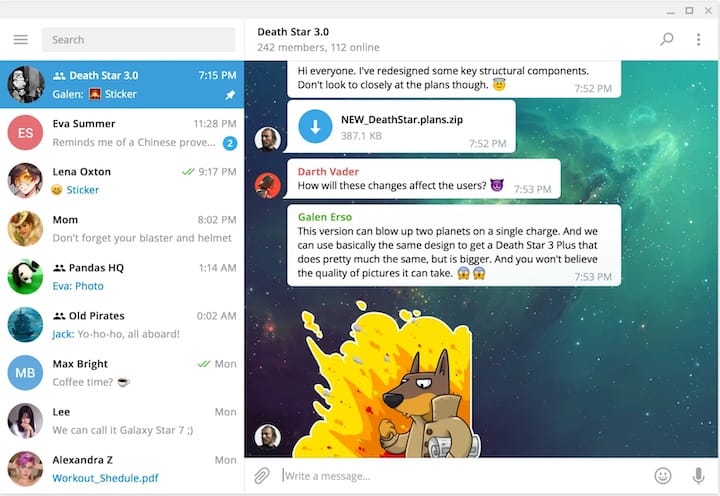
Updating Telegram Desktop
Updating APT Installation
System-wide updates include Telegram when installed via APT:
sudo apt update && sudo apt upgradeThis command combines both update steps. For Telegram-specific updates:
sudo apt install --only-upgrade telegram-desktopThe --only-upgrade flag ensures only Telegram updates, leaving other packages unchanged. APT updates typically arrive within days of Telegram releases, following Debian’s testing process.
Check for available updates without installing:
apt list --upgradable | grep telegramThis shows if newer versions are available.
Updating Flatpak Installation
Update all Flatpak applications:
flatpak updateUpdate only Telegram:
flatpak update org.telegram.desktopFlatpak checks Flathub for the latest versions. Updates typically appear within 24-48 hours of official releases. The update process downloads only changed files, minimizing bandwidth usage.
Enable automatic updates:
sudo systemctl enable --now flatpak-update.timerThis creates a systemd timer that automatically checks for and installs Flatpak updates.
Updating Snap Installation
Snap handles updates automatically by default. Snapd checks for updates four times daily at random intervals. Manual update trigger:
sudo snap refresh telegram-desktopCheck pending updates:
snap refresh --listConfigure update behavior:
snap refresh --timeAdjust update frequency or set maintenance windows if needed. Snap’s delta update system downloads only changed components, reducing update sizes significantly.
Updating Tarball Installation
Telegram Desktop includes a built-in update mechanism. The application displays an update notification when new versions are available. Click the notification to download and install the update automatically.
For manual updates, download the latest tarball:
cd ~/Downloads
wget -O telegram.tar.xz https://telegram.org/dl/desktop/linux
tar xf telegram.tar.xz
sudo rm -rf /opt/telegram
sudo mv Telegram /opt/telegramThe application preserves your configuration and chat history stored in your home directory.
Uninstalling Telegram Desktop
Removing APT Installation
Uninstall Telegram while preserving configuration:
sudo apt remove telegram-desktopComplete removal including configuration files:
sudo apt purge telegram-desktopRemove unused dependencies:
sudo apt autoremoveManually delete user data:
rm -r ~/.local/share/TelegramDesktopThis removes chat history, cache, and user-specific settings. Verify complete removal:
dpkg -l | grep telegramIf the command returns no results, Telegram is fully removed.
Removing Flatpak Installation
Uninstall Telegram:
flatpak uninstall org.telegram.desktopRemove unused runtimes:
flatpak uninstall --unusedUser data resides in ~/.var/app/org.telegram.desktop. Delete it manually:
rm -r ~/.var/app/org.telegram.desktopConfirm removal:
flatpak list | grep telegramNo output indicates successful removal.
Removing Snap Installation
Uninstall Telegram:
sudo snap remove telegram-desktopSnap automatically removes application data. However, user-specific configurations may persist in hidden directories. If you want to remove Snapd entirely:
sudo apt remove --purge snapdThis removes Snapd and all Snap packages.
Removing Tarball Installation
Delete the installation directory:
sudo rm -rf /opt/telegramRemove the symbolic link:
sudo rm /usr/bin/telegramDelete user data:
rm -r ~/.local/share/TelegramDesktopIf you created a desktop entry:
sudo rm /usr/share/applications/telegram.desktopVerify directories are removed:
ls /opt | grep telegram
ls /usr/bin | grep telegramNo output confirms complete removal.
Troubleshooting Common Issues
Installation Issues
Package not found errors often indicate outdated package lists. Run sudo apt update and retry. If the problem persists, verify your sources.list configuration in /etc/apt/sources.list.
Repository connection problems may result from network issues or repository server downtime. Check internet connectivity:
ping -c 4 deb.debian.orgTry different repository mirrors by editing your sources.list file.
Dependency conflicts occasionally occur with multiple package sources. Remove conflicting packages or PPAs:
sudo apt --fix-broken installThis command attempts to resolve dependency issues automatically.
Permission denied errors indicate insufficient privileges. Ensure you’re using sudo for commands requiring administrative access. Verify your user belongs to the sudo group:
groups $USERDisk space issues prevent installations. Check available space:
df -hFree space by removing unused packages:
sudo apt clean
sudo apt autoremoveArchitecture compatibility problems arise on 32-bit systems. Telegram Desktop requires 64-bit architecture. Verify with dpkg --print-architecture.
Launch Issues
Application won’t start troubleshooting begins with checking error messages. Launch from terminal to view output:
telegram-desktopError messages reveal missing libraries or configuration issues. Missing dependencies install with:
sudo apt install -fConfiguration file corruption occurs occasionally. Rename the configuration directory:
mv ~/.local/share/TelegramDesktop ~/.local/share/TelegramDesktop.backupLaunch Telegram to generate fresh configuration files.
Display server compatibility issues affect Wayland users. Try forcing X11 mode:
GDK_BACKEND=x11 telegram-desktopCheck error logs:
journalctl -xe | grep telegramThis displays recent system log entries related to Telegram.
Update and Performance Issues
Update failures often result from interrupted downloads or repository issues. Clear package cache:
sudo apt clean
sudo apt updateRetry the update process. For Flatpak or Snap, verify internet connectivity and repository accessibility.
Performance optimization improves responsiveness. Clear Telegram’s cache through Settings > Advanced > Manage Local Storage. Reduce auto-download limits to conserve bandwidth and storage.
Database bloat develops over time with extensive chat history. Export important chats and clear old messages. Telegram automatically manages database optimization, but manual clearing helps with extreme cases.
Memory usage concerns may affect systems with limited RAM. Monitor usage:
ps aux | grep telegramClose unnecessary chats and disable background animations in Telegram settings. Consider using Telegram’s web version for resource-constrained systems.
Comparing Installation Methods
| Method | Pros | Cons | Update Frequency | Best For |
|---|---|---|---|---|
| APT | System integration, automatic updates, minimal overhead | Slightly older versions | Weekly to monthly | Most users, system administrators |
| Flatpak | Sandboxed security, newer versions, cross-distro | Larger size, slight overhead | Within days of release | Security-conscious users |
| Snap | Automatic updates, simple management | Background service required | 1-2 days after release | Users wanting latest versions |
| Tarball | Latest version immediately, full control | Manual updates, no integration | On-demand | Advanced users, testing |
Storage requirements vary significantly. APT installations use 100-150MB, Flatpak requires 200-300MB including runtime, Snap needs 150-200MB compressed, and tarball installations occupy 100-150MB.
Security considerations favor sandboxed approaches. Flatpak and Snap provide application isolation, limiting potential security vulnerabilities. APT-installed applications run with full system access, requiring careful permission management.
Performance implications are minimal across methods. Native APT installations offer slightly better startup times and memory usage. Flatpak and Snap introduce minimal overhead, typically unnoticeable on modern hardware.
Choose APT for seamless system integration and traditional package management. Select Flatpak for enhanced security and newer versions. Use Snap if you prefer automatic updates and universal package management. Opt for tarball installation when you need absolute latest versions or special testing scenarios.
Security and Privacy Best Practices
Enable two-factor authentication immediately after installation. Navigate to Settings > Privacy and Security > Two-Step Verification. Create a strong password combining letters, numbers, and symbols. Two-factor authentication prevents unauthorized access even if someone obtains your phone number.
Configure Secret Chats for sensitive conversations. Secret Chats use end-to-end encryption, self-destruct timers, and prevent forwarding. Start a Secret Chat by opening a contact and selecting “Start Secret Chat” from the menu. Regular chats use server-client encryption but store messages on Telegram’s servers.
Privacy settings require careful configuration. Control phone number visibility in Settings > Privacy and Security > Phone Number. Choose “Nobody” to hide your number from other users. Configure “Last Seen & Online” settings to limit who sees your activity status.
Manage active sessions regularly through Settings > Devices. This shows all locations where your account is logged in. Terminate suspicious sessions immediately. Enable notifications for new device logins to detect unauthorized access attempts.
Data backup ensures you don’t lose important conversations. Export important chats through individual chat settings. Telegram stores messages in the cloud, but local backups provide additional security. Regular exports protect against account compromise or accidental deletion.
Verify official Telegram installation by checking the application’s digital signature. Avoid third-party clients unless they’re open source and well-audited. Unofficial clients may compromise security or collect user data without consent.
Congratulations! You have successfully installed Telegram. Thanks for using this tutorial for installing the latest version of the Telegram desktop on Debian 13 “Trixie” system. For additional help or useful information, we recommend you check the official Telegram website.