How To Install Telegram on Linux Mint 20

In this tutorial, we will show you how to install Telegram on Linux Mint 20. For those of you who didn’t know, Telegram is a free and open-source instant messaging app that values users’ privacy and data encryption, which means as compared to Whatsapp all your messages will be on the company’s secure cloud in an encrypted form rather than on a local device. it is available for every mobile platform, Android, iOS, Windows Phone, and Ubuntu Touch. Earlier it was not officially available for Desktops but recently developers have released it for Linux, Windows, and Mac OS desktops.
This article assumes you have at least basic knowledge of Linux, know how to use the shell, and most importantly, you host your site on your own VPS. The installation is quite simple and assumes you are running in the root account, if not you may need to add ‘sudo‘ to the commands to get root privileges. I will show you the step-by-step installation of Telegram on a Linux Mint 20 (Ulyana).
Prerequisites
- A server running one of the following operating systems: Linux Mint 20 (Ulyana).
- It’s recommended that you use a fresh OS install to prevent any potential issues.
- A
non-root sudo useror access to theroot user. We recommend acting as anon-root sudo user, however, as you can harm your system if you’re not careful when acting as the root.
Install Telegram on Linux Mint 20 Ulyana
Step 1. Before running the tutorial below, it’s important to make sure your system is up to date by running the following apt commands in the terminal:
sudo apt update
Step 2. Installing Telegram on Linux Mint 20.
- Install Telegram from the Linux Mint default repository:
Now install Telegram using the following commands:
sudo apt install telegram-desktop
- Install Telegram on Linux Mint via Snap:
Run the following command to install Snap packages on the Linux Mint system:
sudo rm /etc/apt/preferences.d/nosnap.pref sudo apt update sudo apt install snapd
To install Telegram Desktop, simply use the following command:
sudo snap install telegram-desktop
Step 3. Accessing Telegram on Linux Mint.
Once installed successfully, then click activities and open the menu, and type telegram-desktop. Assuming that you already have a Telegram account, it’s time to log in. Telegram uses the mobile number as the primary means for account creation. Enter your mobile number to proceed.
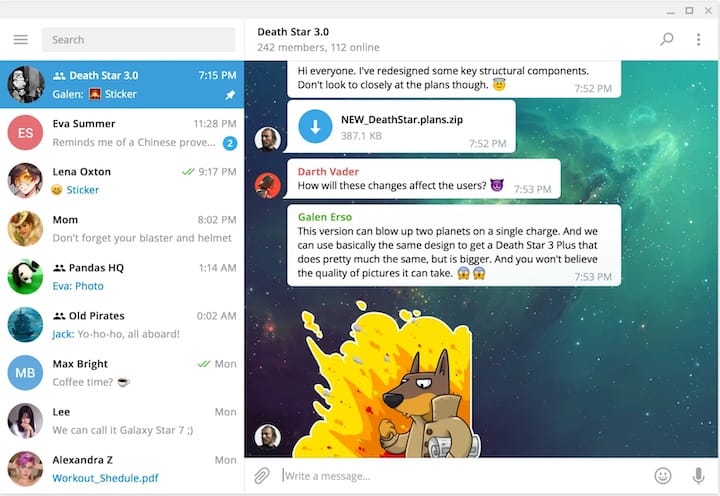
Congratulations! You have successfully installed Telegram. Thanks for using this tutorial for installing the latest version of Telegram on the Linux Mint system. For additional help or useful information, we recommend you to check the official Telegram website.