How To Install Telegram on Linux Mint 21

In this tutorial, we will show you how to install Telegram on Linux Mint 21. For those of you who didn’t know, Telegram is the free instant messaging application that can be used to connect to friends, family, and relatives. With Telegram you can send and receive text & voice messages, multimedia files like images and videos, as well as make and receive video calls. Telegram is available for Linux, Android, Windows Phone, iOS, and macOS.
This article assumes you have at least basic knowledge of Linux, know how to use the shell, and most importantly, you host your site on your own VPS. The installation is quite simple and assumes you are running in the root account, if not you may need to add ‘sudo‘ to the commands to get root privileges. I will show you the step-by-step installation of the Telegram messenger on Linux Mint 21 (Vanessa).
Prerequisites
- A server running one of the following operating systems: Linux Mint 21 (Vanessa).
- It’s recommended that you use a fresh OS install to prevent any potential issues.
- SSH access to the server (or just open Terminal if you’re on a desktop).
- A
non-root sudo useror access to theroot user. We recommend acting as anon-root sudo user, however, as you can harm your system if you’re not careful when acting as the root.
Install Telegram on Linux Mint 21 Vanessa
Step 1. Before running the tutorial below, it’s important to make sure your system is up to date by running the following apt commands in the terminal:
sudo apt update sudo apt install software-properties-common apt-transport-https wget ca-certificates gnupg2
Step 2. Installing Telegram on Linux Mint 21.
By default, Telegram is not available on the Linux Mint 21 base repository. Now we add the Telegram PPA repository to your system using the following command:
echo 'deb [signed-by=/usr/share/keyrings/costamagnagianfranco.gpg] https://ppa.launchpadcontent.net/costamagnagianfranco/telegram/ubuntu jammy main' | sudo tee -a /etc/apt/sources.list.d/telegram-ppa.list
Next, import the GPG key:
sudo gpg --no-default-keyring --keyring /usr/share/keyrings/costamagnagianfranco.gpg --keyserver keyserver.ubuntu.com --recv-keys E36CE452F7C2AE96FB1354901BCB19E03C2A1859 >> /dev/null
Now start by updating the packages list and install the Telegram stable version by using the command below:
sudo apt update sudo apt install telegram-desktop
Step 3. Accessing Telegram on Linux Mint 21.
Once we finish with the installation, we will find Telegram in the Mint menu, in the Internet section or you can launch it through the terminal with the help of the command shown below:
telegram-desktop
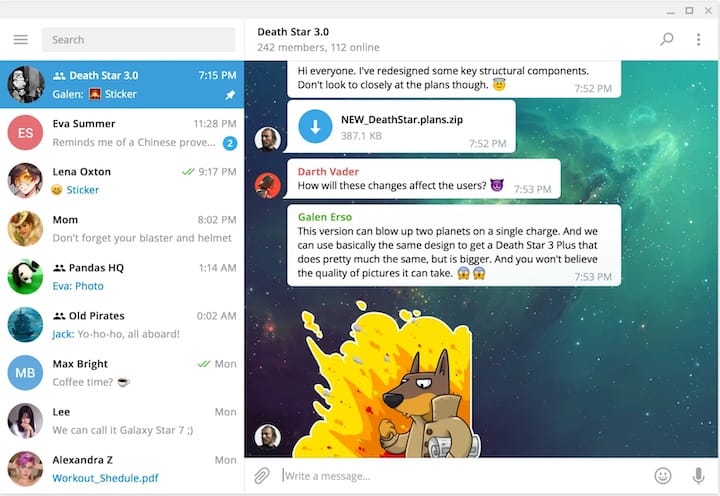
Congratulations! You have successfully installed telegram. Thanks for using this tutorial for installing the latest version of Telegram on the Linux Mint system. For additional help or useful information, we recommend you check the official Telegram website.