How To Install Telegram on Rocky Linux 9

In this tutorial, we will show you how to install Telegram on Rocky Linux 9. For those of you who didn’t know, Telegram is a cloud-based messaging application with end-to-end encryption that allows users to send messages, files, photos, and videos securely. Telegram is available on various platforms, including desktop and mobile, and it is straightforward to install on Rocky Linux 9.
This article assumes you have at least basic knowledge of Linux, know how to use the shell, and most importantly, you host your site on your own VPS. The installation is quite simple and assumes you are running in the root account, if not you may need to add ‘sudo‘ to the commands to get root privileges. I will show you the step-by-step installation of the Telegram fast and secure messaging application on Rocky Linux 9 or RHEL-based.
Prerequisites
- A server running one of the following operating systems: Rocky Linux 9.
- It’s recommended that you use a fresh OS install to prevent any potential issues.
- SSH access to the server (or just open Terminal if you’re on a desktop).
- An active internet connection. You’ll need an internet connection to download the necessary packages and dependencies for Telegram.
- A
non-root sudo useror access to theroot user. We recommend acting as anon-root sudo user, however, as you can harm your system if you’re not careful when acting as the root.
Install Telegram on Rocky Linux 9
Step 1. The first step is to update your system to the latest version of the package list. To do so, run the following commands:
sudo dnf check-update
Step 2. Installing Telegram on Rocky Linux 9.
- Method 1: Installing Telegram using Flatpak √
Flatpak is a popular package manager that allows you to install applications on Linux. Now install Flatpak on Rocky Linux 9 using the following command:
sudo dnf install flatpak
Add the Flathub repository using the following command:
flatpak remote-add --if-not-exists flathub https://flathub.org/repo/flathub.flatpakrepo
Then, install Telegram using the following command:
flatpak install flathub org.telegram.desktop
- Method 2: Installing Telegram using Snap √
Snap is another popular package manager that can be used to install applications on Rocky Linux 9. Now install Snap on Rocky Linux 9 using the following command:
sudo dnf install snapd sudo snap install core
After installation, the systemd a unit that manages the main snap communication socket needs to be enabled:
sudo systemctl enable --now snapd.socket
Also, create a symlink to enable classic Snap support:
sudo ln -s /var/lib/snapd/snap /snap
Finally, install Telegram using the following command below:
sudo snap install telegram-desktop
For additional resources on installing Snap, read the post below:
Step 3. Accessing Telegram on Rocky Linux 9.
Once the installation is completed, open Telegram on your system by using the application search bar. Click on ‘Activities’ and then type ‘Telegram’ in the application search box or launch the application immediately using the following command below:
telegram-desktop
In addition, Flatpak users will need to launch using the command below from a terminal instance:
flatpak run org.telegram.desktop
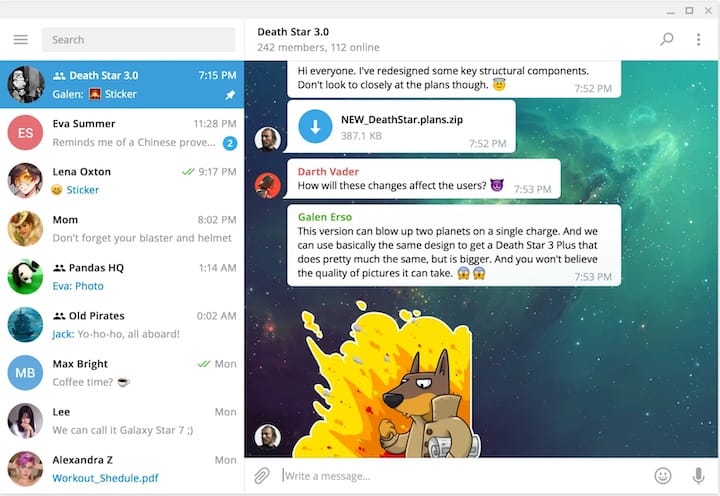
Congratulations! You have successfully installed Telegram. Thanks for using this tutorial for installing the Telegram popular cloud-based messaging app on your Rocky Linux 9 system. For additional help or useful information, we recommend you check the official Telegram website.