How To Install TensorFlow on Linux Mint 22
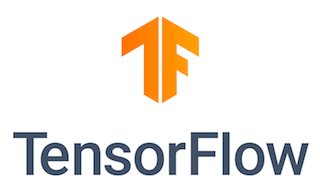
TensorFlow has become a cornerstone library for machine learning and artificial intelligence, empowering developers and data scientists to build and deploy sophisticated models. Linux Mint 22, known for its user-friendly interface and robust performance, provides an excellent platform for TensorFlow development. This guide offers a detailed, step-by-step approach to installing TensorFlow on Linux Mint 22, covering multiple methods, GPU acceleration, and troubleshooting to ensure a smooth setup process. Whether you are a seasoned developer or new to the world of AI, this guide provides all the information you need to get started.
Introduction to TensorFlow on Linux Mint 22
TensorFlow is an open-source software library developed by Google for high-performance numerical computation, particularly for machine learning. It allows you to define, train, and deploy neural networks efficiently. Linux Mint, based on Ubuntu, offers a stable and developer-friendly environment, making it an ideal choice for machine learning projects. Combining these technologies ensures a seamless experience, letting you focus on developing cutting-edge applications.
Linux Mint provides several advantages for TensorFlow development. Its intuitive interface simplifies system management, while its solid foundation ensures reliability. Furthermore, the extensive software repository offers easy access to necessary tools and libraries. When setting up TensorFlow, consider the critical factors like Python version compatibility and hardware requirements (specifically, the choice between CPU and GPU). Selecting the correct configurations early on can save time and effort.
This guide is designed for a wide audience, including developers, data scientists, and Linux enthusiasts who want to leverage TensorFlow on Linux Mint 22. By following the instructions carefully, you’ll be well-equipped to harness the power of TensorFlow for your projects.
Prerequisites
Before you begin the installation, ensure that your system meets the following prerequisites. Meeting these requirements will help prevent common issues and ensure a smooth installation process. Make sure your system is fully prepared.
System Requirements
- Operating System: Linux Mint 21 or 22 (built on Ubuntu 22.04 LTS base)
- RAM: Minimum 8GB (16GB recommended, especially for GPU workflows)
- Python: Python 3.8–3.11 (with
python3-venvandpython3-devpackages) - GPU: NVIDIA GPU with appropriate drivers (for CUDA support)
Pre-Installation Steps
- Update System Packages:Start by updating your system’s package list and upgrading installed packages. This ensures that you have the latest versions of all software, which can resolve compatibility issues. Run the following commands in your terminal:
sudo apt update && sudo apt upgrade -y - Install Build Tools:Install essential build tools required for compiling certain TensorFlow dependencies. These tools include compilers, libraries, and other utilities necessary for building software. Use the following command:
sudo apt install build-essential libssl-dev - Verify GPU Driver Status:If you plan to use GPU acceleration, ensure that your NVIDIA drivers are correctly installed and recognized by the system. Use the
nvidia-smicommand to check the status of your GPU and drivers. If the command runs successfully and displays information about your GPU, your drivers are correctly installed.nvidia-smi
Method 1: Installing TensorFlow via Pip in a Virtual Environment
Using a virtual environment is highly recommended for TensorFlow installations. It isolates the TensorFlow installation from other Python projects, preventing dependency conflicts. Pip, the Python package installer, makes managing these environments straightforward.
Step 1: Create and Activate a Virtual Environment
Create a new virtual environment using the venv module. This creates a directory containing all the necessary executables to use packages that the Python project would need.
python3 -m venv ~/tensorflow-envActivate the virtual environment to start using it. Activating the environment modifies your shell’s PATH to use the Python interpreter and libraries within the environment.
source ~/tensorflow-env/bin/activateOnce activated, your terminal prompt will be prefixed with the name of your virtual environment, indicating that you are working within it.
Step 2: Install TensorFlow
With the virtual environment activated, you can now install TensorFlow using pip. Choose either the CPU-only version or the GPU-enabled version, depending on your hardware and requirements.
- CPU-only Installation:If you don’t have an NVIDIA GPU or don’t need GPU acceleration, install the CPU-only version. This version is suitable for development and testing on systems without GPU support.
pip install --upgrade tensorflow - GPU-enabled Installation:If you have an NVIDIA GPU and want to leverage its processing power for faster training, install the GPU-enabled version. This version requires additional setup for CUDA and cuDNN. Please refer to the GPU Acceleration Setup section for details.
pip install --upgrade "tensorflow[and-cuda]"
Step 3: Validate Installation
After the installation, verify that TensorFlow is correctly installed and functioning as expected. Run the following Python code snippets to test the CPU and GPU functionality.
- Test CPU Functionality:This script imports TensorFlow and performs a simple calculation. If the script runs without errors and prints a result, the CPU version of TensorFlow is working correctly.
import tensorflow as tf print(tf.reduce_sum(tf.random.normal([1000, 1000]))) - Verify GPU Detection:This script checks if TensorFlow can detect any available GPUs. If the script prints a list of GPU devices, TensorFlow is correctly configured to use your GPU.
print(tf.config.list_physical_devices('GPU'))
Method 2: Using Conda for TensorFlow Management
Conda is an open-source package and environment management system that simplifies the installation and management of software packages, including TensorFlow. It is particularly useful for managing complex dependencies and creating isolated environments.
Step 1: Install Miniconda
Miniconda is a minimal installer for Conda. Download the Miniconda installer script for Linux and run it to install Conda on your system.
wget https://repo.anaconda.com/miniconda/Miniconda3-latest-Linux-x86_64.sh
bash Miniconda3-latest-Linux-x86_64.shFollow the on-screen instructions to complete the installation. After installation, initialize Conda by running:
conda initClose and reopen your terminal for the changes to take effect.
Step 2: Create a Conda Environment
Create a new Conda environment specifically for TensorFlow. This isolates your TensorFlow installation from other projects and prevents dependency conflicts.
conda create -n tf-gpu python=3.10Activate the Conda environment to start using it.
conda activate tf-gpuStep 3: Install TensorFlow with GPU Support
Install TensorFlow with GPU support using the conda-forge channel. This channel provides pre-built packages that are optimized for Conda environments.
conda install -c conda-forge tensorflow-gpu=2.13Method 3: Docker-Based Installation
Docker provides a containerization platform that allows you to run TensorFlow in an isolated environment. This is useful for ensuring consistency across different systems and avoiding dependency issues. Using Docker, you can quickly deploy pre-configured TensorFlow images without worrying about system-specific configurations.
Step 1: Install Docker Engine
Install the Docker Engine on your Linux Mint system. Docker Engine is the core component of Docker and is responsible for running and managing containers.
sudo apt install docker.io
sudo systemctl enable dockerStart and enable the Docker service to ensure it runs automatically on system boot.
sudo systemctl start dockerStep 2: Pull a TensorFlow Image
Pull a pre-built TensorFlow image from Docker Hub. This image contains all the necessary dependencies and configurations for running TensorFlow. The latest-gpu tag specifies the version with GPU support.
docker pull tensorflow/tensorflow:latest-gpuStep 3: Run a Container
Run a Docker container based on the TensorFlow image. This creates an isolated environment where you can run TensorFlow applications. The --gpus all flag enables GPU access within the container.
docker run -it --gpus all tensorflow/tensorflow:latest-gpu bashThis command opens a bash shell inside the container, allowing you to interact with the TensorFlow environment.
GPU Acceleration Setup
To fully utilize the power of TensorFlow, enabling GPU acceleration is essential. This involves installing the NVIDIA CUDA Toolkit and cuDNN, which provide the necessary libraries and drivers for TensorFlow to communicate with your GPU.
NVIDIA CUDA Toolkit Installation
Install the NVIDIA CUDA Toolkit, which includes the CUDA compiler, libraries, and tools needed to develop GPU-accelerated applications.
sudo apt install nvidia-cuda-toolkitAdd the CUDA binaries to your PATH and the CUDA libraries to your LD_LIBRARY_PATH. This allows the system to find the CUDA executables and libraries.
export PATH=/usr/local/cuda/bin:$PATH
export LD_LIBRARY_PATH=/usr/local/cuda/lib64:$LD_LIBRARY_PATHUpdate your ~/.bashrc file to make these changes permanent. Open the file in a text editor and add the above lines at the end.
nano ~/.bashrcSave the file and run the following command to apply the changes to your current session.
source ~/.bashrccuDNN Configuration
cuDNN (CUDA Deep Neural Network library) is a GPU-accelerated library for deep learning primitives. It provides highly optimized routines for neural network operations, significantly improving performance.
Download cuDNN from the NVIDIA Developer Portal. You will need to create an account and agree to the terms and conditions. Download the appropriate version for your CUDA Toolkit.
Install cuDNN using the downloaded Debian package.
sudo dpkg -i libcudnn8_8.9.4*.debTroubleshooting GPU Issues
Encountering issues with GPU acceleration is common. Here are some troubleshooting tips to resolve common problems.
- Common Errors: Driver version mismatch, CUDA path misconfiguration.
- Diagnostic Tools:
nvcc --version,dmesg | grep NVIDIA.
Ensure that your NVIDIA drivers are compatible with the CUDA Toolkit and cuDNN versions. Check the output of nvcc --version to verify the CUDA compiler version. Use dmesg | grep NVIDIA to check for any driver-related errors in the system logs.
Post-Installation Best Practices
After successfully installing TensorFlow, consider the following best practices to maintain a stable and optimized environment.
- Update TensorFlow:Regularly update TensorFlow to benefit from the latest features, bug fixes, and performance improvements.
pip install --upgrade tensorflow - Optimize Performance with
tf.config.optimizer.set_jit(True):Enable Just-In-Time (JIT) compilation to optimize TensorFlow performance. JIT compilation compiles parts of your TensorFlow graph on-the-fly, improving execution speed.import tensorflow as tf tf.config.optimizer.set_jit(True) - Environment Management Using
virtualenvwrapper:Usevirtualenvwrapperto manage multiple virtual environments more efficiently. It provides a set of commands to create, activate, and switch between virtual environments.pip install virtualenvwrapper export WORKON_HOME=~/Envs source /usr/local/bin/virtualenvwrapper.sh
Troubleshooting Common Issues
Even with careful setup, you might encounter some common issues during the TensorFlow installation. Here are a few problems and their solutions.
- Python 3 Version Conflicts:If you have multiple Python 3 versions installed, use
update-alternativesto manage the default Python version.sudo update-alternatives --config python3Select the desired Python version from the list.
- Virtual Environment Activation Failures:If you encounter errors when activating the virtual environment, ensure that the path is correct and that the virtual environment is properly created.
source venv/bin/activateCheck for any typos in the path and ensure that the
activatescript exists. - CUDA Out-of-Memory Errors:If you run into CUDA out-of-memory errors, enable memory growth to allow TensorFlow to allocate GPU memory as needed.
import tensorflow as tf gpus = tf.config.list_physical_devices('GPU') if gpus: try: # Currently, memory growth needs to be the same across GPUs for gpu in gpus: tf.config.experimental.set_memory_growth(gpu, True) logical_gpus = tf.config.list_logical_devices('GPU') print(len(gpus), "Physical GPUs,", len(logical_gpus), "Logical GPUs") except RuntimeError as e: # Memory growth must be set before GPUs have been initialized print(e)
Alternative Installation Methods
Besides the methods described above, there are alternative ways to install TensorFlow, depending on your specific needs and preferences.
- Building from Source for Custom Ops:If you need to add custom operations or modify TensorFlow’s core functionality, you can build TensorFlow from source. This provides maximum flexibility but requires more advanced knowledge and build tools.
- Using TensorFlow Nightly Builds (
tf-nightly):For access to the latest features and experimental changes, you can use the TensorFlow nightly builds. These builds are updated daily and may contain unstable code, but they provide a glimpse into the future of TensorFlow.pip install tf-nightly
Congratulations! You have successfully installed TensorFlow. Thanks for using this tutorial for installing TensorFlow open source machine learning platform on Linux Mint 22 system. For additional help or useful information, we recommend you check the TensorFlow website.