How To Install TensorFlow on openSUSE
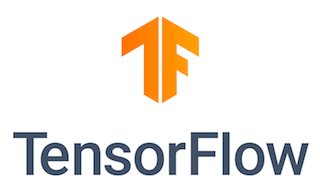
In this tutorial, we will show you how to install TensorFlow on openSUSE. TensorFlow, an open-source machine learning framework developed by Google, has revolutionized the field of artificial intelligence. Its versatility and robustness have made it a popular choice among researchers, developers, and data scientists alike. While TensorFlow is widely used on various platforms, installing it on openSUSE Linux can be a bit tricky for beginners.
This article assumes you have at least basic knowledge of Linux, know how to use the shell, and most importantly, you host your site on your own VPS. The installation is quite simple and assumes you are running in the root account, if not you may need to add ‘sudo‘ to the commands to get root privileges. I will show you the step-by-step installation of the TensorFlow on openSUSE.
Prerequisites
- A server running one of the following operating systems: openSUSE (Leap or Tumbleweed)
- It’s recommended that you use a fresh OS install to prevent any potential issues.
- You will need access to the terminal to execute commands. openSUSE provides the Terminal application for this purpose. It can be found in your Applications menu.
- You’ll need an active internet connection.
- You’ll need administrative (root) access or a user account with sudo privileges.
Install TensorFlow on openSUSE
Step 1. Update System Packages.
To ensure a smooth installation process, it’s essential to update your openSUSE system packages to their latest versions. Open a terminal and run the following commands:
sudo zypper refresh sudo zypper update
The zypper refresh command refreshes the repository cache, while zypper update upgrades all installed packages to their latest available versions. This process may take a few minutes, depending on the number of updates available and your internet connection speed.
Step 2. Installing Python.
If your openSUSE system doesn’t have a compatible Python version installed, don’t worry! Installing Python on openSUSE is a straightforward process. To install Python 3, open a terminal and run the following command:
sudo zypper install python3
In some cases, you may need to set the default Python version to the one required by TensorFlow. To do this, you can update the /usr/bin/python symlink to point to the desired Python version. For example, if you want to set Python 3.9 as the default, run the following command:
sudo ln -sf /usr/bin/python3.9 /usr/bin/python
Step 3. Setting Up a Virtual Environment.
Using a virtual environment is highly recommended when working with TensorFlow. A virtual environment creates an isolated Python environment, allowing you to install packages specific to your project without interfering with the system-wide packages. This is particularly useful when you have multiple projects with different dependencies or require different versions of TensorFlow.
To set up a virtual environment, follow these steps:
sudo zypper install python3-virtualenv
Create a new virtual environment by running:
python3 -m venv tf_env
Activate the virtual environment by running:
source tf_env/bin/activate
Once activated, you will notice the virtual environment name in your terminal prompt, indicating that you are now working within the isolated environment.
Step 4. Installing TensorFlow on openSUSE.
Now that you have a compatible Python version and a virtual environment set up, you’re ready to install TensorFlow. There are multiple ways to install TensorFlow on openSUSE, including using pip, installing from source, or using the conda package manager.
To install TensorFlow with pip, follow these steps:
pip install --upgrade pip pip install tensorflow
This command will download and install the latest stable release of TensorFlow along with its dependencies. If you have a compatible NVIDIA GPU and want to leverage its power for accelerated computations, you can install the GPU version of TensorFlow by running:
pip install tensorflow-gpu
Wait for the installation process to complete. Pip will download and install all the necessary packages and dependencies.
Alternatively, if you prefer to install TensorFlow from source, you can follow these steps:
git clone https://github.com/tensorflow/tensorflow.git
Navigate to the cloned TensorFlow directory and configure the build:
cd tensorflow ./configure
Build the pip package using Bazel:
bazel build --config=opt //tensorflow/tools/pip_package:build_pip_package
Install the built package using pip:
pip install /tmp/tensorflow_pkg/tensorflow-<version>-<tags>.whl
While installing from source provides more flexibility and customization options, it is a more involved process and requires additional build tools. For most users, installing TensorFlow using pip is sufficient and recommended.
After successfully installing TensorFlow, it’s essential to verify that the installation is working correctly. You can do this by running a simple Python script that imports TensorFlow and performs a basic operation.
Create a new Python file named test_tensorflow.py and add the following code:
import tensorflow as tf
print("TensorFlow version:", tf.__version__)
a = tf.constant(5)
b = tf.constant(3)
c = a + b
print("Result:", c.numpy())
Save the file and run it in the terminal:
python test_tensorflow.py
If the installation is successful, you should see the TensorFlow version printed, followed by the result of the addition operation.
Congratulations! You have successfully installed TensorFlow. Thanks for using this tutorial for installing TensorFlow on your openSUSE system. For additional or useful information, we recommend you check the official TensorFlow website.