How To Install TensorFlow on Rocky Linux 9
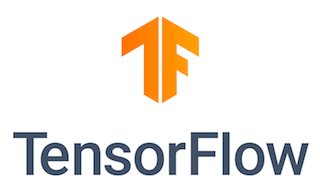
In this tutorial, we will show you how to install TensorFlow on Rocky Linux 9. For those of you who didn’t know, TensorFlow is Google’s open-source platform for machine learning designed to simplify the process of implementing machine-learning models. It has a comprehensive, flexible ecosystem of tools, libraries, and community resources that lets researchers push the state-of-the-art in ML, and developers easily build and deploy ML-powered applications.TensorFlow is used by a number of organizations including Twitter, PayPal, Intel, Lenovo, and Airbus.
This article assumes you have at least basic knowledge of Linux, know how to use the shell, and most importantly, you host your site on your own VPS. The installation is quite simple and assumes you are running in the root account, if not you may need to add ‘sudo‘ to the commands to get root privileges. I will show you the step-by-step installation of TensorFlow machine learning on Rocky Linux. 9.
Prerequisites
- A server running one of the following operating systems: Rocky Linux 9.
- It’s recommended that you use a fresh OS install to prevent any potential issues.
- SSH access to the server (or just open Terminal if you’re on a desktop).
- A
non-root sudo useror access to theroot user. We recommend acting as anon-root sudo user, however, as you can harm your system if you’re not careful when acting as the root.
Install TensorFlow on Rocky Linux 9
Step 1. The first step is to update your system to the latest version of the package list. To do so, run the following commands:
sudo dnf makecache --refresh sudo dnf install dnf-utils sudo dnf install zlib-devel bzip2-devel gcc libffi-devel make
Step 2. Installing Python.
By default, Python is not available on Rocky Linux 9 base repository. Now run the following command below to install the latest stable version of Python to your system:
sudo dnf install python3
Once all the packages are installed, run the following command to verify the Python version:
python3 -V
Next, you can install PIP on Rocky Linux using the command below:
sudo dnf install python3-pip
sudo dnf install python3-{virtualenv,devel}
For additional resources on installing Python, read the post below:
Step 3. Create TensorFlow Virtual Environment.
Now create a directory new for the TensorFlow project and go into it:
mkdir myproject_tensorflow cd myproject_tensorflow
Inside the directory, run the following command to create a virtual environment:
python3 -m venv venv
Next, activate the virtual environment created:
source venv/bin/activate
Step 4. Installing TensorFlow on Rocky Linux 9.
TensorFlow installation requires pip version 19 or higher. Now run the following command below to upgrade pip to the latest version:
pip install --upgrade pip
Once is done, now install the TensorFlow package using the following command:
pip install --upgrade tensorflow
Verify TensorFlow installation with the following command:
python -c 'import tensorflow as tf; print(tf.__version__)'
Congratulations! You have successfully installed TensorFlow. Thanks for using this tutorial for installing TensorFlow machine learning on your Rocky Linux 9 system. For additional help or useful information, we recommend you check the official TensorFlow website.