How To Install Textpattern on Ubuntu 24.04 LTS
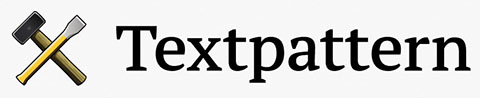
Textpattern is a lightweight yet powerful content management system (CMS) that provides a robust platform for developers, publishers, and designers. Built on PHP and typically paired with MariaDB (or MySQL), Textpattern offers a clean, minimalist approach to website creation. While there are many CMS options available, installing Textpattern on Ubuntu 24.04 (Noble Numbat) gives you a secure and stable environment for your modern web projects. This guide walks you through each step of the process—from server setup to the final configuration—ensuring that you get a fully functional Textpattern installation suited to your exact needs. By the end, you will have a deeper understanding of Linux server management and a well-tuned CMS ready to publish and manage content efficiently.
Prerequisites
Before beginning the installation process, it is important to ensure that your system meets basic requirements and that you have performed some preliminary tasks. Having a solid foundation will ensure a smoother setup and fewer unexpected issues during the configuration process.
System Requirements
- Ubuntu 24.04 (Noble Numbat): A fresh or existing installation is required.
- Hardware Resources: At least 1 GB of RAM and a few gigabytes of disk space for a basic Textpattern setup.
- Software Components: You will need Nginx, PHP-FPM (FastCGI Process Manager), and MariaDB or MySQL.
Be sure you have the necessary credentials to manage your Ubuntu system (e.g., sudo privileges). Additionally, confirm you have a stable internet connection so you can download packages and updates without interruption. If you are managing a remote server, SSH access is typically required.
Initial System Update
Start by updating your Ubuntu 24.04 packages to the latest versions. Enter the command below to ensure your operating system is up-to-date:
sudo apt update && sudo apt upgrade -y
When prompted, press Y to confirm the upgrade. After the upgrade process completes, reboot the system if necessary to load the new kernel and other updates.
Install the LEMP Stack
The LEMP stack (Linux, Nginx, MariaDB, and PHP) provides the underlying services required to run Textpattern. Nginx handles the web server functions, MariaDB (or MySQL) manages the database, and PHP processes the dynamic content. This architecture is both fast and resource-efficient, making it a popular choice for modern web applications.
Install Nginx
To install Nginx on Ubuntu 24.04, run:
sudo apt install nginx -y
Nginx usually starts running immediately after being installed. You can verify its status:
sudo systemctl status nginx
If you see it loaded and active (running), you’re good to go. You may also want to enable Nginx to start on boot:
sudo systemctl enable nginx
You can test Nginx by typing your server’s IP address or domain name in a browser. A “Welcome to Nginx!” page confirms it’s functioning properly. For reference, see official guides that offer more detail on Nginx installation best practices.
Install MariaDB
Once Nginx is running, the next step involves setting up the database component. Textpattern uses MariaDB or MySQL as its database backend. MariaDB is a community-developed alternative that is fully compatible with MySQL commands and usage.
sudo apt install mariadb-server mariadb-client -y
After installation, secure MariaDB using the built-in script:
sudo mysql_secure_installation
You will be prompted with several security improvement questions. For a typical secure setup:
- Set root password? Yes.
- Remove anonymous users? Yes.
- Disallow root login remotely? Yes.
- Remove test database and access to it? Yes.
- Reload privilege tables now? Yes.
These steps help protect your new environment from unwanted login attempts and basic security threats.
Install PHP
Textpattern relies on PHP to process server-side code and render dynamic pages. Use the following commands to install PHP along with some commonly used PHP modules:
sudo apt install php-fpm php-xml php-mysql php-json php-mbstring php-zip php-curl php-gd php-common unzip -y
Once done, verify that the installation has succeeded:
php --version
You should see the latest PHP version installed on your machine. PHP-FPM runs in the background and handles PHP file execution efficiently. If needed, enable and start the PHP-FPM service using:
sudo systemctl enable php-fpm
sudo systemctl start php-fpm
Configure MariaDB Database
With the LEMP components in place, you can create a dedicated database for your Textpattern installation. Having a separate database and user is best practice for improved data organization and security.
Create Database and User
Log in to the MariaDB shell as the root user:
sudo mysql -u root -p
Using the -p switch ensures you’ll be prompted for the root user password you set during mysql_secure_installation. Once you’re in the MariaDB shell, create the database and user:
CREATE DATABASE textpattern_db;
CREATE USER 'textpattern_user'@'localhost' IDENTIFIED BY 'YourStrongPasswordHere';
GRANT ALL PRIVILEGES ON textpattern_db.* TO 'textpattern_user'@'localhost';
FLUSH PRIVILEGES;
EXIT;
Feel free to replace textpattern_db, textpattern_user, and YourStrongPasswordHere with values that better suit your environment. Keep your credentials secure and out of public code repositories.
Verification
If you want to ensure that everything was set up correctly, re-enter the MariaDB shell with the new user:
mysql -u textpattern_user -p
Once logged in, run:
SHOW DATABASES;
You should see textpattern_db in the list. Type EXIT; to close the session.
Download and Install Textpattern
The next step is to acquire the latest Textpattern files and place them in the appropriate directory on your web server. Textpattern developers frequently release updates, so check the official download page for the latest version.
4.1 Download Textpattern
Navigate to the /tmp directory, which is a common location to download and temporarily store files:
cd /tmp
Use wget to fetch the latest Textpattern package (the command below is an example; adjust the link if there is a newer version):
wget https://textpattern.com/file_download/118/textpattern-4.8.8.zip
After the file is downloaded, unzip the contents:
sudo unzip textpattern-4.8.8.zip
The extracted folder may have a version number, such as textpattern-4.8.8. Note that your version number can differ based on recent releases.
Move Files to Web Root
Next, move the Textpattern files into Nginx’s default web root directory (or an alternate directory if you have a custom setup). For instance, use:
sudo mv textpattern-4.8.8 /var/www/html/textpattern
You can rename textpattern-4.8.8 to just textpattern or any folder name of your choice. Minimal naming conventions can allow simpler referencing and configuration.
Set Permissions
Correct file permissions are essential for Nginx to serve content safely and allow PHP-FPM to write/upload files when necessary:
sudo chown -R www-data:www-data /var/www/html/textpattern
sudo chmod -R 755 /var/www/html/textpattern
Granting ownership to www-data (the user under which Nginx typically runs) ensures that your web server can serve and manage these files properly.
Configure Nginx for Textpattern
The next step involves setting up a server block for your Textpattern site, which ensures that Nginx can interpret PHP files, handle your domain (or IP), and serve Textpattern from the correct directory.
Create a New Server Block
Create or edit an Nginx configuration file in /etc/nginx/sites-available. For example, you can name it textpattern.conf:
sudo nano /etc/nginx/sites-available/textpattern.conf
Paste the following configuration (adjust server_name to your domain or server IP, and root path if necessary):
server {
listen 80;
server_name your_domain_or_IP;
root /var/www/html/textpattern;
index index.php index.html;
location / {
try_files $uri $uri/ /index.php?$query_string;
}
location ~ \.php$ {
include snippets/fastcgi-php.conf;
fastcgi_pass unix:/var/run/php/php-fpm.sock;
fastcgi_param SCRIPT_FILENAME $document_root$fastcgi_script_name;
include fastcgi_params;
}
location ~ /\.ht {
deny all;
}
}
Enable and Test Configuration
After adding the new configuration, link it to sites-enabled by creating a symbolic link (if it doesn’t exist already):
sudo ln -s /etc/nginx/sites-available/textpattern.conf /etc/nginx/sites-enabled/
Then, test the Nginx configuration for syntactical errors:
sudo nginx -t
If everything looks good, reload or restart Nginx for the changes to take effect:
sudo systemctl restart nginx
At this point, you should be able to visit http://your_domain_or_IP or http://server_IP to see if Nginx is responding correctly.
Complete Web-Based Installation
With your LEMP stack set and Textpattern files in place, you can finalize the process via the Textpattern web-based installer. This step covers database connection details, admin account creation, and generating the final configuration file.
Accessing the Setup Wizard
Open your web browser and navigate to:
http://your_domain_or_IP/textpattern/setup/
The Textpattern setup wizard should appear. If you have configured everything properly, you will be greeted with a welcome screen prompting you to select your language and proceed.
Database Configuration
The next screen asks for database details:
- Database server:
localhost - Database name:
textpattern_db - Database user:
textpattern_user - Password: your secure password
Select utf8mb4 if available, as it ensures better international character support.
Generate and Add Configuration File
After providing valid database credentials, Textpattern will generate a configuration snippet. Copy the contents displayed on the screen. Next, open your terminal (or use SFTP/FTP) to create and edit the config.php file. For example:
sudo nano /var/www/html/textpattern/textpattern/config.php
Paste the generated code there, save the file, and close it. Make sure the file is owned by www-data or the appropriate web user and has the correct permissions (e.g. 644).
Create Admin Account
You will be asked to specify an administrator username, email address, and a secure password. This account has full privileges in the Textpattern backend, so remember these credentials.
Finalize Installation
Once the setup is complete, you will be prompted to remove or rename the setup directory within the /textpattern folder. For security, run:
sudo rm -rf /var/www/html/textpattern/textpattern/setup
At this point, you can visit http://your_domain_or_IP/textpattern/ and sign in with your newly created admin username and password. Your Textpattern CMS is now ready to be used.
Troubleshooting Common Issues
Even with meticulously followed steps, occasional hiccups can happen. Below are common issues you might encounter and suggestions for how to address them.
Database Connection Errors
If the installer complains about a database connection issue, double-check that:
- You used the correct database name, username, and password.
- MariaDB is running:
sudo systemctl status mariadb. - Appropriate privileges were granted to
textpattern_user.
File/Folder Permissions
If you see permission-related errors when uploading files or adding plugins, confirm ownership and permission levels of the /var/www/html/textpattern directory:
sudo chown -R www-data:www-data /var/www/html/textpattern
sudo chmod -R 755 /var/www/html/textpattern
Nginx Configuration Syntax
Typos within the textpattern.conf file can produce a “Bad Gateway” or “404 Not Found” error. Run sudo nginx -t whenever you make changes, to confirm correctness.
PHP Module Issues
If you encounter “PHP extension not found” messages, install the missing modules. For example:
sudo apt install php-gd
Security Best Practices
Once Textpattern is installed, securing both the CMS and underlying server ensures data protection and prevents vulnerabilities.
Secure the Database
- Strong Passwords: Always use complex passwords with letters, numbers, and special characters.
- Restricted Privileges: If possible, provide only the privileges needed for your database user.
Enable HTTPS
Use Let’s Encrypt or another SSL provider to secure traffic between your server and clients. To configure Let’s Encrypt with Nginx on Ubuntu 24.04, install Certbot:
sudo apt install certbot python3-certbot-nginx
Then, run:
sudo certbot --nginx -d your_domain_or_IP -d www.your_domain_or_IP
This automatically updates your Nginx configuration and sets up a certificate for HTTPS connections.
Regularly Update Software
- OS Updates: Keep Ubuntu packages current with
sudo apt update && sudo apt upgrade. - Textpattern Updates: Monitor the official Textpattern Admin Diagnostics panel or Release Notes for upcoming security patches. Update promptly when new versions are released.
- PHP and Nginx Updates: Periodically check for new versions or security patches that might fix known vulnerabilities.
Congratulations! You have successfully installed Textpattern. Thanks for using this tutorial for installing Textpattern CMS on Ubuntu 24.04 LTS system. For additional help or useful information, we recommend you check the official Textpattern website.