How To Install TeXworks on Linux Mint 22

In this tutorial, we will show you how to install TeXworks on Linux Mint 22. TeXworks stands as one of the most popular open-source LaTeX editors available for Linux systems. This comprehensive guide will walk you through multiple installation methods for TeXworks on Linux Mint 22, ensuring you have a fully functional LaTeX editing environment.
Whether you’re a student working on academic papers, a researcher preparing publications, or a professional creating technical documentation, TeXworks provides an integrated environment for authoring TeX documents with real-time PDF preview capabilities. Linux Mint 22, with its stability and user-friendly interface, serves as an excellent platform for LaTeX document preparation.
Prerequisites and System Requirements
Before installing TeXworks on your Linux Mint 22 system, you need to ensure your system meets the necessary requirements and has the proper prerequisites in place.
Linux Mint 22 System Requirements
Your Linux Mint 22 installation should meet these minimum specifications for optimal TeXworks performance:
- Processor: 2 GHz dual-core x86 or x64 processor
- RAM: 2 GiB minimum (4 GiB recommended for large documents)
- Disk space: 20 GiB minimum available space (100 GiB recommended for full TeXLive installation)
- Graphics: Standard graphics card with hardware acceleration support
- Internet connection for downloading packages and updates
Software Prerequisites
Ensure your Linux Mint 22 system is properly updated before beginning the installation process. Run the following commands to update your system packages:
sudo apt update && sudo apt upgradeYou’ll also need basic terminal access and sudo privileges to execute installation commands. Most installation methods require internet connectivity to download TeXworks and its dependencies from official repositories.
Pre-installation Checklist
Verify your Linux Mint version by running lsb_release -a in the terminal. Back up any important LaTeX projects before making system changes. Check available disk space using df -h to ensure adequate storage for the installation.
Understanding TeXworks and the LaTeX Ecosystem
What is TeXworks
TeXworks is a free, cross-platform application designed for authoring TeX documents, including LaTeX and ConTeXt formats. The editor features a clean, minimalist interface with integrated PDF viewing capabilities and source-to-preview synchronization. This synchronization allows you to click on text in the PDF viewer and jump directly to the corresponding source code, making document editing more efficient.
The application includes syntax highlighting for LaTeX commands, auto-completion features, and customizable templates for common document types. TeXworks generates PDF documents as formatted output by default, though you can configure alternative processing paths for DVI or other formats.
TeXLive vs MiKTeX on Linux
For Linux systems like Linux Mint 22, TeXLive represents the recommended LaTeX distribution over MiKTeX. TeXLive provides more secure defaults and pays greater attention to security considerations compared to MiKTeX. Additionally, TeXLive offers better integration with Linux package management systems and includes a comprehensive collection of LaTeX packages out of the box.
TeXLive updates packages typically within 1-2 days after CTAN releases, ensuring you have access to the latest LaTeX functionality. The distribution maintains strict yearly releases while providing package updates throughout the release cycle, offering stability with current features.
Linux Mint Package Management Context
Linux Mint 22 uses the APT (Advanced Package Tool) system for package management, inherited from its Ubuntu and Debian foundations. Understanding PPA (Personal Package Archive) repositories becomes crucial when installing specialized software like TeXworks, as these repositories provide access to more recent versions than those available in the main Ubuntu repositories.
Installation Methods
Method 1: Installing TeXworks via Official PPA
The most recommended approach for installing TeXworks on Linux Mint 22 involves using the official TeXworks PPA repository. This method ensures you receive regular updates and security patches directly from the TeXworks development team.
Setting Up the TeXworks Repository
First, install the necessary packages for managing PPAs and secure repository access:
sudo apt install wget apt-transport-https gnupg2 software-properties-commonAdd the TeXworks stable PPA repository to your system:
sudo add-apt-repository ppa:texworks/stable -yFor users who prefer development builds with the latest features, you can alternatively add the development PPA:
sudo add-apt-repository ppa:texworks/ppa -yThe stable repository provides thoroughly tested releases suitable for production use, while the development repository offers cutting-edge features that may contain experimental functionality.
Installation Process
Update your package lists to reflect the newly added repository:
sudo apt updateInstall TeXworks using the APT package manager:
sudo apt install texworksThe installation process automatically handles dependency resolution, including any required LaTeX packages and libraries. The system will download and install TeXworks along with its dependencies, typically requiring 50-100 MB of additional disk space.
Post-Installation Verification
Verify the successful installation by checking the TeXworks version:
texworks --versionTest the application launch from the terminal:
texworksYou can also access TeXworks through the application menu: Activities → Show Applications → TeXworks.
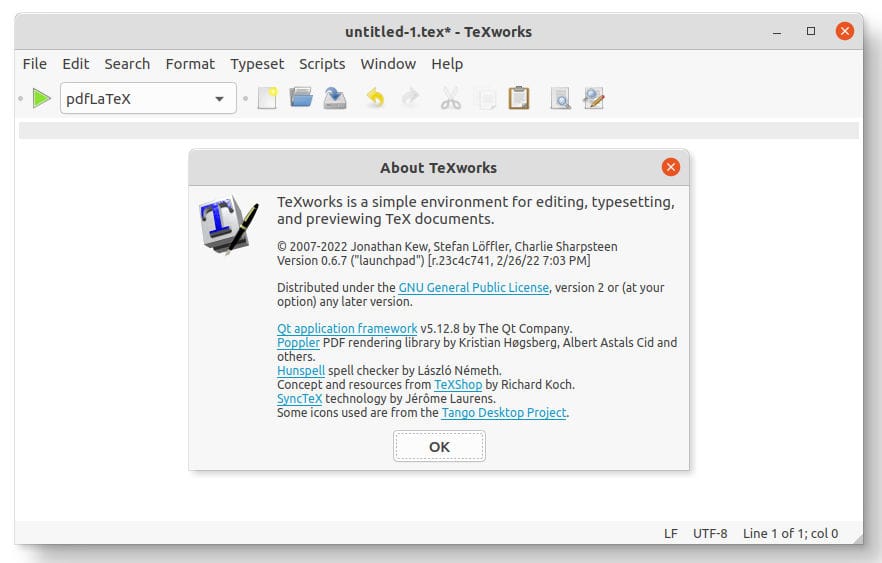
Method 2: Installing via Flatpak
Flatpak provides an alternative installation method that offers application sandboxing and universal package compatibility across different Linux distributions. This approach isolates TeXworks from system dependencies while ensuring consistent functionality.
Flatpak Setup and Configuration
Linux Mint 22 includes Flatpak support by default. Verify Flatpak installation:
flatpak --versionIf Flatpak isn’t installed, add it using:
sudo apt install flatpakAdd the Flathub repository, which hosts the TeXworks Flatpak package:
sudo flatpak remote-add --if-not-exists flathub https://flathub.org/repo/flathub.flatpakrepoTeXworks Flatpak Installation
Install TeXworks from Flathub using the following command:
flatpak install flathub org.tug.texworksAccept the installation prompts and allow Flatpak to download the required runtime dependencies. The Flatpak version may require additional disk space due to runtime environment requirements.
Managing Flatpak Permissions
Flatpak applications run in sandboxed environments with restricted system access. You can manage TeXworks permissions using:
flatpak permission-show org.tug.texworksGrant additional file system access if needed for your LaTeX projects:
flatpak override --user --filesystem=home org.tug.texworksMethod 3: Installing TeXLive and TeXworks Separately
Some users prefer installing a complete TeXLive distribution independently of system package managers to avoid potential conflicts. This approach provides maximum control over LaTeX package management but requires more manual configuration.
Vanilla TeXLive Installation
Download the TeXLive installer from the official website. Extract and run the installer with appropriate directory permissions:
sudo ./install-tlChoose installation directory recommendations such as /usr/local/texlive or /opt/texlive to avoid conflicts with system packages. The installer provides options for custom package selection and installation paths.
After TeXLive installation, install TeXworks separately using one of the previous methods, ensuring proper integration with your custom TeXLive installation.
Essential Configuration and Setup
Initial TeXworks Configuration
Launch TeXworks for the first time to access the initial configuration interface. The application automatically detects available LaTeX engines installed on your system. Configure your preferred compilation engine through Edit → Preferences → Typesetting.
Set up document templates for common LaTeX document classes. TeXworks includes predefined templates for articles, reports, and books. Create custom templates by saving frequently used document preambles in the templates directory.
TeXLive Path Configuration
When using separate TeXLive installations, configure environment variables in your shell profile. Edit ~/.bashrc or ~/.profile to include:
export PATH=/usr/local/texlive/2024/bin/x86_64-linux:$PATH
export MANPATH=/usr/local/texlive/2024/texmf-dist/doc/man:$MANPATH
export INFOPATH=/usr/local/texlive/2024/texmf-dist/doc/info:$INFOPATHReload your shell configuration:
source ~/.bashrcVerify proper path configuration by running:
which pdflatexEditor Customization
Configure syntax highlighting preferences through the Format menu. TeXworks supports customizable color schemes for different LaTeX elements including commands, comments, and mathematical expressions.
Enable auto-completion features to speed up document authoring. The editor can complete LaTeX commands, environment names, and frequently used macros as you type.
Set up custom keyboard shortcuts for frequently used actions like compilation, PDF viewing, and text formatting. Access these settings through Edit → Preferences → Shortcuts.
Integration with System
Associate .tex files with TeXworks as the default application. Right-click on a .tex file, select “Open with Other Application,” and choose TeXworks. Check “Remember this application” to set it as the default.
Create desktop shortcuts for quick access to TeXworks. Copy the application’s .desktop file to your desktop or customize launcher properties through the system settings.
Troubleshooting Common Issues
Installation Problems
Dependency conflicts may arise when multiple LaTeX distributions coexist on your system. If you encounter package dependency errors during installation, remove conflicting packages:
sudo apt remove texlive-latex-recommended texlive-latex-extraThen proceed with the TeXworks installation using your preferred method.
PPA key import failures can occur due to network connectivity issues. Manually import GPG keys if automatic import fails:
sudo apt-key adv --keyserver keyserver.ubuntu.com --recv-keys [KEY_ID]Permission-related installation issues typically result from insufficient sudo privileges. Ensure your user account has administrative access or contact your system administrator.
TeXLive Conflicts and Resolution
Multiple TeXLive installations can create path conflicts and prevent proper TeXworks functionality. Use the which command to identify active LaTeX executables:
which pdflatex
which latexRemove conflicting installations or adjust PATH variables to prioritize your preferred TeXLive distribution. The update-alternatives system can help manage multiple LaTeX installations:
sudo update-alternatives --install /usr/bin/pdflatex pdflatex /usr/local/texlive/2024/bin/x86_64-linux/pdflatex 50Runtime and Compilation Issues
“LaTeX engine not found” errors indicate path configuration problems. Verify TeXLive installation and ensure proper PATH variables. Check engine availability using:
pdflatex --version
xelatex --version
lualatex --versionMissing package errors during compilation require package installation through your LaTeX distribution’s package manager. For TeXLive, use:
tlmgr install [package-name]Font and encoding problems often stem from missing font packages or incorrect document encoding. Install comprehensive font packages:
sudo apt install texlive-fonts-recommended texlive-fonts-extraPerformance Optimization
Large document compilation can consume significant memory and processing time. Optimize performance by enabling incremental compilation and adjusting memory limits in TeXworks preferences.
Configure file caching to improve compilation speed for documents with many external files like images and bibliographies. Use local file paths rather than network locations when possible.
Best Practices and Advanced Tips
Maintaining Your LaTeX Environment
Regular system updates ensure security patches and feature improvements reach your TeXworks installation. Update PPA-installed packages using:
sudo apt update && sudo apt upgradeFor Flatpak installations, update using:
flatpak updateManage LaTeX packages using the appropriate package manager for your TeXLive installation. The tlmgr utility provides comprehensive package management for vanilla TeXLive installations:
tlmgr update --self
tlmgr update --allWorkflow Optimization
Organize LaTeX projects using consistent directory structures. Create separate folders for source files, images, bibliographies, and output documents. Use version control systems like Git to track document changes and collaborate with others.
Develop custom templates for frequently used document types. Save template files in TeXworks’ template directory for easy access when creating new documents.
Master keyboard shortcuts to improve editing efficiency. Common shortcuts include Ctrl+T for typesetting, Ctrl+R for retypesetting, and Ctrl+\ for commenting/uncommenting selected text.
Security Considerations
Keep TeXworks and TeXLive updated to address security vulnerabilities. Avoid installing LaTeX packages from untrusted sources, as they can execute arbitrary code during compilation.
Use restricted compilation modes when processing documents from unknown sources. TeXworks supports restricted shell escape modes that limit external command execution during compilation.
Congratulations! You have successfully installed TeXworks. Thanks for using this tutorial for installing TeXworks on Linux Mint 22 system. For additional help or useful information, we recommend you check the official TeXworks website.