How To Install Thinkorswim on AlmaLinux 10

Professional traders seeking robust Linux trading solutions often encounter challenges when attempting to install Thinkorswim on enterprise distributions. AlmaLinux 10, with its RHEL compatibility and enterprise-grade stability, presents an excellent foundation for running sophisticated trading platforms. This comprehensive guide provides detailed instructions for successfully installing and configuring Thinkorswim on AlmaLinux 10, ensuring optimal performance for your trading activities.
Trading professionals increasingly prefer Linux environments for their stability, security, and customization capabilities. However, Thinkorswim’s Windows-centric design requires specific configuration steps to achieve seamless operation on Linux distributions. The following installation process addresses common compatibility issues while maintaining system integrity and performance standards.
Understanding Thinkorswim and AlmaLinux 10 Compatibility
Thinkorswim represents one of the most powerful trading platforms available, originally developed by TD Ameritrade and now maintained by Charles Schwab. This sophisticated platform offers real-time charting, advanced analytics, Level II data, and comprehensive trading tools essential for professional market analysis. The platform’s Java-based architecture provides the foundation for Linux compatibility, though specific configuration requirements must be met.
AlmaLinux 10 serves as a community-driven, enterprise-grade Linux distribution maintaining binary compatibility with Red Hat Enterprise Linux. This compatibility ensures robust performance and long-term support for mission-critical applications. The distribution’s stability and security features make it particularly suitable for financial applications requiring consistent uptime and data protection.
The primary compatibility challenge stems from Thinkorswim’s Windows-specific design elements and Java runtime dependencies. The platform requires Zulu OpenJDK 21 for optimal performance, while certain embedded content may not function properly on non-Windows platforms. Understanding these limitations helps set realistic expectations for Linux deployment.
Official support from Charles Schwab explicitly states that manual updates and configuration may be required for Linux installations. This limitation necessitates community-driven solutions and careful attention to system maintenance procedures.
System Requirements and Prerequisites
Hardware Requirements
Successful Thinkorswim installation on AlmaLinux 10 requires meeting specific hardware specifications to ensure smooth trading operations. The minimum requirements include an Intel Core i3 processor or equivalent, though Intel Core i7 systems provide significantly better performance for intensive trading activities.
Memory requirements vary based on usage patterns. Basic installations function with 4GB RAM, but professional traders utilizing multiple charts, technical analysis tools, and custom scripting should provision 16GB or more. Power users managing complex trading strategies benefit from additional memory allocation for optimal platform responsiveness.
Storage considerations include 1GB free disk space for application files, with solid-state drives strongly recommended for improved loading times and data access speed. Network connectivity requirements specify broadband internet with minimum 4Mbps download speeds, though 15Mbps hardwired ethernet connections provide optimal market data feed performance.
Display specifications require minimum 1280×768 resolution, with Full HD (1920×1080) displays recommended for comprehensive chart analysis. Multiple monitor configurations enhance trading efficiency through expanded workspace capabilities.
Software Prerequisites
AlmaLinux 10 installation must be current with all system updates applied through the DNF package manager. Desktop environment compatibility extends across GNOME, KDE Plasma, and XFCE implementations, though GNOME provides the most tested configuration.
User account permissions require sudo access for installation procedures and system configuration changes. Network configuration should allow outbound connections on standard HTTP/HTTPS ports, with firewall exceptions configured for Thinkorswim’s data feeds.
Essential system libraries include X11 development packages, audio subsystem components, and graphics acceleration drivers. These dependencies ensure proper application rendering and multimedia functionality within the trading platform.
Pre-Installation Setup
System Updates
Begin the installation process by updating all system packages to their latest versions. Execute the following command sequence to ensure system currency:
sudo dnf update -y
sudo dnf install epel-release -y
sudo dnf groupinstall "Development Tools" -ySystem reboot becomes necessary when kernel updates are applied during the update process. Verify successful updates by checking the system version and available package repositories.
Repository configuration may require enabling additional software sources for specialized packages. The EPEL repository provides extended package availability for enterprise Linux distributions, supporting broader software compatibility.
Security patches receive priority during update procedures, ensuring system protection against known vulnerabilities. Regular update schedules maintain system security and compatibility with evolving software requirements.
Java Installation (Zulu OpenJDK 21)
Thinkorswim’s Java dependency requires specific OpenJDK 21 implementation for optimal compatibility. Azul’s Zulu OpenJDK provides the recommended Java runtime environment. Installation involves adding the official Azul repository and configuring package sources.
Add the Azul repository to your system using these commands:
sudo rpm --import https://repos.azul.com/azul-repo.key
sudo curl -s https://repos.azul.com/azul-repo.repo -o /etc/yum.repos.d/azul.repo
sudo dnf update -yInstall Zulu OpenJDK 21 with comprehensive development tools:
sudo dnf install zulu21-jdk zulu21-jdk-devel -yConfigure Java alternatives to set Zulu as the default Java implementation:
sudo alternatives --config java
sudo alternatives --config javacVerify the installation by checking Java version information:
java -version
javac -versionThe output should indicate Zulu OpenJDK 21 as the active Java runtime. Set the JAVA_HOME environment variable by adding the following line to your .bashrc file:
export JAVA_HOME=/usr/lib/jvm/zulu21Environment variable configuration ensures proper Java runtime detection by applications requiring specific Java implementations.
Downloading Thinkorswim
Navigate to the official Charles Schwab Thinkorswim download page to obtain the Linux installer. Account authentication requires valid TD Ameritrade or Charles Schwab credentials, as the download requires active brokerage account verification.
The Linux-specific installer appears as thinkorswim_installer.sh following successful authentication. Download location selection should utilize a dedicated directory for easy access during installation procedures.
Alternative download methods include direct terminal commands once authenticated through web browser session:
cd ~/Downloads
wget https://tosmediaserver.schwab.com/installer/InstFiles/thinkorswim_installer.shFile integrity verification ensures complete download without corruption. Check file size and permissions before proceeding with installation steps.
Step-by-Step Installation Process
Installer Preparation
Navigate to the download directory and modify installer permissions to enable execution:
cd ~/Downloads
chmod +x thinkorswim_installer.sh
ls -la thinkorswim_installer.shVerify Java installation remains active and properly configured before launching the installer. Execute a dependency check to confirm all required components are available:
java -version
which java
echo $JAVA_HOMECreate a backup point for system configuration in case installation issues require rollback procedures. Document current Java configuration and installed packages for troubleshooting reference.
Running the Installer
Launch the Thinkorswim installer using the shell execution method recommended by Charles Schwab:
sh ./thinkorswim_installer.shThe installation wizard presents several configuration options during the setup process. Language selection appears first, followed by license agreement acceptance.
Installation type selection offers single-user or multi-user configurations. Single-user installation provides simpler setup for individual trading accounts, while multi-user installation supports shared system environments.
Directory selection allows custom installation paths, though default locations typically provide optimal integration with system file structures. Desktop integration options create application shortcuts and file associations for convenient platform access.
Monitor installation progress through the wizard interface, noting any warning messages or configuration prompts requiring attention. Installation completion typically requires several minutes depending on system performance and network connectivity.
Post-Installation Configuration
Create desktop launcher entries for easy application access:
cat > ~/.local/share/applications/thinkorswim.desktop << EOF
[Desktop Entry]
Name=Thinkorswim
Comment=Thinkorswim Trading Platform
Exec=/home/$USER/thinkorswim/thinkorswim
Icon=/home/$USER/thinkorswim/icon.png
Terminal=false
Type=Application
Categories=Office;Finance;
EOFUpdate desktop database to recognize the new application entry:
update-desktop-database ~/.local/share/applications/Configure file associations for Thinkorswim-specific file types, enabling direct access to saved layouts and configurations through the file manager interface.
Initial Launch and Login Setup
First Launch
Launch Thinkorswim through the desktop shortcut or terminal command. The initial startup process performs several system checks and configuration validations.
Application loading includes automatic update verification, ensuring the latest platform features and security patches are available. Network connectivity tests confirm market data feed accessibility and authentication server communication.
Login interface presentation includes account type selection between live trading and paper money modes. Paper money mode provides risk-free testing environment for platform familiarization and strategy development.
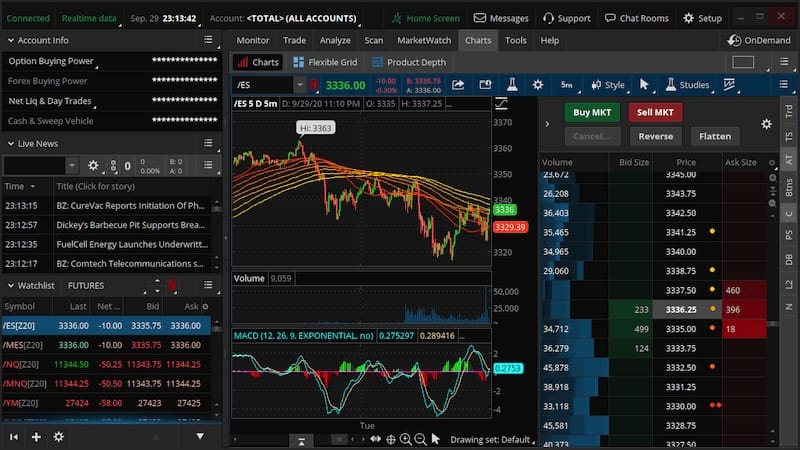
Account Configuration
Enter Schwab or TD Ameritrade credentials in the appropriate login fields. Two-factor authentication may be required depending on account security settings.
Connection testing verifies market data subscriptions and trading permissions associated with your brokerage account. Data feed activation confirms real-time quote access and historical data availability.
Workspace configuration options appear following successful authentication, offering preset layouts optimized for different trading styles. Custom workspace creation allows personalized interface arrangements tailored to specific trading requirements.
Platform update procedures run automatically during initial launch, downloading essential components and market data definitions required for full functionality.
Troubleshooting Common Issues
Java-Related Problems
Java version conflicts represent the most common installation challenge when multiple Java implementations exist on the system. Verify active Java version using java -version and ensure Zulu OpenJDK 21 is properly configured.
CLASSPATH environment variable issues may prevent proper application startup. Reset CLASSPATH configuration by removing conflicting entries and allowing Thinkorswim to manage its own runtime dependencies.
Memory allocation problems occur when default JVM heap sizes prove insufficient for trading platform requirements. Increase heap allocation by modifying startup scripts or creating custom launch commands:
java -Xms2g -Xmx8g -jar launcher.jarPermission errors affecting Java security policies require adjustment of system security settings to allow proper application functionality. SELinux policies may require modification on AlmaLinux systems to permit Java application execution.
Display and Graphics Issues
Screen scaling problems affect HiDPI displays running at high resolution settings. Disable display scaling or adjust scaling factors to resolve interface rendering issues:
export GDK_SCALE=1
export QT_AUTO_SCREEN_SCALE_FACTOR=0Graphics acceleration conflicts may cause rendering problems or application crashes. Disable hardware acceleration by adding Java system properties:
java -Dsun.java2d.opengl=false -jar launcher.jarMultiple monitor configurations require specific setup procedures to ensure proper window management and display coordination across extended desktop environments.
Font rendering issues result from missing font packages or incorrect font configuration. Install Microsoft core fonts and configure font rendering for improved text display:
sudo dnf install curl cabextract xorg-x11-font-utils fontconfig
sudo rpm -i https://downloads.sourceforge.net/project/mscorefonts2/rpms/msttcore-fonts-installer-2.6-1.noarch.rpmNetwork and Connectivity
Firewall configuration must allow outbound connections on ports required for market data feeds and authentication services. Configure firewall exceptions using firewalld:
sudo firewall-cmd --permanent --add-port=443/tcp
sudo firewall-cmd --permanent --add-port=80/tcp
sudo firewall-cmd --reloadProxy server environments require additional configuration for proper application connectivity. Configure proxy settings through Java system properties or application-specific configuration files.
DNS resolution problems may prevent proper server connectivity, requiring manual DNS server configuration or hostname resolution troubleshooting.
SSL/TLS certificate issues affect secure connections to Schwab servers. Update system certificate stores and verify proper certificate validation procedures.
Alternative Installation Methods
Wine Compatibility Layer
Wine installation provides an alternative approach for running Windows versions of Thinkorswim on AlmaLinux 10. Install Wine through DNF package manager:
sudo dnf install wine winetricks -yConfigure Wine environment to emulate Windows 10 for optimal Thinkorswim compatibility:
winecfgDownload Windows version of Thinkorswim installer and execute through Wine:
wine thinkorswim-installer.exeWine configuration requires specific Windows component installation through Winetricks to support all Thinkorswim features. Performance overhead and compatibility limitations must be considered when choosing this installation method.
Virtual Machine Approach
Virtual machine installation offers complete Windows environment compatibility at the cost of resource overhead. VirtualBox provides free virtualization solution suitable for Thinkorswim deployment:
sudo dnf install VirtualBox VirtualBox-guest-additions -yResource allocation for Windows guest systems requires sufficient RAM, CPU cores, and storage space to maintain acceptable performance levels. Network configuration enables market data connectivity through NAT or bridged networking modes.
Performance optimization involves GPU passthrough, CPU pinning, and memory ballooning techniques to minimize virtualization overhead while maintaining trading platform responsiveness.
Performance Optimization
System-Level Optimizations
CPU governor configuration affects processor performance scaling during intensive trading operations. Set performance governor for maximum CPU responsiveness:
sudo cpupower frequency-set -g performanceMemory management optimization includes swap configuration adjustments and RAM utilization monitoring. Disable swap on systems with sufficient RAM to eliminate potential latency issues:
sudo swapoff -aStorage performance benefits from SSD optimization and file system tuning. Enable TRIM support and optimize mount options for improved disk access speed:
sudo systemctl enable fstrim.timerNetwork tuning parameters enhance market data feed responsiveness through TCP buffer optimization and connection parameter adjustment.
Application-Specific Tuning
JVM parameter optimization improves Java application performance through heap size management and garbage collection tuning. Create custom startup script with optimized parameters:
#!/bin/bash
export JAVA_OPTS="-Xms4g -Xmx12g -XX:+UseG1GC -XX:MaxGCPauseMillis=200"
java $JAVA_OPTS -jar launcher.jarMemory allocation strategies should balance available system RAM with application requirements and other running processes. Monitor memory usage patterns to identify optimal allocation settings.
Graphics settings configuration reduces unnecessary visual effects that may impact performance during intensive trading sessions. Disable desktop compositing and animation effects for improved responsiveness.
Security Considerations
Firewall configuration requires careful balance between security and functionality. Create specific rules allowing Thinkorswim connectivity while maintaining system protection:
sudo firewall-cmd --permanent --add-rich-rule='rule family="ipv4" source address="0.0.0.0/0" port protocol="tcp" port="443" accept'
sudo firewall-cmd --reloadSELinux policies may require modification to accommodate Java application execution and network connectivity requirements. Create custom policies or adjust existing rules to permit proper application functionality.
User permission management should follow least privilege principles, avoiding unnecessary root access while maintaining required installation and configuration capabilities.
Data encryption considerations include protecting stored credentials and trading data through appropriate file system permissions and access controls.
Network security measures encompass VPN usage for remote trading access and secure connection verification for all market data feeds.
Maintenance and Updates
Automatic update mechanisms within Thinkorswim handle platform updates and security patches. Monitor update notifications and schedule maintenance windows for critical updates.
Java runtime maintenance requires periodic updates to address security vulnerabilities and compatibility improvements. Monitor Azul Zulu release notes for important updates:
sudo dnf update zulu21-jdkSystem maintenance procedures include regular AlmaLinux updates, security patch installation, and performance monitoring. Create maintenance schedules to minimize trading disruption while maintaining system currency.
Configuration backup strategies preserve custom settings and workspace layouts against accidental loss or system failures. Implement regular backup procedures for critical trading configurations:
tar -czf thinkorswim-backup-$(date +%Y%m%d).tar.gz ~/.thinkorswim/Performance monitoring identifies resource utilization patterns and potential optimization opportunities. Use system monitoring tools to track CPU, memory, and network usage during trading sessions.
Congratulations! You have successfully installed Thinkorswim. Thanks for using this tutorial for installing Thinkorswim on AlmaLinux OS 10 system. For additional help or useful information, we recommend you check the official Thinkorswim website.